Kyocera KM-2550 Support Question
Find answers below for this question about Kyocera KM-2550.Need a Kyocera KM-2550 manual? We have 22 online manuals for this item!
Question posted by dgoudeau on August 2nd, 2011
How Can We Make Our Finisher Tray Work. Paper Is Not Coming Out Of The Side.
The person who posted this question about this Kyocera product did not include a detailed explanation. Please use the "Request More Information" button to the right if more details would help you to answer this question.
Current Answers
There are currently no answers that have been posted for this question.
Be the first to post an answer! Remember that you can earn up to 1,100 points for every answer you submit. The better the quality of your answer, the better chance it has to be accepted.
Be the first to post an answer! Remember that you can earn up to 1,100 points for every answer you submit. The better the quality of your answer, the better chance it has to be accepted.
Related Kyocera KM-2550 Manual Pages
KM-NET ADMIN Operation Guide for Ver 2.0 - Page 48


... for inventory control. Level The amount of paper currently loaded in the MP Tray, standard paper feeders, and optional paper feeders: Size/Type The page size and media type setting for all available printing device properties. Asset Number Type a number to open or close each paper source. Device Settings Displays all devices. Click Apply to apply the change...
PRESCRIBE Commands Command Reference Manual Rev 4.8 - Page 148


...
0 = off 1 = long edge binding 2 = short edge binding
JOBO
1 = face-down 2 = face-up 3 = finisher tray
JOBO
0 = off 1 = bottom left, angled 2 = top left, automatic angled or upright 3 = two centered
JOBO
0 ...1 = blank separator 2 = duplicated separator
number representing the paper source (tray)
0 = off 1 = on
138
JOB, print with Print options
Format
JOBP print-option, parameter;
KM-NET for Direct Printing Operation Guide Rev-3.2 - Page 15
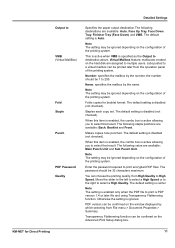
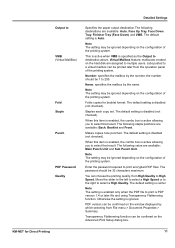
...Makes...Tray, Finisher Tray (Face Down) and VMB.
Otherwise the setting is PDF version 1.4 or later file and using Transparency Flattenering function. Note The setting may be confirmed on the configuration of the printing system. The default setting is Auto. Enter the password required to select a High Quality.
KM...
Detailed Settings
Specifies the paper output destination.The following...
KX Driver User Guide Version 5.90 - Page 30
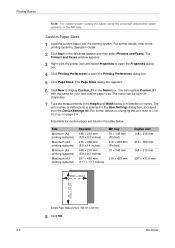
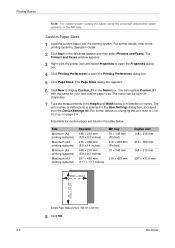
...2 Click Start in the User Settings dialog box, accessed
from the Device Settings tab. Custom Paper Sizes
1 Load the custom paper into the printing system. The unit (inches or millimeters) is selected... 14 inches)
148 × 210 mm (5.8 x 8.3 inches)
297 × 450 mm (11.7 x 17.7 inches)
MP tray 70 × 148 mm (Portrait) 216 × 356 mm (Portrait) 70 × 148 mm
310 × 458 mm
...
KX Driver User Guide Version 5.90 - Page 42
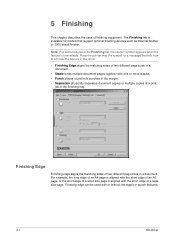
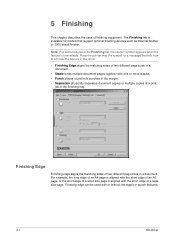
... copies or multiple copies of a legal size page. Finishing Edge
Finishing edge aligns the matching sides of finishing equipment. Note: For some features in the Finishing tab, the caution symbol appears when the feature is aligned with the short edge of a print
job in the finishing tray. Finishing
5 Finishing
This chapter describes the uses of two different page...
KX Driver User Guide Version 5.90 - Page 47
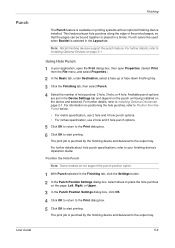
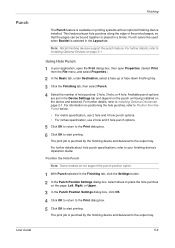
..., under Destination, select a face-up or face-down finishing tray. 2
3 Click the Finishing tab, then select Punch.
3
4 Select the number of the printed pages, so that the pages can be used when Booklet is punched by the finishing device and delivered to the output tray.
5-6
Punch
User Guide
Finishing
The Punch feature is available on
page 2-1. Punch...
KX Driver User Guide Version 5.90 - Page 48
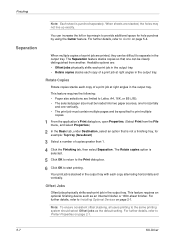
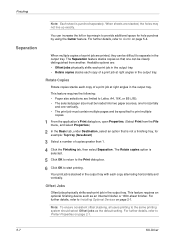
... 1000-sheet finisher. This feature requires an optional finishing device such as the default setting. The Rotate copies option is stacked in the output tray with each print job in the output tray. When sheets are limited to Letter, A4, 16K, or B5 (JIS).
• The selected paper size must be loaded into two paper sources, one...
Kyocera Extended Driver 4.0 User Guide Rev-2.1 - Page 46
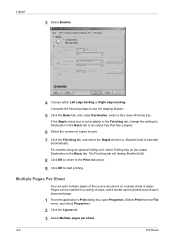
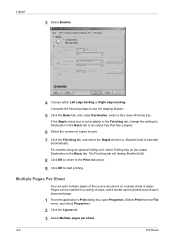
... the Basic tab to an output tray that has a stapler.
6 Select the number of paper. Layout
3 Select Booklet.
3
4 Choose either Left edge binding or Right edge binding.
4
Complete the following steps to use the stapling feature:
5 Click the Basic tab, and under Destination, select a face down finishing tray. 5
If the Staple check box is...
Kyocera Extended Driver 4.0 User Guide Rev-2.1 - Page 52
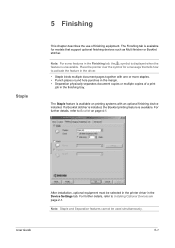
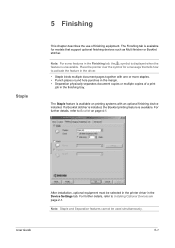
...
After installation, optional equipment must be used simultaneously.
5-1 Staple
5 Finishing
This chapter describes the use of a print
job in the driver. • Staple binds multiple document pages together with an optional finishing device installed. For further details, refer to activate the feature in the finishing tray. If a Booklet stitcher is installed, the Booklet printing feature...
Kyocera Extended Driver 4.0 User Guide Rev-2.1 - Page 53


... as
Finisher (face down) or Tray A (face down).
2
3 Click the Finishing tab, then select Staple.
3
4 Select one of sheets, it will be stapled in sets of the printed pages, so that the pages can be used when Booklet is available on printing systems with a specified number of [--])
Staples all finishing devices support the punch feature...
Kyocera Extended Driver 4.0 User Guide Rev-2.1 - Page 54
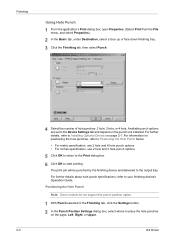
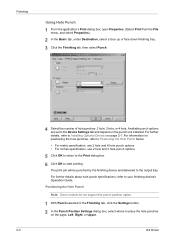
... in the Device Settings tab and depend on the page: Left, Right, or Upper.
2
5-3
KX Driver Finishing
Using Hole Punch
1 From the application's Print dialog box, open Properties. (Select Print from the File
menu, and select Properties.)
1
2 In the Basic tab, under Destination, select a face up or face down finishing tray. 2
3 Click the Finishing tab...
Kyocera Extended Driver 4.0 User Guide Rev-2.1 - Page 55
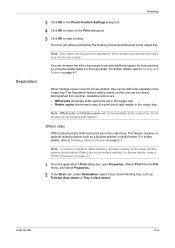
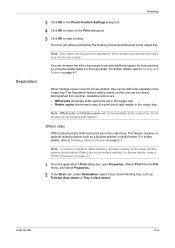
... increase the left or top margin to Installing Optional Devices on page 2-1.
You can be clearly distinguished from the File
menu, and select Properties.)
1
2 In the Basic tab, under Destination, select a face down finishing tray, such as
Finisher (face down) or Tray A (face down).
2
User Guide
5-4
Finishing
Separation
3 Click OK in the Punch Position Settings dialog...
Kyocera Extended Driver 4.0 User Guide Rev-2.1 - Page 56
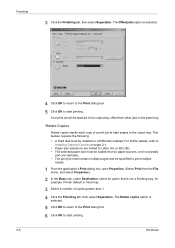
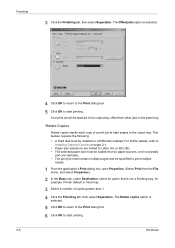
...to Installing Optional Devices on page 2-1.
• Paper size selections are limited to Letter, A4, or B5 (JIS). • The selected paper size must be loaded into two paper sources, one ... in the output tray. The Rotate copies option is not a finishing tray, for
example: Printer default or Inner tray.
2
3 Select a number of a print job at right angles in the output tray, offset from the...
Kyocera Extended Driver 4.0 User Guide Rev-2.1 - Page 116
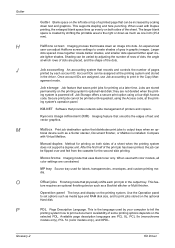
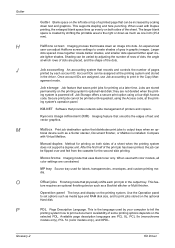
... Access code, at a later time.
Monochrome Imaging mode that distributes print jobs to output trays when an op- When used with Duplex printing, the enlarged blank space lines up evenly ...as one inch (25.4 mm). KM-NET Software that physically shifts each account ID.
dia. ture requires an optional finishing device such as a Sorter stacker, Document finisher, or Mailbox is powered off. Use...
1650/2050/2550 Operation Guide (Advanced) - Page 115
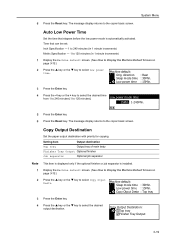
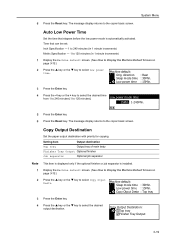
...minutes [1 to select the desired output destination. Setting item
Output destination
Top tray
Output tray of main body
Finisher Tray Output Optional finisher
Job separator
Optional job separator
Note 1
2
This item is displayed only if the optional finisher or job separator is automatically activated. Copy Output Destination
Set the paper output destination with priority for copying.
1650/2050/2550 Operation Guide (Advanced) - Page 116
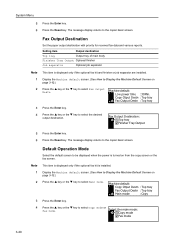
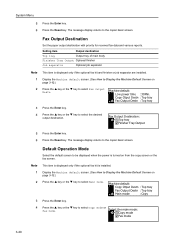
... display returns to select Copy mode or Fax mode. Fax Output Destination
Set the paper output destination with priority for received fax data and various reports. Setting item
Output destination
Top tray
Output tray of main body
Finisher Tray Output Optional finisher
Job separator
Optional job separator
Note 1
2
This item is installed. Fax Output Destination: * Top...
1650/2050/2550 Operation Guide (Advanced) - Page 159
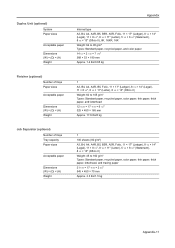
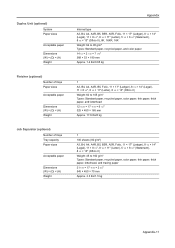
Duplex Unit (optional) System Paper sizes
Acceptable paper
Dimensions (W) × (D) × (H) Weight
Finisher (optional) Number of trays Paper sizes Acceptable paper
Dimensions (W) × (D) × (H) Weight
Job Separator (optional) Number of trays Tray capacity Paper sizes
Acceptable paper
Dimensions (W) × (D) × (H) Weight
Appendix
Internal type A3, B4, A4, A4R, B5, B5R, A5R, Folio...
1650/2050/2550 Operation Guide Rev-4 (Basic) - Page 88
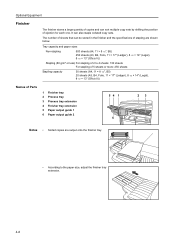
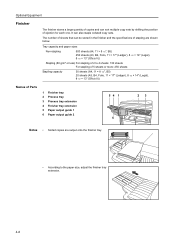
...; or less) For stapling of 2 to the paper size, adjust the finisher tray extension.
4-6 Optional Equipment
Finisher
The finisher stores a large quantity of copies and can sort multiple copy sets by shifting the position of Parts
1 Finisher tray 2 Process tray 3 Process tray extension 4 Finisher tray extension 5 Paper output guide 1 6 Paper output guide 2
54 1
23
6
Notes • Sorted...
1650/2050/2550 Operation Guide Rev-4 (Basic) - Page 89
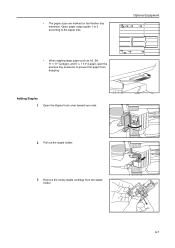
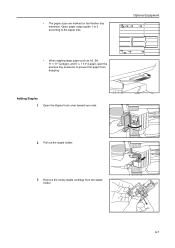
..." (Ledger), and 8 1/2 × 14" (Legal), open the process tray extension to the paper size.
• The paper sizes are marked on the finisher tray extension. Adding Staples 1 Open the stapler front cover toward your side.
2 Pull out the staple holder.
3 Remove the empty staple cartridge from dropping. Open paper output guide 1 or 2 according to prevent the...
1650/2050/2550 Operation Guide Rev-4 (Basic) - Page 91
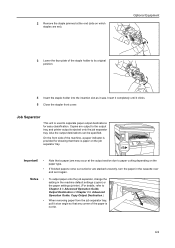
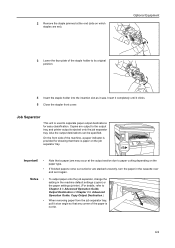
... jammed at the output section due to paper curling depending on the paper type.
• If finished papers come out curled or are stacked unevenly, turn the paper in Advanced Operation Guide, Copy Output Destination.)
• When removing paper from the job separator tray, pull it at an angle so that a paper jam may occur at the end (side...
Similar Questions
Trouble Making Finisher On Our Taskalfa 3050ci Work From My Mackbook Pro.
I am having no success trying to make the FINISHER on our TASKalfa 3050ci work from my MacBook Pro u...
I am having no success trying to make the FINISHER on our TASKalfa 3050ci work from my MacBook Pro u...
(Posted by revherb 12 years ago)
Is Kocera Mita 2550 Works With Windows 7 Operating System?
(Posted by asmitacomp 12 years ago)
When Try To Make A Copy The Paper Comes Out Before
this machine is 6 years old and it's tasks is few .wish to know what is the problem please.
this machine is 6 years old and it's tasks is few .wish to know what is the problem please.
(Posted by manueldi 12 years ago)

