Kyocera KM-2050 Support Question
Find answers below for this question about Kyocera KM-2050.Need a Kyocera KM-2050 manual? We have 21 online manuals for this item!
Question posted by nadia58916 on July 16th, 2012
How To Cancel An Incoming Fax From Kyocera Km-2050 Model?
is there a way to stop or cancel an incoming fax that keeps jamming when trying to print?
Current Answers
There are currently no answers that have been posted for this question.
Be the first to post an answer! Remember that you can earn up to 1,100 points for every answer you submit. The better the quality of your answer, the better chance it has to be accepted.
Be the first to post an answer! Remember that you can earn up to 1,100 points for every answer you submit. The better the quality of your answer, the better chance it has to be accepted.
Related Kyocera KM-2050 Manual Pages
KM-NET ADMIN Operation Guide for Ver 2.0 - Page 34


....
Removing a Link
You can create a link between selected printing devices, to save all color models. The linked group is useful for all linked group devices check box to restore all printing devices in the navigation area. For example, link all printing device icons. To make this option available, select All Devices or a parent group in a department, or link all...
KM-NET ADMIN Operation Guide for Ver 2.0 - Page 63


... Create New Account dialog box.
9 To set printing device balances, click the Balance tab and type the allowed total balance for print, copy, scan, and fax. Adding or Editing an Account
You can be used with the account. Note: Not all printing device models support account names. The added device appears in the lower pane of the new...
KM-NET ADMIN Operation Guide for Ver 2.0 - Page 87
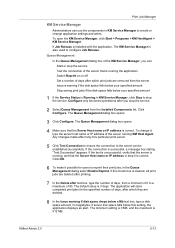
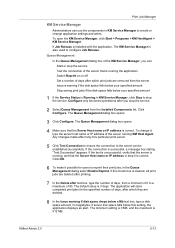
... a warning if the disk space falls below your specified amount Stop saving print jobs if the disk space falls below your specified amount
1 If the Service Status is also used to stop the service. To open the KM Service Manager, click Start > Programs > KM HostAgent > KM Service Manager. Queue Management In the Queue Management dialog box...
KM-NET ADMIN Operation Guide for Ver 2.0 - Page 97


...device notification, such as load paper.
The Accounting Manager console lets
you monitor printing, copying, scanning, and faxing counters in all alert sets.
You can be organized either by device... included in network printing devices that administrators can be used between an application program and the operating system (or some printing device models, that is triggered...
KM-NET ADMIN Operation Guide for Ver 2.0 - Page 98


... up of polling that gathers only counter information. Counter A feature that keeps track of parameters for page sizes, media types, and color printing.
Device Filter A function of the device icons in older Kyocera models. You can be changed by the print server. Linked devices are tracked in KM Service Manager that administrators can use to SN (surname). Not the...
KM-NET Viewer Operation Guide Rev-5.2-2010.10 - Page 22


... in the Communication Settings for the device. Available features vary by printing device model. The information that is transmitted on the device. E-mail FTP (File Transfer Protocol) SMB (Server Message Block)
3-2
User Guide Alternatively, right-click on the device, and is called a Contact, and Contacts can be stored for faxing and scanning operations. Administrator Login
For...
KM-NET for Direct Printing Operation Guide Rev-3.2 - Page 6


... and Startup
2.1. Note Before installing this utility, make sure that came with the printing system. The Kyocera Extended Driver is completed, you can start the KM-NET for Direct Printing by proceeding from the start menu > All Programs > Kyocera > KM-NET for Direct Printing.
2
KM-NET for Direct Printing Installation
2.2. Insert the CD-ROM that any of the computer.
KM-NET for Accounting Operation Guide Rev-1.4 - Page 6
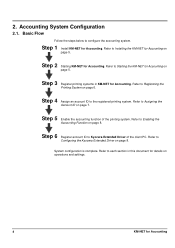
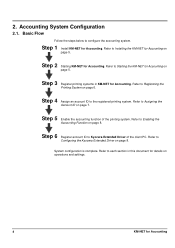
... this document for Accounting on
page 5. Refer to
Configuring the Kyocera Extended Driver on page 8.
Step 2 Starting KM-NET for Accounting. Refer to the registered printing system.
Step 4 Assign an account ID to Enabling the
Accounting Function on page 8. Refer to Installing the KM-NET for details on page 6.
Refer to each section in...
KM-NET for Accounting Operation Guide Rev-1.4 - Page 7


... for
Accounting.
2.3. If an administrator is logged onto the domain,
then a password is complete, you can start KM-NET for Accounting by clicking the start menu > All Programs > Kyocera > KM-NET for Accounting
5
Starting the KM-NET for Accounting
When the installation is not required. The wizard does not re-appear once the passwords...
KM-NET for Clients Operation Guide Rev-3.7 - Page 7


...-ROM supplied with the printing system into the optical drive of the computer. Installation
Install KM-NET for Clients. The installation program starts up automatically. Insert the CD-ROM that the KX driver is completed, start the KM-NET for Clients by proceeding from the start menu > All Programs > Kyocera > KM-NET for Clients on...
KM-NET for Clients Operation Guide Rev-3.7 - Page 26


....
Pulse (10pps) Tone (DTMF)
Specify the local FAX ID. The maximum length of the fax or Internet fax. Specify the number of the fax or Internet fax.
Specify the local FAX number for FAX transmission from 0 to print the record of the sender of the FAX name is 32 characters. The FAX number must be 20 digits or less and...
IB-23 User's Manual in PDF Format - Page 6
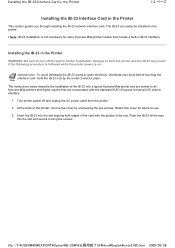
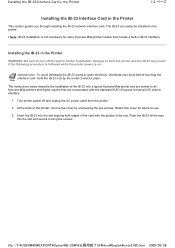
...on. Hold the IB-23 only by unscrewing the two screws. Retain this cover for many Kyocera Mita printer models that are similar to turn off and unplug the AC power cable from the printer.
2....use.
3. Installing the IB-23 in the Printer
WARNING: Be sure to all the way into a typical Kyocera Mita printer and are incorporated with the guides in the slot. The instructions below describe the...
Kyocera Extended Driver 4.0 User Guide Rev-2.1 - Page 15
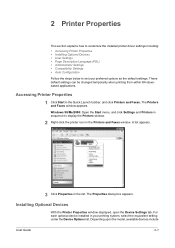
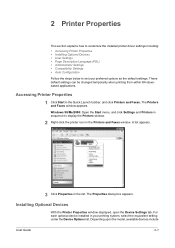
... the Start menu, and click Settings and Printers in sequence to set your printing system, select the equivalent setting under the Device Options list. A list appears. 2
3 Click Properties in the Quick Launch toolbar, and click Printers and Faxes. Depending upon the model, available devices include
User Guide
2-1 These default settings can be changed temporarily when...
Network Fax Online Manual (Revision) - Page 19
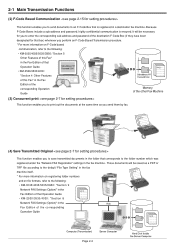
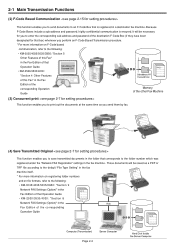
... based
communication, refer to the following : • KM-3035/4035/5035/C850: "Section 9
Network FAX Settings (Option)" in the Fax Edition of that Operation Guide • KM-2530/3530/4030: "Section 8 Network FAX Settings (Option)" in the Fax Edition of the other Fax Machine
(3) Concurrent print
This function enables you to print out the documents at the same time...
Network Fax Online Manual (Revision) - Page 108


... any 1 minute increment within the subsequent 24 hour period) Concurrent print Fax transmission and concurrent print-out at the fax machine in the case of models other than the KM-3035/ 4035/5035/C850.) Cover Page Format settings available in the Network FAX Driver Maximum No. of Fax Pages Up to 256 pages (when sent using Windows 95...
Fax System (L) Operation Guide - Page 50


Select Interrupt mode.
Interrupt copy Priority:Printer
3 Perform the desired copy operation.
Select Interrupt mode. Make Copies Even During Printing of an Incoming Fax (Copy Priority Printout function)
It is possible to stop print out of an incoming fax and make copies without having to wait for that Interrupt copy is completed, press the Interrupt key once again...
Fax System (L) Operation Guide - Page 59
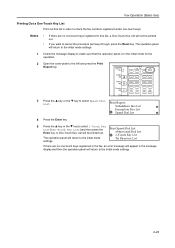
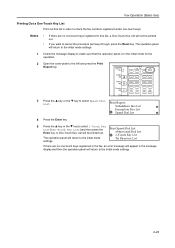
... T key to cancel the procedure part way through, press the Reset key. The operation panel will return to the initial mode settings.
1 Check the message display to make sure that the operation panel is in the initial mode for fax operation.
2 Open the cover plate to the left and press the Print Report key...
Fax System (L) Operation Guide - Page 65


... this fax, an Abbreviated Dial List will not be printed out. An
Print Speed Dial List:
Abbreviated Dial List will return to the initial mode settings.
1 Check the message display to make sure that Abbreviated Dial List is in the message display and then the operation panel will return to cancel the procedure part way...
Fax System (L) Operation Guide - Page 183


... Reception Date and Time Print Out ON or
RX Date/Time:
OFF.
If you received documents, especially when they were sent from a location that will return to the initial mode settings.
1 Press the System Menu key.
2 Press the T key to cancel the procedure part way through, press the Reset key. Fax Default: TX/Default...
Fax System (L) Operation Guide - Page 196


... to be automatically printed out, while selecting On(Local print OFF) will save incoming fax data into a selected folder without printing them out.
7 Press the Enter key.
The setting for Network FAX Reception is complete. Fax Default: 2 in order to perform Network FAX Reception. Off
Selecting On(Local Print ON) will return to cancel the procedure part way through, press the...
Similar Questions
Inserting Password On Kyocera Km 2050 Printer
would like to have only authorised person using the printer
would like to have only authorised person using the printer
(Posted by kangahiphilis 1 year ago)
Fax Paper Jam
every time i receive a fax i get a paper jam. why is the that?
every time i receive a fax i get a paper jam. why is the that?
(Posted by timh96428 7 years ago)
How To Cancel A Fax
How do you cancel a fax once entered into copier's memory?
How do you cancel a fax once entered into copier's memory?
(Posted by Anonymous-133711 10 years ago)
How Do I Get A Fax Confirmation Report To Print Out?
(Posted by Aline97111 11 years ago)
Nip For Kyocera Km 2050 Agj 3061914
PLEAS I WANT NUMBER NIP FOR KYOCERA KM 2050 NUMBER MACHINE AGJ 3061914
PLEAS I WANT NUMBER NIP FOR KYOCERA KM 2050 NUMBER MACHINE AGJ 3061914
(Posted by taoudreda 11 years ago)

