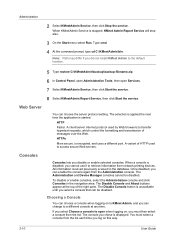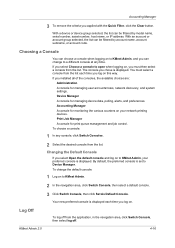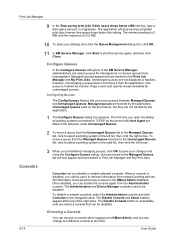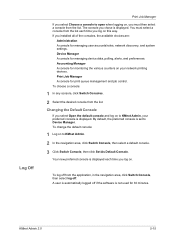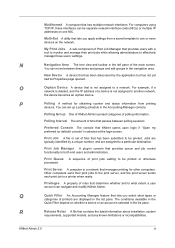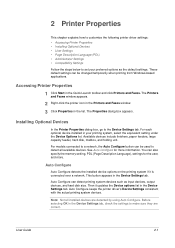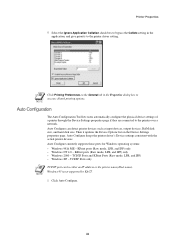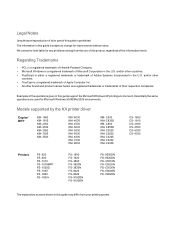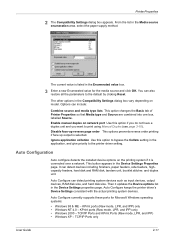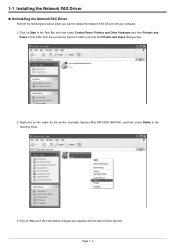Kyocera KM-1650 Support Question
Find answers below for this question about Kyocera KM-1650.Need a Kyocera KM-1650 manual? We have 19 online manuals for this item!
Question posted by jonathanorem on April 9th, 2022
Hoow Can I Reset The Printer Network?
The person who posted this question about this Kyocera product did not include a detailed explanation. Please use the "Request More Information" button to the right if more details would help you to answer this question.
Current Answers
Answer #1: Posted by Technoprince123 on April 10th, 2022 4:38 AM
https://www.manualslib.com/manual/398585/Kyocera-Km-1650.html?page=79
https://www.fortwayneprinterrepair.com/wordpress/2016/10/17/km-1650-fuser-error-reset/
Please response if this answer is acceptable and solw your problem thanks
Related Kyocera KM-1650 Manual Pages
Similar Questions
Kyocera Km-1650 Print Mode Error
I can't clear a print mode error arrow on our Kyocera KM-1650. Can anyone help?
I can't clear a print mode error arrow on our Kyocera KM-1650. Can anyone help?
(Posted by patty52820 7 years ago)
Km 1650 C6400
I have one KM-1650 in the field. When you turn the machine on it pops a c6400 code. What can i do ab...
I have one KM-1650 in the field. When you turn the machine on it pops a c6400 code. What can i do ab...
(Posted by ialev 10 years ago)
How To Reset Admin Password For Kyocera Km-3035 Printer
(Posted by maxlwire 10 years ago)
How Can I Set Up A Kyocera Km-1650 At Home As It Has Previously Been Networked
(Posted by Anonymous-62005 11 years ago)