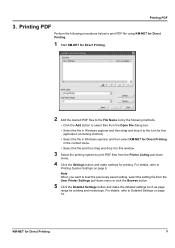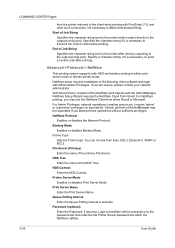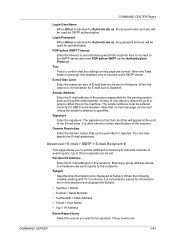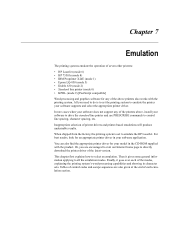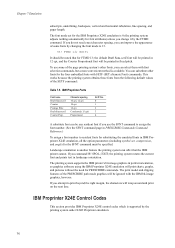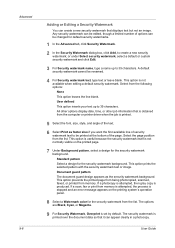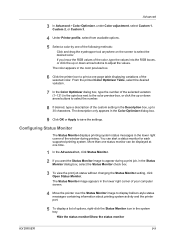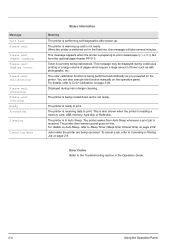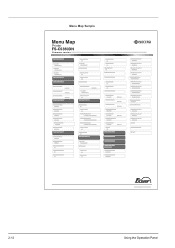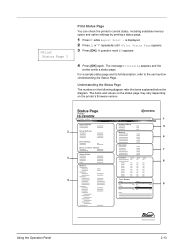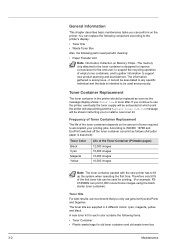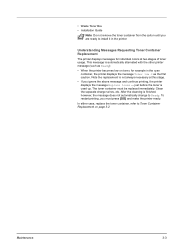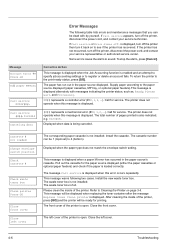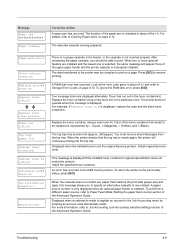Kyocera FS-C5350DN Support Question
Find answers below for this question about Kyocera FS-C5350DN.Need a Kyocera FS-C5350DN manual? We have 13 online manuals for this item!
Question posted by Anonymous-97888 on February 8th, 2013
Can I Print Black If Cyan Toner Empty 5350
The person who posted this question about this Kyocera product did not include a detailed explanation. Please use the "Request More Information" button to the right if more details would help you to answer this question.
Current Answers
Related Kyocera FS-C5350DN Manual Pages
Similar Questions
Fs-c2026mfp+ Print Black With Only Color Cartridges?
Hey I'm using a kyocera fs-c2026mfp+ printer and I've run out of black. I've ordered a new black car...
Hey I'm using a kyocera fs-c2026mfp+ printer and I've run out of black. I've ordered a new black car...
(Posted by Terralith 10 years ago)
Kyocera Km-2560 Printing Black Pages
my kyocera km-2560 is printing black output after replacing toner.please help
my kyocera km-2560 is printing black output after replacing toner.please help
(Posted by omottosam 10 years ago)
Hi We Have A Kyocera Fs- C5100 Dn And Just Put A New Black Toner In It.
It keeps saying replace toner and clean printer. It wouldn't even be a year old. How do I clean prin...
It keeps saying replace toner and clean printer. It wouldn't even be a year old. How do I clean prin...
(Posted by greyhill 12 years ago)