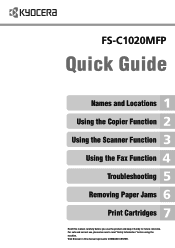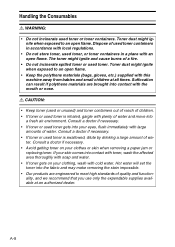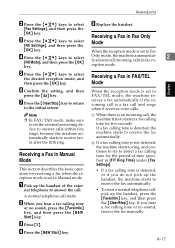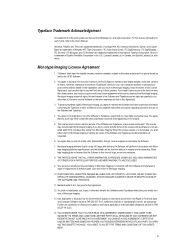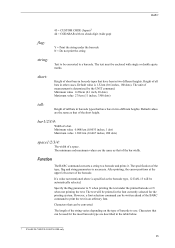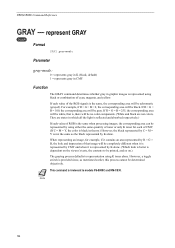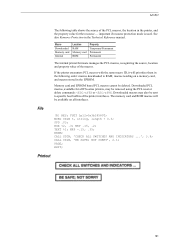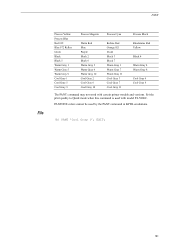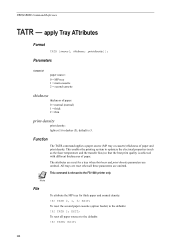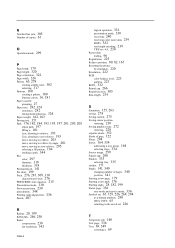Kyocera FS-C1020MFP Support Question
Find answers below for this question about Kyocera FS-C1020MFP.Need a Kyocera FS-C1020MFP manual? We have 8 online manuals for this item!
Question posted by Anonymous-142918 on September 5th, 2014
How Do You Replace The Staples In The Taskalfa 3500i
The person who posted this question about this Kyocera product did not include a detailed explanation. Please use the "Request More Information" button to the right if more details would help you to answer this question.
Current Answers
Related Kyocera FS-C1020MFP Manual Pages
Similar Questions
Hello, I Have A Kyocera Printer (fs-4200dn). I Am Unable To Locate The Mac Addre
(Posted by richardkornishctr 8 years ago)
Kyocera Fs-c1020mfp
How do i empty toner bottle & where is it located. Barry
How do i empty toner bottle & where is it located. Barry
(Posted by mccoc3 11 years ago)
Driver Update For Kyocerca Fs-c1020mfp
Driver update for canning on the kyocera fs-c1020mfp. Using mac osx lion
Driver update for canning on the kyocera fs-c1020mfp. Using mac osx lion
(Posted by realtor7 12 years ago)