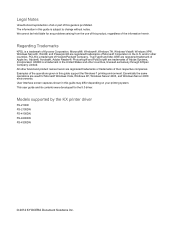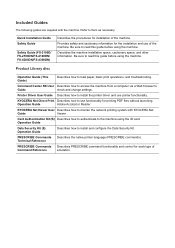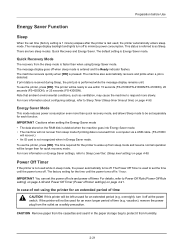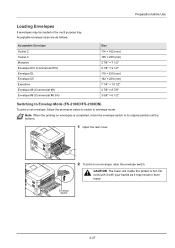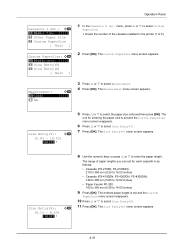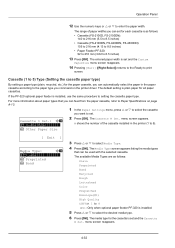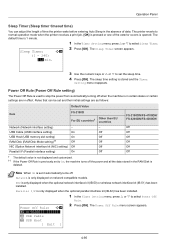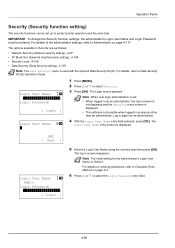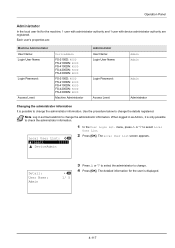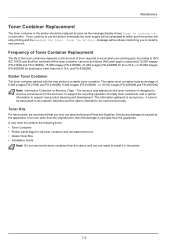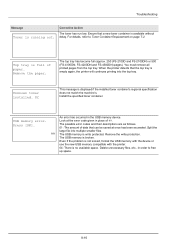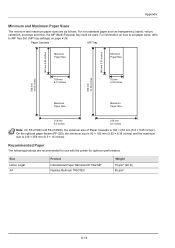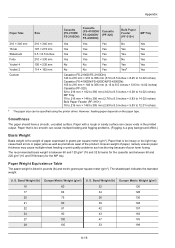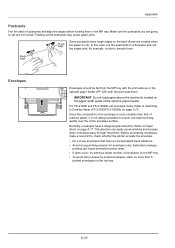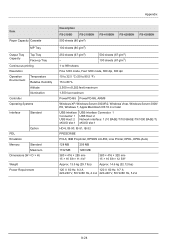Kyocera FS-2100DN Support Question
Find answers below for this question about Kyocera FS-2100DN.Need a Kyocera FS-2100DN manual? We have 14 online manuals for this item!
Question posted by redamekky22 on March 5th, 2023
Admin Username? Password Admin ?
Current Answers
Answer #1: Posted by Technoprince123 on March 5th, 2023 10:29 AM
https://www.192-168-0-1login.org/router/kyocera/fs-2100dn/14238/#:~:text=According%20to%20our%20database%20the,the%20corresponding%20password%20is%20Admin.
Please response if this answer is acceptable and solw your problem thanks
Answer #2: Posted by SonuKumar on March 5th, 2023 6:30 PM
- Turn off the printer and unplug it from the power source.
- Locate the engine board cover on the back of the printer and remove it.
- Locate the JP4 jumper on the engine board. It should be labeled "System Menu."
- Use a pair of tweezers or a small flathead screwdriver to move the jumper from the "1-2" pins to the "2-3" pins.
- Plug the printer back in and turn it on. The printer will boot up in service mode.
- Press the Menu button on the printer and navigate to the "Maintenance" menu.
- Select "System Setting" and then "Clear User Data."
- Select "Clear All Data" to reset all user data, including the admin user and password.
- After the process is complete, turn off the printer and unplug it from the power source.
- Move the JP4 jumper back to the "1-2" pins.
- Replace the engine board cover and turn the printer back on.
The admin user and password will now be reset to the default values. The default admin username is "Admin" and the default password is "Admin." It is recommended that you change the default password after resetting it to ensure the security of your printer.
Please respond to my effort to provide you with the best possible solution by using the "Acceptable Solution" and/or the "Helpful" buttons when the answer has proven to be helpful.
Regards,
Sonu
Your search handyman for all e-support needs!!
Related Kyocera FS-2100DN Manual Pages
Similar Questions
how can I change the envelop size position to A4 size paper to print?
right now the printer says envelope mode when printing. it is slow. we are used to something that pr...
why is kyocera FS-2100DN slow via printing on network