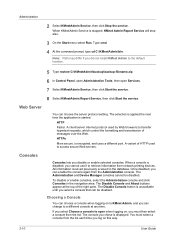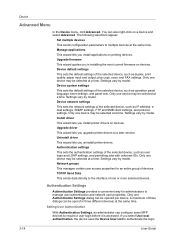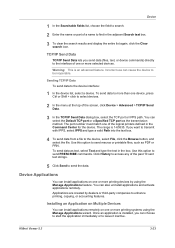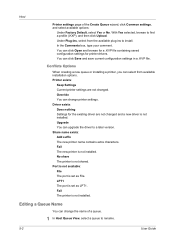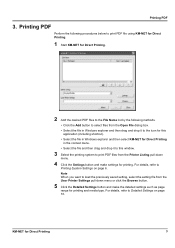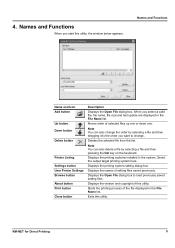Kyocera FS-1135MFP Support Question
Find answers below for this question about Kyocera FS-1135MFP.Need a Kyocera FS-1135MFP manual? We have 3 online manuals for this item!
Question posted by grosemont on September 25th, 2013
Paper Out Button Keeps Coming On And Nothing Prints
The person who posted this question about this Kyocera product did not include a detailed explanation. Please use the "Request More Information" button to the right if more details would help you to answer this question.
Current Answers
Related Kyocera FS-1135MFP Manual Pages
Similar Questions
Keeps Coming Out With Add Paper Even Though Casset Is Full
kyocera ecosys fs 1028 keeps comming up with add paper error to the casset..even though casset is fu...
kyocera ecosys fs 1028 keeps comming up with add paper error to the casset..even though casset is fu...
(Posted by Ewr0004 7 years ago)
The Printer Says 'load Mp Tray' Or 'load A5 Paper' And Won't Print. How Do I Fix
(Posted by Anonymous-151723 8 years ago)
How To Find The Ip Address For A Kyocera Printer Fs-1135mfp
(Posted by nooseimir 10 years ago)
2nd Paper Tray Disappears When Printing From A Windows7 Networked Pc.
The FS 2020D KX printer has a 2nd Tray and is connected to a XP machine via USB. The printer is also...
The FS 2020D KX printer has a 2nd Tray and is connected to a XP machine via USB. The printer is also...
(Posted by keith15308 11 years ago)
Kyocera Fs-1135mfp Auto Print Rpt
Just installed KYOC fs-1135mfp, when i go into menu to setup auto print report, it ask for user and ...
Just installed KYOC fs-1135mfp, when i go into menu to setup auto print report, it ask for user and ...
(Posted by akessner 12 years ago)