Kyocera FS-1135MFP Support Question
Find answers below for this question about Kyocera FS-1135MFP.Need a Kyocera FS-1135MFP manual? We have 3 online manuals for this item!
Question posted by raDaKidJ on February 3rd, 2014
What Is Kyocera Fs-1135mfp Login And Password
The person who posted this question about this Kyocera product did not include a detailed explanation. Please use the "Request More Information" button to the right if more details would help you to answer this question.
Current Answers
There are currently no answers that have been posted for this question.
Be the first to post an answer! Remember that you can earn up to 1,100 points for every answer you submit. The better the quality of your answer, the better chance it has to be accepted.
Be the first to post an answer! Remember that you can earn up to 1,100 points for every answer you submit. The better the quality of your answer, the better chance it has to be accepted.
Related Kyocera FS-1135MFP Manual Pages
KM-NET ADMIN Operation Guide for Ver 2.0 - Page 12
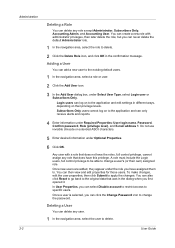
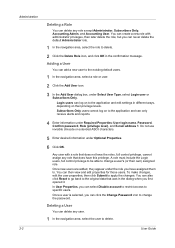
... can never delete the default Administrator role.
1 In the navigation area, select the role to change the password. Administration 2-2
Deleting a Role
You can only receive alerts and reports.
4 Enter information under Required Properties: User login name, Password, Confirm password, Role (privilege level), and E-mail address 1.
Do not use invisible Unicode or extended ASCII characters...
KM-NET ADMIN Operation Guide for Ver 2.0 - Page 13


...systems are created in subscriptions, accounting, and reports.
Login users can receive e-mail alerts.
Properties View is available... the Delete User icon, and click OK in a particular printer. This information can be generated, and users can be created...If necessary, select Properties View.
3 Click Change Password.
4 Type the new password, and type again to the application and edit...
KM-NET ADMIN Operation Guide for Ver 2.0 - Page 37


...correspond to the models you send configuration parameters to display all devices that are provided for Kyocera devices appearing in the Supported Model list in the left-most List View column. Multi-Set...do not apply to configure.
Wizard Detail
Select devices
If you start Multi-Set from the login page. Click Hide Unmanaged Devices to hide all device models.
Multi-Set does not support...
KM-NET ADMIN Operation Guide for Ver 2.0 - Page 66


... security level for each account:
Print + Copy
The total count of copier and printer, full-color count, and monochrome count.
If accounting management is in strong security ...Polling Schedule.
Every: Select a period of day. For some models, type the administrator's login and password. Balance Pattern: Select which counters are counted to the device.
Function
The total copy count,...
KM-NET ADMIN Operation Guide for Ver 2.0 - Page 98


...that is constructed based on the device it is selected at the login screen.
Configure Queues Software component in older Kyocera models. Counter A feature that administrators can use to one device ...for the Job Release plug-in Print Job Manager and My Print Jobs.
D
Database Assistant Kyocera software tool for selecting the members of how many copies, prints, faxes, and scans have ...
KM-NET ADMIN Operation Guide for Ver 2.0 - Page 100


...Printer driver that lets you limit the number of your office layout and place printing devices in their proper locations. Map View A view that supports all Kyocera products by Kyocera... functions.
Login User A user account with a manual group. These users can act as a printer, a scanner...password (i.e. MIB (Management Information Base) A database that can use to a
network device....
KM-NET Viewer Operation Guide Rev-5.3 2011.7 - Page 7


... the menu bar at the top left of 32 characters. If no password has been set up a user login password. A password is your workspace file, the application opens and displays the Add Devices wizard to... the application does not start , and an access error message appears. If no password has been set up a user login password for you search for the first time, proceed to step 4.
3 If you do...
KM-NET Viewer Operation Guide Rev-5.3 2011.7 - Page 24
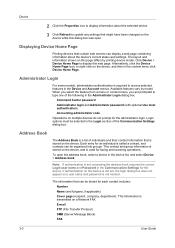
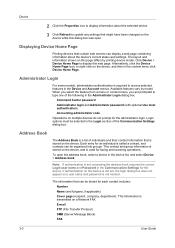
... update any settings that is stored on the device is not set , accessing the address book requires the correct Login user name and Password in the Administrator Login dialog box:
Command Center password Administrator login and Administrator password (with optional Use local authentication) Accounting administrator code Operations on the device, and is stored on multiple devices...
KM-NET Viewer Operation Guide Rev-5.3 2011.7 - Page 29
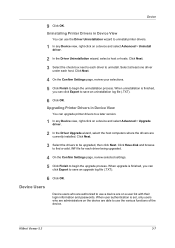
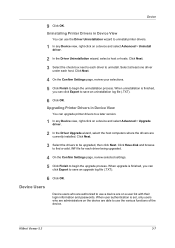
.... When user authentication is finished, you can click Export to a later version.
1 In any Device view, right-click on a user list with their login information and passwords. Uninstalling Printer Drivers in Device View
You can use the Driver Uninstallation wizard to use the various functions of the device. Click Next.
4 On the Confirm...
KM-NET Viewer Operation Guide Rev-5.3 2011.7 - Page 30
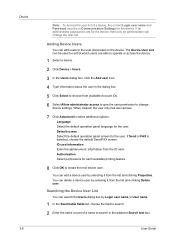
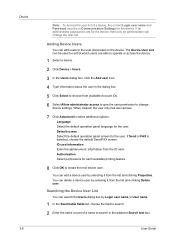
...choose the field to search.
2 Enter the name or part of a device, the correct Login user name and Password must be used to control which users are able to operate or access the device.
1 ....
4 Type information about the user in the adjacent Search text box. If an administrator password is selected, choose the default Send/FAX screen.
Default screen Select the default operation panel ...
KM-NET Viewer Operation Guide Rev-5.3 2011.7 - Page 31


... authentication is selected, type a Login user name and Login password. For Password login, select On to create the Simple Login key. You can search the Simple Login Keys dialog box by selecting it and clicking Delete Simple Login key. Searching the Simple Login Key List
You can edit a Simple Login key by Simple Login key number or Simple Login key name.
1 In...
KM-NET Viewer Operation Guide Rev-5.3 2011.7 - Page 34
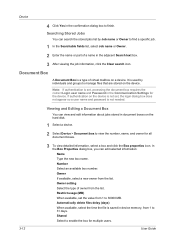
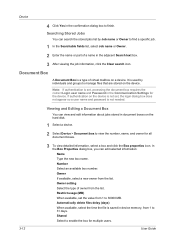
... authentication is set, accessing the document box requires the correct Login user name and Password in the confirmation dialog box to finish. Number Select an available...Device > Document box to 31 days.
Restrict usage (MB) When available, set , the login dialog box does not appear so a user name and password is saved in device memory, from 1 to manage files that are stored on a device....
KM-NET Viewer Operation Guide Rev-5.3 2011.7 - Page 41
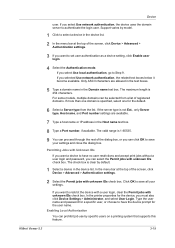
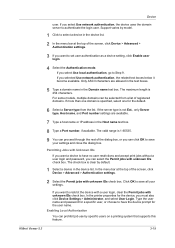
...in the Domain name text box. In the printer properties for a specific user, or choose to set user authentication as a device setting, click Enable user login.
4 Select the Authentication mode.
KMnet Viewer ... > Administrator, and select User Login. Type the user name and password for the device, you select Use local authentication, go to authenticate the login user. If the server type...
KM-NET Viewer Operation Guide Rev-5.3 2011.7 - Page 50


...menu is required to access selected features in the Administrator Login dialog box:
Command Center password
Administrator login and Administrator password (with optional Use local authentication)
Accounting administrator code
... menu or context menu, you are prompted to find accounts and manage account settings. Login options must be added.
1 In Accounts View, select an account.
2 In the...
KM-NET Viewer Operation Guide Rev-5.3 2011.7 - Page 55
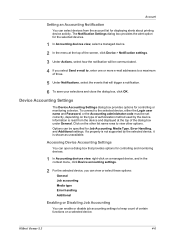
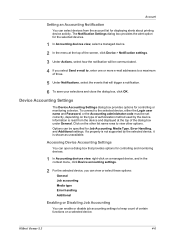
... keep count of three.
5 Under Notifications, select the events that provides options for controlling or monitoring a device.
To connect to the selected device, either the Login user name and Password, or the Accounting administrator code must be specified for displaying alerts about printing device activity.
KM-NET Viewer Operation Guide Rev-5.3 2011.7 - Page 66
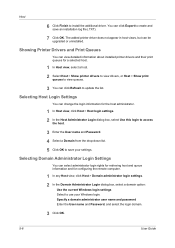
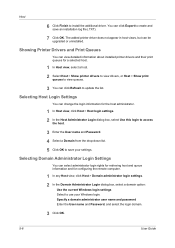
... click Export to install the additional driver. Specify a domain administrator user name and password Enter the User name and Password, and select the login domain.
3 Click OK.
5-6
User Guide
Host
6 Click Finish to create and save your Windows login.
The added printer driver does not appear in host views, but can be upgraded or uninstalled.
KM-NET Viewer Operation Guide Rev-5.3 2011.7 - Page 68
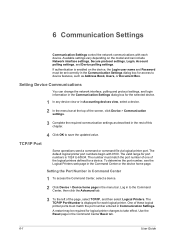
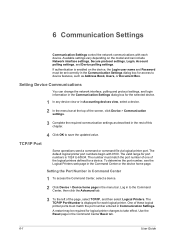
... communication settings as Address Book, Users, or Document Box. Available settings vary depending on the device, the Login user name and Password must be required for a device. To determine the port number, see the Logical Printers web page in the menu bar. Setting the Port Number in Command Center
1 To access the Command...
KM-NET Viewer Operation Guide Rev-5.3 2011.7 - Page 69
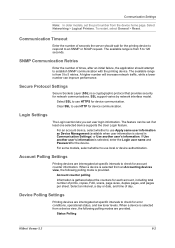
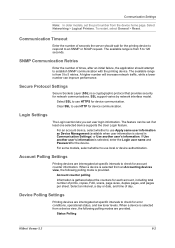
...seconds. Select Networking > Logical Printers. The available range is provided. A higher number will increase network traffic, while a lower number can be set user login information. Clear SSL to ...another user's information.
Account counter polling Information is selected, enter the Login user name and Password for device communication. Select an interval, a day or date, and ...
KM-NET Viewer Operation Guide Rev-5.3 2011.7 - Page 75
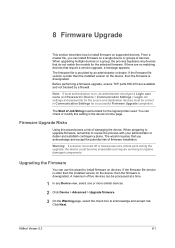
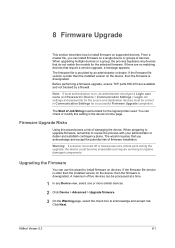
... accept the potential risk of firmware installation. All settings and passwords for the logical printer used. You can check or modify this wizard poses a risk...the installed version on a single device or groups of Job String must type a Login user name and Password in Device > Communication Settings > Login. When upgrading multiple devices or a group, the process bypasses any Device view, ...
KM-NET Viewer Operation Guide Rev-5.3 2011.7 - Page 80
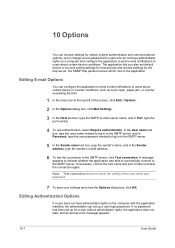
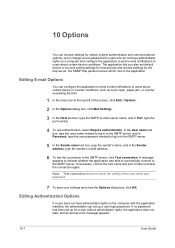
... start, and an access error message appears.
10-1
User Guide
If no password has been set up a user login password. Note: Test connection does not check the validity of the screen, click ...can choose settings for certain system authentication and communications options, set or change a local password for users who do not have administrator rights on a computer and configure the application ...
Similar Questions
What Is The Login Password For The Kyocera 1135 Web Page
(Posted by sunibwwwea 10 years ago)
What Is The Default Login Password Used To Enter The System Menu On The
fs-1135mfp?
fs-1135mfp?
(Posted by frittbbs 10 years ago)
Kyocera Fs-1135mfp Auto Print Rpt
Just installed KYOC fs-1135mfp, when i go into menu to setup auto print report, it ask for user and ...
Just installed KYOC fs-1135mfp, when i go into menu to setup auto print report, it ask for user and ...
(Posted by akessner 12 years ago)

