Kyocera FS-1128MFP Support Question
Find answers below for this question about Kyocera FS-1128MFP.Need a Kyocera FS-1128MFP manual? We have 13 online manuals for this item!
Question posted by dlazzuri on October 17th, 2014
How Do I Set Up (fs-1128mfp) Copier To Send A Scanned Image To My Computer?
i want to use the copier/printer to scan documents and store them on my computer (or use the USB function), but i get an error.
Current Answers
There are currently no answers that have been posted for this question.
Be the first to post an answer! Remember that you can earn up to 1,100 points for every answer you submit. The better the quality of your answer, the better chance it has to be accepted.
Be the first to post an answer! Remember that you can earn up to 1,100 points for every answer you submit. The better the quality of your answer, the better chance it has to be accepted.
Related Kyocera FS-1128MFP Manual Pages
KM-NET Viewer Operation Guide Rev-5.2-2010.10 - Page 45


... to send this ...use the function until the counter is reset by the associated function. Reports can be specified. In Accounting Devices View, select a managed device.
2 In the Account menu, select View Devices for a view. Counter reports are associated with this function. The report contains the same printer system and counter information that are available when the Mail Settings...
Kyocera Command Center Operation Guide Rev 6.3 - Page 11


... web site for each operation. For more information, refer to Basic Page on page 3-5 and Printer Page on page 3-14.
Device/Printer > APL.Filter
This allows you to verify the settings made on the FAX / i-FAX page.
Counters > Scanned Pages
Provide information of the number of Firmware can be confirmed. About
The model number...
Kyocera Command Center Operation Guide Rev 6.3 - Page 24


...Prevent Bleed-through to scan. Color Sel.(Send/Store) This selects color mode for scanning or storing. Auto Color (Color/Grayscale) and Auto Color (Color/Black & White) allow you select an output tray. Switches the original quality between Text, Text+Photo, Photo, Map, and Printed Document. Scan Resolution Specifies the resolution. COMMAND CENTER Pages
Printer > Document Output
This page...
FS-1028MFP/1128MFP Operation Guide Rev-3 - Page 5
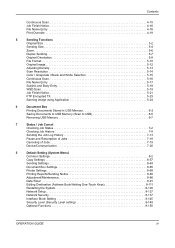
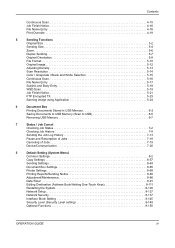
... 5-19
Job Finish Notice 5-21
FTP Encrypted TX 5-23
Sanning Image using Application 5-24
6
Document Box
Printing Documents Stored in USB Memory 6-2
Saving Documents to USB Memory (Scan to USB 6-5
Removing USB Memory 6-7
7
Status / Job Cancel
Checking Job Status 7-2
Checking Job History 7-8
Sending the Job Log History 7-13
Pause and Resumption of Jobs 7-19
Canceling of Jobs...
FS-1028MFP/1128MFP Operation Guide Rev-3 - Page 7
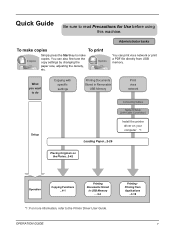
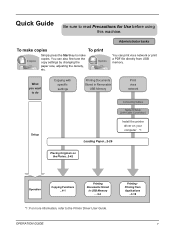
......2-26
Placing Originals on the Platen...2-42
Operation
Copying Functions ...4-1
Printing Documents Stored
in Removable
USB Memory
Print via a network or print a PDF file directly from Applications
...3-18
OPERATION GUIDE
v Quick Guide
Be sure to the Printer Driver User Guide. You can also fine tune the copy settings by changing the paper size, adjusting the density...
FS-1028MFP/1128MFP Operation Guide Rev-3 - Page 36
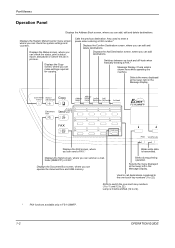
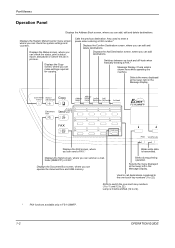
... the document box and USB memory. Displays the Add Destination screen, where you can make settings required ...Used to call destinations registered to the one -touch key numbers (1 to 11 and 12 to 22).
Part Names
Operation Panel
Displays the Address Book screen, where you can send a FAX.*
Blinks while data is lit while shifted (12 to 22).
*
FAX functions available only in FS-1128MFP...
FS-1028MFP/1128MFP Operation Guide Rev-3 - Page 43


...
Network
Network
FAX FAX
*
FAX functions available only in FS-1128MFP. Preparation before Use
Determining the Connection Method and Preparing Cables
Check the method to connect the equipment to the illustration below. USB Network
Network
Send SMB
Saves the scanned image as a file attached to your PC.
USB USB
OPERATION GUIDE
Send FTP Sends the scanned image as a data file on...
FS-1028MFP/1128MFP Operation Guide Rev-3 - Page 104
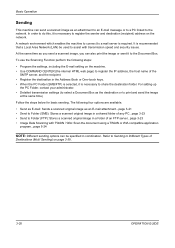
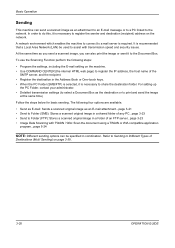
... to do this, it to the Document Box. For setting-up
the PC Folder, contact your administrator. • Detailed transmission settings (to select a Document Box as you send a scanned image, you can also print the image or send it is required.
The following steps:
• Program the settings, including the E-mail setting on the machine. • Use COMMAND CENTER (the internal HTML...
FS-1028MFP/1128MFP Operation Guide Rev-3 - Page 140
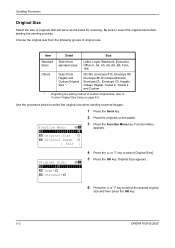
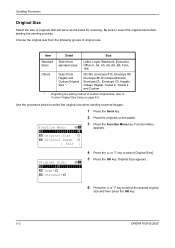
...Select from Hagaki and Custom Original Size *. Use the procedure below to select the original size when sending scanned images.
1 Press the Send key.
2 Place the originals on page 8-8. Function Menu: a b *1**C*o*l*o*r**S*e*l*e*c*t*i*o*n**g**
2 Original Size T 3 Original Image T
[ Exit ]
3 Press the Function Menu key.
Original Size: a b *1 **L*e*t*t*e*r*q************
2 Legalq 3 Statementq...
FS-1028MFP/1128MFP Operation Guide Rev-3 - Page 142
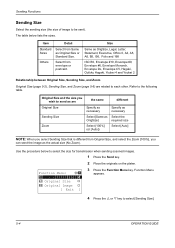
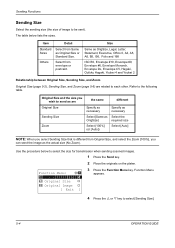
... Menu: a b *1**C*o*l*o*r**S*e*l*e*c*t*i*o*n**g**
2 Original Size T 3 Original Image T
[ Exit ]
3 Press the Function Menu key. Function Menu
appears.
4 Press the U or V key to select the size for transmission when sending scanned images.
1 Press the Send key.
2 Place the originals on the platen. The table below to select [Sending Size].
5-4
OPERATION GUIDE Use the procedure below lists the...
FS-1028MFP/1128MFP Operation Guide Rev-3 - Page 145


... Sheet Original 2-sided Sheet Original
1-sided 2-sided*
- Function Menu: a b *1**C*o*l*o*r**S*e*l*e*c*t*i*o*n**g**
2 Original Size T 3 Original Image T
[ Exit ]
3 Press the Function Menu key. Function Menu
appears. The table below lists the binding directions for FS-1028MFP.
5
Use the procedure below to
start sending.
Sending Functions
Duplex Sending
Select the type and binding of...
FS-1028MFP/1128MFP Operation Guide Rev-3 - Page 155
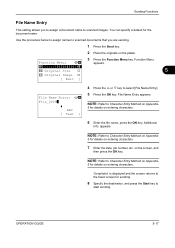
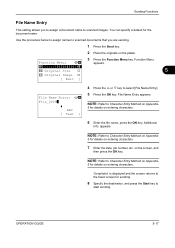
...
2 Original Size T
5
3 Original Image T
[ Exit ]
File Name Entry: A b File_2009*
S
ABC [ Text ]
4 Press the U or V key to
start sending.
appears. Sending Functions
File Name Entry
This setting allows you are sending.
1 Press the Send key.
2 Place the originals on the platen.
3 Press the Function Menu key. NOTE: Refer to scanned images. OPERATION GUIDE
5-17
FS-1028MFP/1128MFP Operation Guide Rev-3 - Page 163
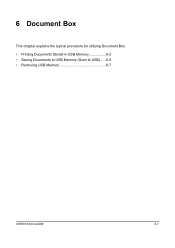
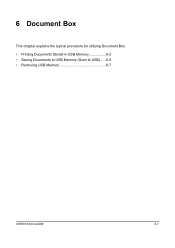
6 Document Box
This chapter explains the typical procedure for utilizing Document Box. • Printing Documents Stored in USB Memory 6-2 • Saving Documents to USB Memory (Scan to USB) .....6-5 • Removing USB Memory 6-7
OPERATION GUIDE
6-1
FS-1028MFP/1128MFP Operation Guide Rev-3 - Page 253
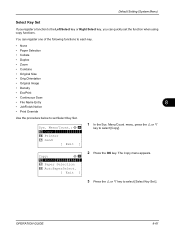
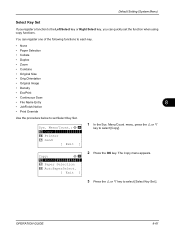
...each key.
• None
• Paper Selection
• Collate
• Duplex
• Zoom
• Combine
• Original Size
• Orig.Orientation
• Original Image
• Density
• EcoPrint
• Continuous Scan
• File Name Entry
8
• JobFinish Notice
• Print Override
Use the procedure below to set the function when using copy functions.
FS-1028MFP/1128MFP Operation Guide Rev-3 - Page 354
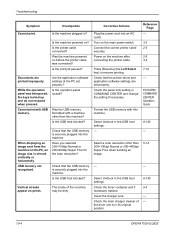
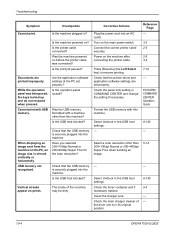
... USB memory. When displaying an image sent from the machine on before the printer cable was being used, the keys locked up and do not respond when pressed. Are the application software settings at the PC set properly. Have you selected 200×100dpi Normal or 200×400dpi Super Fine for the scan resolution?
Documents are set properly? USB...
FS-1028MFP/1128MFP Operation Guide Rev-3 - Page 397
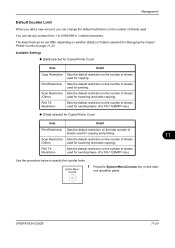
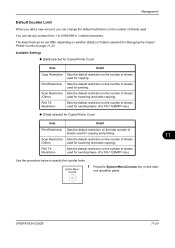
... restriction on the number of sheets used for sending faxes. (For FS-1128MFP only)
‹ [Total] selected for Copier/Printer Count
Item
Detail
Print Restriction Sets the default restriction on the total number of
sheets used for copying and printing.
11
Scan Restriction Sets the default restriction on the number of sheets used for scanning (excludes copying). OPERATION GUIDE
11-29...
FS-1028MFP/1128MFP Operation Guide Rev-3 - Page 433
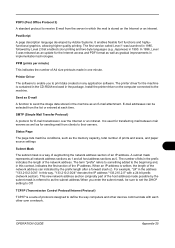
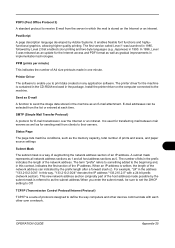
...Printer Driver
The software to enable you enter the subnet mask, be selected from the list or entered at each other over the Internet or an intranet. Send as E-mail
A function to send the image data stored... address can be sure to set the DHCP setting to Off. The number of bits in the prefix indicates the length of prints and scans, and paper source settings. TCP/IP (Transmission Control ...
FS-1028MFP/1128MFP Quick Guide - Page 1


... FS-1028MFP/FS-1128MFP Quick Guide
About this Guide
This Guide is intended to Folder (SMB) To send a FAX • Using One-touch Keys • Printing Activity Reports • Memory Forwarding • Delayed Transmission • Broadcast Transmission • Network FAX To print • Printing Documents Stored in USB Memory Program function • Registering Program Functions • Using...
FS-1028MFP/1128MFP Quick Guide - Page 8
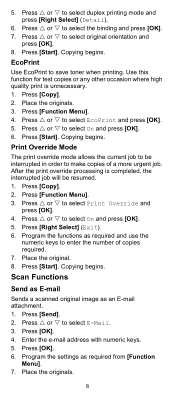
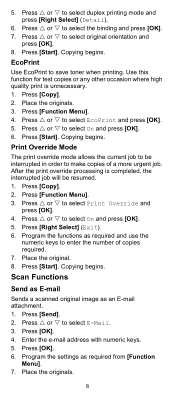
... job. Program the functions as required and use the
numeric keys to select EcoPrint and press [OK]. 5. Copying begins. After the print override processing is unnecessary. 1. Press [Right Select] (Exit). 6. Scan Functions
Send as E-mail
Sends a scanned original image as required from [Function
Menu]. 7. Press [Copy]. 2. Press [Start]. Program the settings as an E-mail...
FS-1028MFP/1128MFP Quick Guide - Page 12
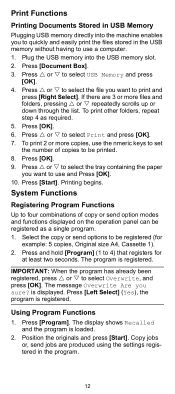
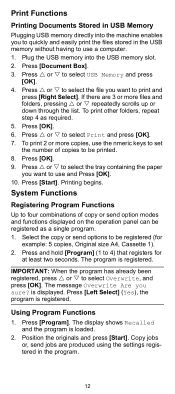
... Are you to be registered (for
at least two seconds. Using Program Functions
1. Press U or V to select Overwrite, and press [OK]. Press U or V to be printed. 8. Press [OK]. 9. Press [Start]. Print Functions
Printing Documents Stored in USB Memory
Plugging USB memory directly into the USB memory slot. 2. Select the copy or send options to select Print and press [OK]. 7.
Similar Questions
How Do I Set It Up To Email Scanned Documents To Me
(Posted by jaynes14701 9 years ago)
Where Is The Time Setting For My Kyocera Ecosys Fs-1128mfp Copier
(Posted by kscChrisw 10 years ago)
Can Scan Documents In Kyocera Fs-1128mfp Printer In Windows Xp
(Posted by niciscok 10 years ago)
How Do Set Up Scan To Pc With A Kyocera Fs-1128mfp Using Usb
(Posted by davisjack 10 years ago)

