Kyocera FS-1128MFP Support Question
Find answers below for this question about Kyocera FS-1128MFP.Need a Kyocera FS-1128MFP manual? We have 13 online manuals for this item!
Question posted by britb0907 on May 20th, 2011
Address Book
How do i enter destinations into the address book?
Current Answers
There are currently no answers that have been posted for this question.
Be the first to post an answer! Remember that you can earn up to 1,100 points for every answer you submit. The better the quality of your answer, the better chance it has to be accepted.
Be the first to post an answer! Remember that you can earn up to 1,100 points for every answer you submit. The better the quality of your answer, the better chance it has to be accepted.
Related Kyocera FS-1128MFP Manual Pages
Kyocera Command Center Operation Guide Rev 6.3 - Page 47
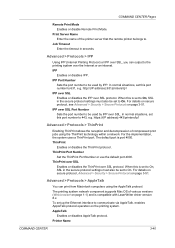
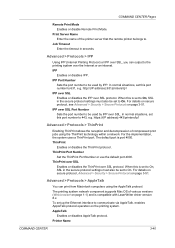
... print from Macintosh computers using the ThinPrint technology within a network.
https://(iP address):443/printers/lp1
Advanced > Protocols > ThinPrint
Enabling ThinPrint allows the reception and decompression of...Remote Print Mode. Print Server Name Enter the name of various versions (Web browser on the printing system.
http://(IP address):631/printers/lp1
IPP over SSL
Enables or...
FS-C2126MFP Network Fax Driver Operation Guide Rev. 3 - Page 19
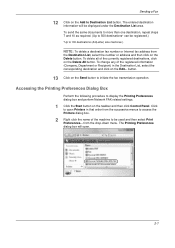
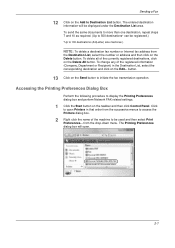
... the taskbar and then click Control Panel. The entered destination information will open Printers in the Destination List, select the corresponding destination and click on the Edit... from the Destination List, select the number or address and then click on the Send button to 500 destinations* can be displayed under the Destination List area. The Printing Preferences dialog box...
FS-1028MFP/1128MFP Operation Guide Rev-3 - Page 9
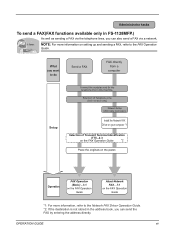
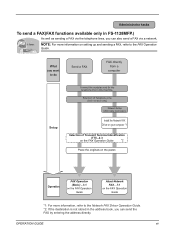
... a FAX(FAX functions available only in the address book, you can also send a FAX via the telephone lines, you can send the FAX by entering the address directly.
It faxes.
Selection of Telephone Line ... telephone line to the Network FAX Driver Operation Guide. *2: If the destination is not stored in FS-1128MFP.)
As well as sending a FAX via a network. NOTE: For more information, refer...
FS-1028MFP/1128MFP Operation Guide Rev-3 - Page 15
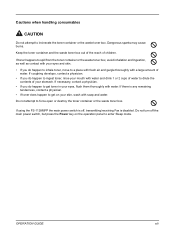
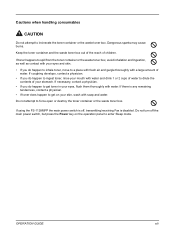
... key on your skin, wash with a large amount of children. If coughing develops, contact a physician.
• If you do happen to inhale toner, move to enter Sleep mode. If using the FS-1128MFP the main power switch is disabled.
FS-1028MFP/1128MFP Operation Guide Rev-3 - Page 22
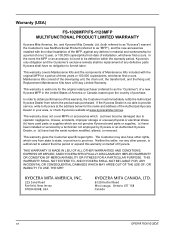
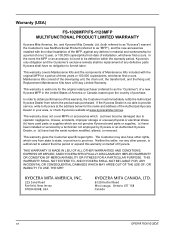
Warranty (USA)
FS-1028MFP/FS-1128MFP MULTIFUNCTIONAL PRODUCT LIMITED WARRANTY
Kyocera Mita America, Inc. This warranty covers Maintenance Kits and the components of Maintenance Kits included with the initial installation of the MFP, against any defects in your area, or check Kyocera's website at the address below for a period of one (1) year, or 100,000...
FS-1028MFP/1128MFP Operation Guide Rev-3 - Page 36
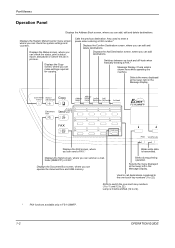
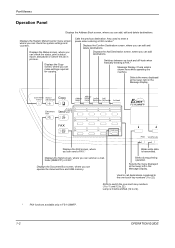
...Address Book screen, where you can add destinations.
Displays the FAX screen, where you can make settings required for copying.
Shifts to switch the one -touch key numbers (1 to enter a pause when entering a FAX number.*
Displays the Confirm Destination screen, where you can check the status, print a status report, and pause or cancel the job in FS-1128MFP...previous destination. ...
FS-1028MFP/1128MFP Operation Guide Rev-3 - Page 44
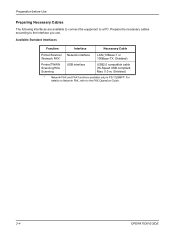
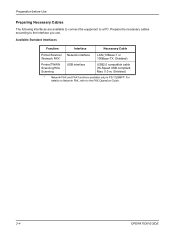
... Network interface /Network FAX*
LAN (10Base-T or 100Base-TX, Shielded)
Printer/TWAIN Scanning/WIA Scanning
USB interface
USB2.0 compatible cable (Hi-Speed USB compliant, Max. 5.0 m, Shielded)
* Network FAX and FAX functions available only in FS-1128MFP. For details on Network FAX, refer to the interface you use. Prepare the necessary cables according to...
FS-1028MFP/1128MFP Operation Guide Rev-3 - Page 62
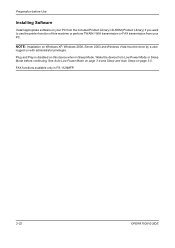
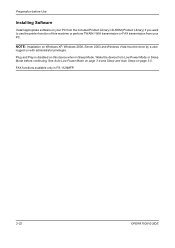
... is disabled on page 3-5.
Wake the device from the included Product Library CD-ROM (Product Library) if you want to use the printer function of this device when in FS-1128MFP.
2-22
OPERATION GUIDE Preparation before continuing. NOTE: Installation on Windows XP, Windows 2000, Server 2003 and Windows Vista must be done by...
FS-1028MFP/1128MFP Operation Guide Rev-3 - Page 63
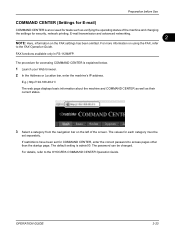
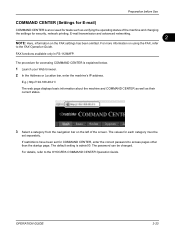
...the machine and changing the settings for COMMAND CENTER, enter the correct password to access pages other than the...FS-1128MFP. If restrictions have been set separately. The values for accessing COMMAND CENTER is admin00. For more information on the FAX settings has been omitted.
The default setting is explained below.
1 Launch your Web browser. 2 In the Address or Location bar, enter...
FS-1028MFP/1128MFP Operation Guide Rev-3 - Page 76
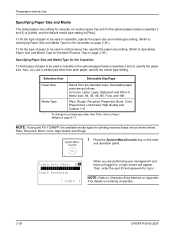
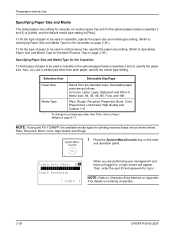
... and have not logged in . NOTE: If using the FS-1128MFP, the available media types for the optional paper feeder (cassettes 2 and 3) is [Letter], and the default media type setting is [Plain]. Then, enter the user ID and password to Character Entry Method on entering characters.
2-36
OPERATION GUIDE Login User Name: L b
Login Password...
FS-1028MFP/1128MFP Operation Guide Rev-3 - Page 79
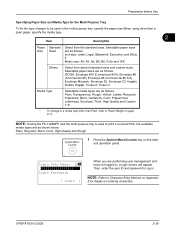
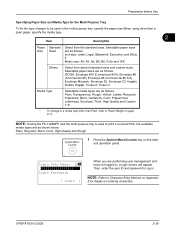
... types are as follows. Selectable paper sizes are as follows. NOTE: If using the FS-1128MFP and the multi purpose tray is used in the multi purpose tray, specify the paper ...
Item
Description
Paper Size
Standard Sizes
Select from special standard sizes and custom sizes.
Then, enter the user ID and password to Character Entry Method on the main
unit operation panel. OPERATION...
FS-1028MFP/1128MFP Operation Guide Rev-3 - Page 89


If you are using the FS-1128MFP, received fax data is referred to as ventilation, may cause the machine to respond more slowly.
To resume,...status is printed out while the operation panel also remains unlit. Basic Operation
Sleep and Auto Sleep
Sleep
To enter Sleep, press the Power key. Auto Sleep
Auto Sleep automatically switches the machine into Sleep Mode if left idle for 15 ...
FS-1028MFP/1128MFP Operation Guide Rev-3 - Page 91


... 22
Press the Shift Lock key to turn on page 8-123.
3
Entering Destination with One-touch Key
Address Entry: B b *
ABC [ Text ]
Address Entry
A b
[email protected]*
ABC [ Text ]
1 In Address Entry, press the one-touch key where
the desired destination is
recalled and automatically entered on the screen. Then, you can be collectively registered as a program...
FS-1028MFP/1128MFP Operation Guide Rev-3 - Page 109


... 64 characters
Path
Path to the receiving folder.
This makes a
connection with the entered destination.
characters
Host Name (FTP)*
Host name or IP address of the PC to Up to 64 characters
* To specify a port number different from the default (139), enter using the format "host name: port number" (e.g., FTPhostname: 140). Otherwise the data...
FS-1028MFP/1128MFP Operation Guide Rev-3 - Page 187


... Exit ]
1 In the Job Log History menu, press the U or V key
to set the subject. NOTE: Refer to Registering
Destination on entering characters.
3 Enter the destination address.
IMPORTANT: If no destination is registered, Enter
destination is sent to the registered destination before the screen returns to select [Send History]. Accepted.
Use the procedure below to select [Subject...
FS-1028MFP/1128MFP Operation Guide Rev-3 - Page 308


....
You can select any available number out of step 2.
8-116
OPERATION GUIDE The address number is already registered. This makes a
connection with the entered destination. Address Number
Address Number is displayed on the screen. Default Setting (System Menu)
Dest. Completed. Detail: Address Number: 053
C b 6/6
1 Press the Y or Z key to the screen of 100 numbers for...
FS-1028MFP/1128MFP Operation Guide Rev-3 - Page 397
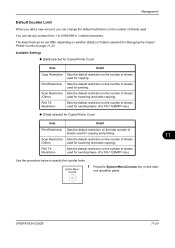
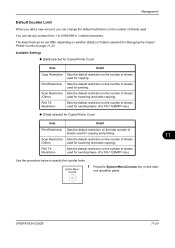
... 9,999,999 in 1-sheet increments. FAX TX Restriction
Sets the default restriction on the number of sheets used for sending faxes. (For FS-1128MFP only)
‹ [Total] selected for Copier/Printer Count
Item
Detail
Print Restriction Sets the default restriction on the total number of sheets
(Other)
used for copying and printing.
11...
FS-1028MFP/1128MFP Quick Guide - Page 11


... be displayed once again. Click Send to the set destination afterwards.
1.
Click OK. The entered destination information will appear.
8. temporarily, and automatically repeats dialing and transmission to initiate the fax transmission operation.
11
Select the destination from the Address Book 2
Press [Address Book], press U or V to access the Properties window.
6. After selecting...
FS-1128MFP Fax Operation Guide Rev-3 - Page 119


Checking Transmission Results and Registration Status
Entering Destination Directly 1 Press the U or V key to select [Address
Entry]. 2 Press the OK key. 3 Use the numeric keys to enter the address you
want to 64 digits can be entered.
OPERATION GUIDE
5-11 Up to register as the report destination. NOTE: For details on character entry, refer to
Specifications (Fax function...
Service Manual - Page 76


... the start key. Method
1. There is detected, initializes the file system, communication past record and register setting contents. Data initialization starts. After data initialization, the entered destination, OEM codes and ROM version are displayed with the values currently set . 5. Select [Execute]. Press the start key. Press the start key. 2. Select [Country Code...
Similar Questions
How To Check Toner Status In Kyocera Printer Fs-1128mfp
(Posted by mdridTonybu 9 years ago)
How To Add Email Addresses To Kyocera Printer Fs-1128mfp
(Posted by mkalmmas 10 years ago)
How To Find The Ip Address For A Kyocera Printer Fs-1135mfp
(Posted by nooseimir 10 years ago)

