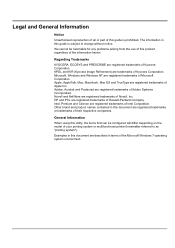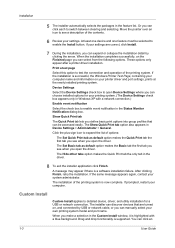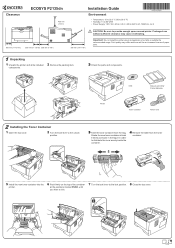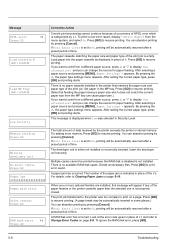Kyocera ECOSYS P2135dn Support Question
Find answers below for this question about Kyocera ECOSYS P2135dn.Need a Kyocera ECOSYS P2135dn manual? We have 11 online manuals for this item!
Question posted by Anonymous-170305 on January 8th, 2022
Paper Jamd
When printing the machine printed one paper then jamd and it keeps repeating this what is the possible reason
Current Answers
Answer #1: Posted by SonuKumar on January 9th, 2022 8:39 AM
Please respond to my effort to provide you with the best possible solution by using the "Acceptable Solution" and/or the "Helpful" buttons when the answer has proven to be helpful.
Regards,
Sonu
Your search handyman for all e-support needs!!
Related Kyocera ECOSYS P2135dn Manual Pages
Similar Questions
Kyocera Ecosys M3040idn Printing Black Pages After Mere Servicing
(Posted by kopad2007 2 years ago)
Nem Ismerem A Kyocera P2135dn Nyomtató Jelszavát, Hogy Tudom Kiiktatni.
(Posted by Morgo 2 years ago)
Ecosys P2135dn Password Lost For Web-access
Ladies and gentlemen,unfortunately we lost the password for web access of our p2135dn.Is there a way...
Ladies and gentlemen,unfortunately we lost the password for web access of our p2135dn.Is there a way...
(Posted by schmidt34683 8 years ago)
What Mode Should The Printer Be Set In To Print Out Pages. Right Now The Printe
right now the printer says envelope mode when printing. it is slow. we are used to something that pr...
right now the printer says envelope mode when printing. it is slow. we are used to something that pr...
(Posted by kelly74156 10 years ago)