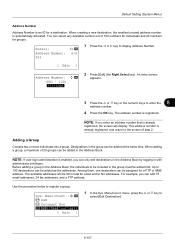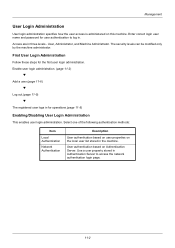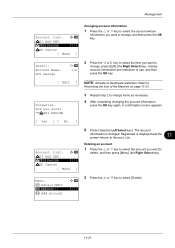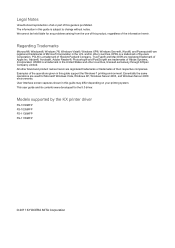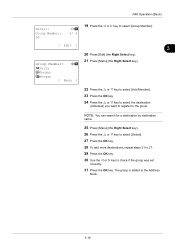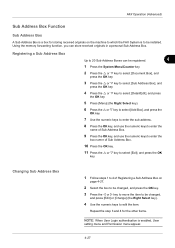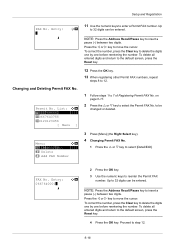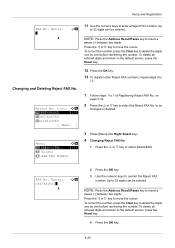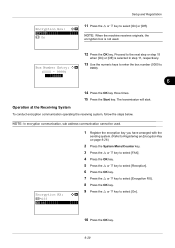Kyocera ECOSYS FS-1135MFP Support Question
Find answers below for this question about Kyocera ECOSYS FS-1135MFP.Need a Kyocera ECOSYS FS-1135MFP manual? We have 11 online manuals for this item!
Question posted by deloresh on November 18th, 2015
How Do You Add An Email Address To The Machine - Step By Step Please
Current Answers
Answer #1: Posted by TommyKervz on November 19th, 2015 5:01 AM
https://www.youtube.com/watch?v=f285gE21kXA or from the operating manual here: http://www.manualslib.com/manual/450349/Kyocera-Ecosys-Fs-1135mfp.html?page=110#manual
Related Kyocera ECOSYS FS-1135MFP Manual Pages
Similar Questions
How Do You Add An Email Address To The Machine - Step By Step Please
How do you print a confirmation page?
Can you please advise how to add an email address to the Printer Address book. Thank you