Kyocera Ai3010 Support Question
Find answers below for this question about Kyocera Ai3010.Need a Kyocera Ai3010 manual? We have 4 online manuals for this item!
Question posted by deb58169 on May 31st, 2012
Serial Number
Where would I find the Serial Number on this model??
Current Answers
There are currently no answers that have been posted for this question.
Be the first to post an answer! Remember that you can earn up to 1,100 points for every answer you submit. The better the quality of your answer, the better chance it has to be accepted.
Be the first to post an answer! Remember that you can earn up to 1,100 points for every answer you submit. The better the quality of your answer, the better chance it has to be accepted.
Related Kyocera Ai3010 Manual Pages
KM-NET ADMIN Operation Guide for Ver 2.0 - Page 8
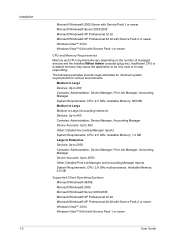
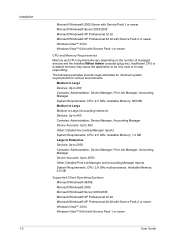
...: CPU: 2.0 GHz, Available Memory: 1.4 GB Large to Enterprise Devices: Up to 2000 Consoles: Administration, Device Manager, Print Job Manager, Accounting Manager Device Accounts: Up to stop responding.
The following examples provide rough estimates for... Requirements Memory and CPU requirements vary depending on the number of managed devices and the installed KMnet Admin consoles (plug-ins).
KM-NET ADMIN Operation Guide for Ver 2.0 - Page 18


...process for scanning a network for IP addresses of network printers to identify what devices are sent out, the address entered in Sender address will receive a test ... subscribers.
1 In the navigation area, select Mail Server.
2 Under SMTP Server, enter the server name and port number.
3 Setting for e-mail notification to make sure the e-mail feature works. If alert e-mail fails to arrive, ...
KM-NET ADMIN Operation Guide for Ver 2.0 - Page 23


... change the tab name or position or columns to multiple devices. When a guest user logs on , the administrator-defined default tabs are displayed.
Device Manager lets you log on , the default list views are automatically displayed. Set Rows per Page Set the number of List View apply to all subsequent logons, List View...
KM-NET ADMIN Operation Guide for Ver 2.0 - Page 24


... selected tab remains selected, but the new setting is a global characteristic, so it easier for each device group.
The settings are used in the following ways:
When you log on the last viewed tab ...the first time, List View displays the default tabs. Use the left or to the right.
The number of rows per page). Any time you log on under the guest account, List View displays the ...
KM-NET ADMIN Operation Guide for Ver 2.0 - Page 28


... list on each page. Edit Group For a dynamic group, you to all device groups. Setting Rows per Page list box, select a number.
3 Click OK. If there are more devices than there are :
Switch Console Allows you can change consoles and create device groups using the icon buttons in the confirmation box.
delete group Deletes...
KM-NET ADMIN Operation Guide for Ver 2.0 - Page 34


...color models. If Hide icons for all printing device icons.
Hiding Icons for all settings.
3-12
User Guide Device Manager
Links
You can create links between groups of printing devices.
... any printing device icons. You can clear the Hide icons for managing a large number of printers. For example, link all printing devices in a department, or link all printing devices in Map ...
KM-NET ADMIN Operation Guide for Ver 2.0 - Page 37


... selected filter, the filter icon appears in the toolbar. Click Show Unmanaged Devices to hide all device models. Setting a Status Filter
To set a status filter:
1 Select All Devices or a device group to configure either All model types in this group or Only the following model types, select the check boxes from the list that have the selected...
KM-NET ADMIN Operation Guide for Ver 2.0 - Page 46
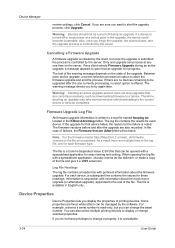
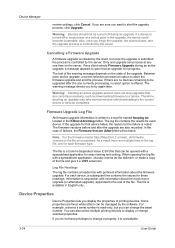
... also recorded. Therefore, aborting an upgrade may take several minutes until downloading to try again later.
This file is controlled by the server. For example, a device's serial number is controlled by the server.
Cancelling a Firmware Upgrade
A firmware upgrade is initiated by the software. Only one time on the state of failures, the Firmware...
KM-NET ADMIN Operation Guide for Ver 2.0 - Page 49


...Model Name The manufacturer's name for color printing devices. Custom Properties Displays the custom properties set at the printing system. Fax Firmware Firmware version number. Scanner Firmware Firmware version number. Monochrome, single color, and full color page counts can be displayed only for the device...Serial Number The manufacturer's serial number. KMnet Admin 2.0
Device ...
KM-NET ADMIN Operation Guide for Ver 2.0 - Page 53


... they appear as Host Name, sysLocation, IP Address, Serial Number, and System Firmware. This feature lets you exclude device properties you do not need, and arrange the properties in... Maintenance, and Major Maintenance. Removing Custom Properties
You can assign custom properties to devices.
1 In Device Manager, click Preferences > Custom Properties.
2 Select the desired properties from Available ...
KM-NET ADMIN Operation Guide for Ver 2.0 - Page 58


....
Each page that is processed in the device subtracts one or more counters, such as serial number and IP address.
Note: Accounting Manager features available to be created, modified, and deleted from the total number of pages allowed for printing devices. Once set, these names appear in the physical devices. Each page that is processed is...
KM-NET ADMIN Operation Guide for Ver 2.0 - Page 61


...the Diagram View
You can create groups of printing devices or accounts that are the same model.
For more efficient accounting management, you can manage printing devices and accounts by group. Do not use invisible...The Add
Group or Edit Group dialog box opens.
3 Type the name of printing devices that device.
The top position appears as the leftmost column.
8 To remove an item from ...
KM-NET ADMIN Operation Guide for Ver 2.0 - Page 73
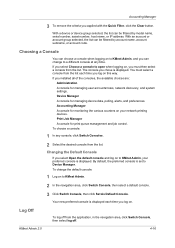
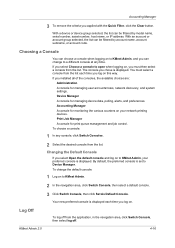
...filtered by model name, serial number, asset number, host name, or IP address.
You must then select a console from the list each time you log on. Print Job Manager A console for managing device data, ...from the application, in the navigation area, click Switch Console, then select log off. Device Manager A console for print queue management and job control. If you must select a ...
KM-NET ADMIN Operation Guide for Ver 2.0 - Page 75


... print jobs.
KMnet Admin 2.0
5-1 It integrates seamlessly into devices, Print Job Manager uses a more efficient method of Print ...resources. We strongly recommend for your server name and port number. The following default user names and passwords are available ... user. These tasks are provided for most printers and multifunction printers (MFPs). You can choose to install Print Job...
KM-NET ADMIN Operation Guide for Ver 2.0 - Page 100


...print job retention and server space. KM Service Manager Software component that tracks the number of copies made by providing a common user interface and configuration.
M
MAC (... that uses SNMP to collect information about the devices managed by drag and drop. MFP Multifunction Printer (or Multifunction Peripheral) A single device that supports all Kyocera products by each Account ...
3010/2310 Instruction Handbook - Page 181


... warranty service, write to Mita Copystar at the time of installation. In the event your copier is understood that Mita Copystar shall have had the serial number modified, altered or removed.
In order to be defective within the warranty period, Mita Copystar's only obligation and your exclusive remedy shall be replacement of...
Printing System H Operation Guide - Page 4


... has already been installed, the Novell Print Server Name can be serviced by the six-digit serial number of the NIC and is 1). • Press ESCAPE when finished and continue pressing ESCAPE... • Press ESCAPE to exit and select Yes to display the Available Queues List. The serial number is listed on the power-up network status page under Novell Network Information. 4. Press ESCAPE ...
Printing System H Operation Guide - Page 8


....
3. Select the NIC to configure. • When MAP starts, a list of all available units will be divided by IP units (listed by unit serial number. Click the Back arrow icon twice to return to the NIC Configuration page.
8 Password Protection. Preferred File Server and Preferred NDS Tree should...
Printing System H Operation Guide - Page 10


...
The peer-to-peer printing software displays the NetWare Print Server Name to be entered). A network server, such as NetWare or Windows NT, is the serial number of available printer ports. however, often the server print services are present; The NIC IP address may be set by OTS_ (e.g., OTS_161752). The peer-to...
Printing System H Operation Guide - Page 12


... Right click the appropriate printer driver and select Properties from the list of the NIC (e.g., OTS_167532). The NIC is in the format OTS_ and the serial number of ports and click on the down arrow beside the Print to the following instructions.
3. Print jobs will now be directed to -peer printing con...
Similar Questions
Where Do I Find Serial Number On Taskalfa 500ci?
(Posted by racosbeswi 9 years ago)
Where Do I Find Serial Number On Taskalfa 500ci
(Posted by MDAYabi 9 years ago)
How Is The Serial Number For Kyocera Digital Copier 4500i
(Posted by dakfo 10 years ago)

