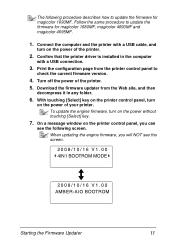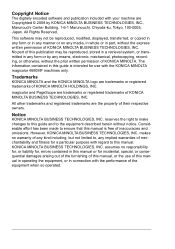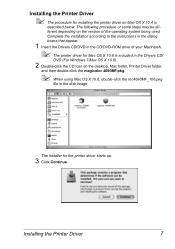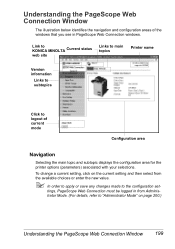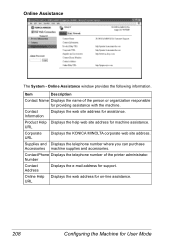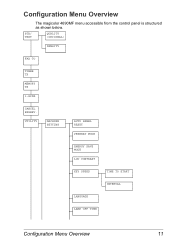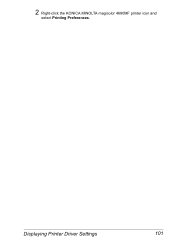Konica Minolta magicolor 4690MF Support Question
Find answers below for this question about Konica Minolta magicolor 4690MF.Need a Konica Minolta magicolor 4690MF manual? We have 7 online manuals for this item!
Question posted by jekp on April 7th, 2014
How To Display Service Mode On Konicaminolta Magicolor 4690mf
The person who posted this question about this Konica Minolta product did not include a detailed explanation. Please use the "Request More Information" button to the right if more details would help you to answer this question.
Current Answers
Related Konica Minolta magicolor 4690MF Manual Pages
Similar Questions
Could The Password Be Machinenumber Related? I Can't Into The Service Mode / Men
(Posted by Fignon 1 year ago)
How To Config A Network Printer On Magicolor 4690mf
(Posted by rmmark2 10 years ago)
How Do You Tell Which Toner Needs To Be Replaced On Konicaminolta Magicolor
1600w
1600w
(Posted by Dabeamn 10 years ago)
How To Enter Service Mode On Konicaminolta Magicolor 4690mf
(Posted by tcfva 10 years ago)
How Do I Reset The Printer Toner Konica Minolta Magicolor 4690mf Toner
(Posted by b0bATjbl 10 years ago)