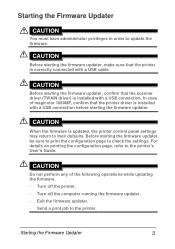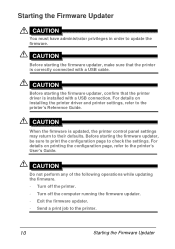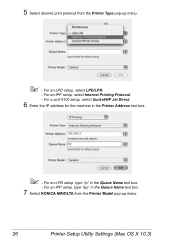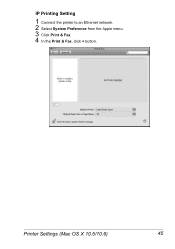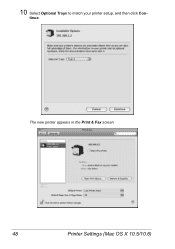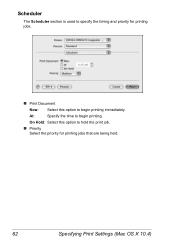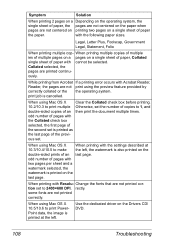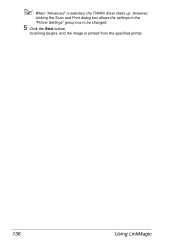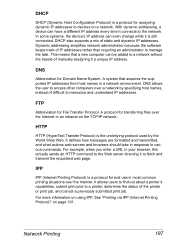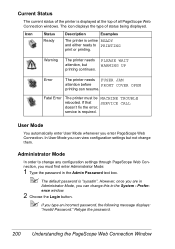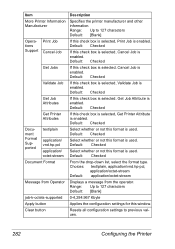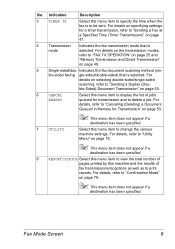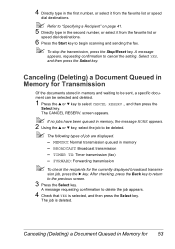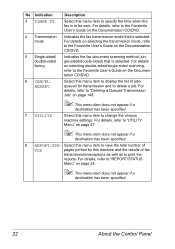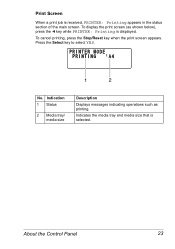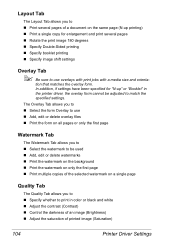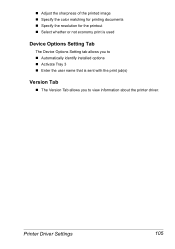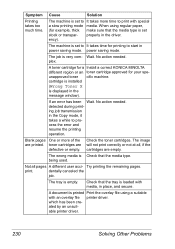Konica Minolta magicolor 4690MF Support Question
Find answers below for this question about Konica Minolta magicolor 4690MF.Need a Konica Minolta magicolor 4690MF manual? We have 7 online manuals for this item!
Question posted by bebagsmo on April 26th, 2014
How Do You Delete A Print Job From A Magicolor 4690
The person who posted this question about this Konica Minolta product did not include a detailed explanation. Please use the "Request More Information" button to the right if more details would help you to answer this question.
Current Answers
Related Konica Minolta magicolor 4690MF Manual Pages
Similar Questions
Cant Stop A Printing Job On My Konica Minolta Magicolor 4750dn . I've Tried
Cant Stop Printing A Page Over And Over. Ive Tried Turning Off And Hitting Cancel And It Just Keeps ...
Cant Stop Printing A Page Over And Over. Ive Tried Turning Off And Hitting Cancel And It Just Keeps ...
(Posted by MELSTUCKEY 3 years ago)
How Can I Stop The Printer From Printing A Data Sheet With Every New Print Job?
Every time a new print job is printing, a sheet with info of who, where, what will print along with ...
Every time a new print job is printing, a sheet with info of who, where, what will print along with ...
(Posted by ctryon 8 years ago)
How To Install Toner In A Konica 4690 Printer
(Posted by Medcedinc 9 years ago)
How Do I Print Envelopes Magicolor 4690mf
(Posted by onCan 9 years ago)
What Does It Mean To Check Fax Mode On A Kinolta Minolta Magicolor 4690 Printer
(Posted by sashiv 10 years ago)