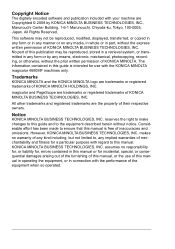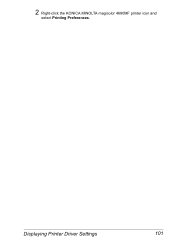Konica Minolta magicolor 4690MF Support Question
Find answers below for this question about Konica Minolta magicolor 4690MF.Need a Konica Minolta magicolor 4690MF manual? We have 7 online manuals for this item!
Question posted by sashiv on March 16th, 2014
What Does It Mean To Check Fax Mode On A Kinolta Minolta Magicolor 4690 Printer
The person who posted this question about this Konica Minolta product did not include a detailed explanation. Please use the "Request More Information" button to the right if more details would help you to answer this question.
Current Answers
Related Konica Minolta magicolor 4690MF Manual Pages
Similar Questions
I Have A Magicolor 4690 Mf And Getting Check Print Mode? Help!
I have a Magicolor 4690mf and when I attempt some .pdf documents it won't print and gives me the mes...
I have a Magicolor 4690mf and when I attempt some .pdf documents it won't print and gives me the mes...
(Posted by beckylannon 9 years ago)
Konica Minolta Magicolor 4690 Keyboard Administrator Password Entering How To
(Posted by Zpescgies 10 years ago)
Why Is Konica Minolta Magicolor 4690 Saying Password Error When I Try To Scan
(Posted by TraZanas 10 years ago)
How To Install Konica Minolta Magicolor 1600w
How to insatall konica Minolta magicolor 1600W printer at osx mountain Lion?
How to insatall konica Minolta magicolor 1600W printer at osx mountain Lion?
(Posted by tintunoo7 11 years ago)
Check Fax Mode
the screen show...."no suitable paper, load paper (A4), press any key" , But it is useless when I pr...
the screen show...."no suitable paper, load paper (A4), press any key" , But it is useless when I pr...
(Posted by stevechang0807 12 years ago)