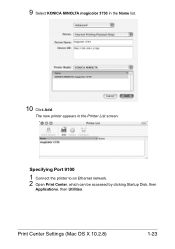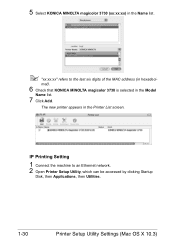Konica Minolta magicolor 3730DN Support Question
Find answers below for this question about Konica Minolta magicolor 3730DN.Need a Konica Minolta magicolor 3730DN manual? We have 4 online manuals for this item!
Question posted by ahmemikero on March 20th, 2014
Konica Minolta Magicolor 3730 How To Add Printer On Windows 7
The person who posted this question about this Konica Minolta product did not include a detailed explanation. Please use the "Request More Information" button to the right if more details would help you to answer this question.
Current Answers
Related Konica Minolta magicolor 3730DN Manual Pages
Similar Questions
Magicolor 3730dn Will Only Print Test Page
(Posted by dwraybl 9 years ago)
Cant Scan On Konica Magicolor 4690 From Printer To Pc
(Posted by Petetomm 9 years ago)
Compatability With Coreldraw And Magicolor 3730dn
When I print a red colored box using coreldraw, on the print there is a small line of yellow at the ...
When I print a red colored box using coreldraw, on the print there is a small line of yellow at the ...
(Posted by ohwowthecolors 9 years ago)
How Do I Fix A Media Jam Transfer Roller Error When There Is No Jam???
How do I fix a media jam transfer roller error when there is no paper jam in a konica minolta magico...
How do I fix a media jam transfer roller error when there is no paper jam in a konica minolta magico...
(Posted by mrsjodit 10 years ago)
How To Setup Konica Minolta Magicolor 1690mf Network Printer
(Posted by tgTennC 10 years ago)