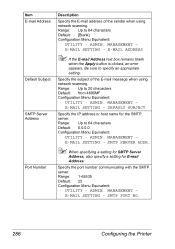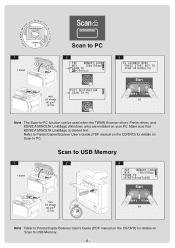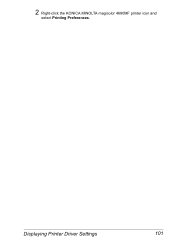Konica Minolta magicolor 4690MF Support Question
Find answers below for this question about Konica Minolta magicolor 4690MF.Need a Konica Minolta magicolor 4690MF manual? We have 7 online manuals for this item!
Question posted by Petetomm on August 21st, 2014
Cant Scan On Konica Magicolor 4690 From Printer To Pc
The person who posted this question about this Konica Minolta product did not include a detailed explanation. Please use the "Request More Information" button to the right if more details would help you to answer this question.
Current Answers
Related Konica Minolta magicolor 4690MF Manual Pages
Similar Questions
How To Replace Toner Bottle In Konica Magicolor 4690
(Posted by RobCocuzs 9 years ago)
How To Install Toner In A Konica 4690 Printer
(Posted by Medcedinc 9 years ago)
What Does It Mean To Check Fax Mode On A Kinolta Minolta Magicolor 4690 Printer
(Posted by sashiv 10 years ago)
How To Hook Up A Konica Magicolor 1690mf Printer To An Ethernet Cable
(Posted by miWhonno 10 years ago)
How To Check Toner On Konica Magicolor 4690
(Posted by thecrmedet 10 years ago)