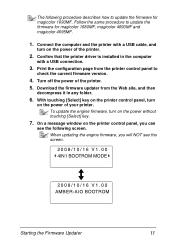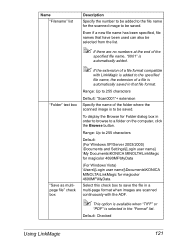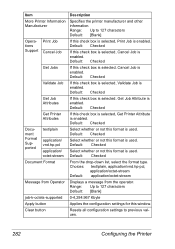Konica Minolta magicolor 4690MF Support Question
Find answers below for this question about Konica Minolta magicolor 4690MF.Need a Konica Minolta magicolor 4690MF manual? We have 7 online manuals for this item!
Question posted by thecrmedet on January 31st, 2014
How To Check Toner On Konica Magicolor 4690
The person who posted this question about this Konica Minolta product did not include a detailed explanation. Please use the "Request More Information" button to the right if more details would help you to answer this question.
Current Answers
Related Konica Minolta magicolor 4690MF Manual Pages
Similar Questions
Konica Minolta 4690:it Is Giving Me A Message (toner Not Installed)
Hello I have a Konica Minolta Magicolor 4690 almost new giving me a message (toner not instaklled) e...
Hello I have a Konica Minolta Magicolor 4690 almost new giving me a message (toner not instaklled) e...
(Posted by esmilp 9 years ago)
Cant Scan On Konica Magicolor 4690 From Printer To Pc
(Posted by Petetomm 9 years ago)
Konica Magicolor 1600w Cartridge Does Not Recognize
(Posted by Sujul 9 years ago)
How To Replace Toner Bottle In Konica Magicolor 4690
(Posted by RobCocuzs 9 years ago)
How To Load Toner Cartridges Magicolor 1600w
(Posted by nikkirogerg 10 years ago)