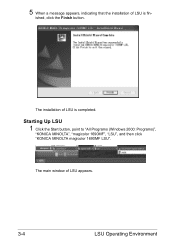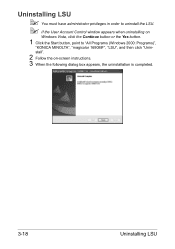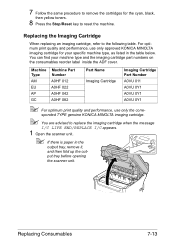Konica Minolta magicolor 1690MF Support Question
Find answers below for this question about Konica Minolta magicolor 1690MF.Need a Konica Minolta magicolor 1690MF manual? We have 7 online manuals for this item!
Question posted by bdgumataotao on October 1st, 2017
My Konica Minolta Magicolor 1690mf Has The Message 'i/c Life End Replace I/c'.
Current Answers
Answer #1: Posted by jdfitchett on October 2nd, 2017 7:54 PM
You can try memory clears in service mode just know this may remove all address book entry's and network settings.
Menu stop 0 0 stop 0 1.
Advise that you don't make changes in service mode as you could damage the machine
Related Konica Minolta magicolor 1690MF Manual Pages
Similar Questions
I have a Magicolor 1690MF that ran out of toner. So I replaced it and now getting and toner life END...
have changed all toner and still get messages that say I need to replace