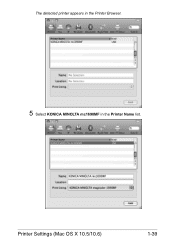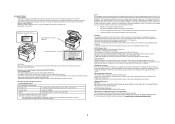Konica Minolta magicolor 1690MF Support Question
Find answers below for this question about Konica Minolta magicolor 1690MF.Need a Konica Minolta magicolor 1690MF manual? We have 7 online manuals for this item!
Question posted by mondak on April 9th, 2014
Minolta 1690mf What Do I Need For Duplex
The person who posted this question about this Konica Minolta product did not include a detailed explanation. Please use the "Request More Information" button to the right if more details would help you to answer this question.
Current Answers
Related Konica Minolta magicolor 1690MF Manual Pages
Similar Questions
How To Install Konical Minolta 1690mf Mac
(Posted by chWin 9 years ago)
Konica Minolta 1690mf Can I Add Duplexer
(Posted by thembr 9 years ago)
How To Set Up Konica Minolta 1690mf Network Printer
(Posted by newyoccvang 10 years ago)
How To Change Toner In My Konica Minolta 1690mf
(Posted by nikallove 10 years ago)
Process Error - Belt Clear By Cover For Konica Minolta 1690mf Machine
How fix it ?
How fix it ?
(Posted by fisniik 11 years ago)