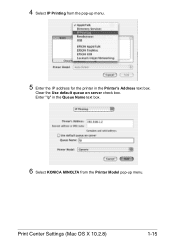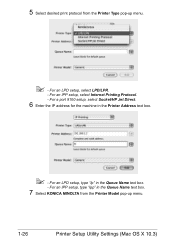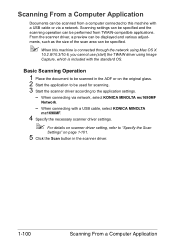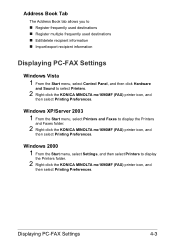Konica Minolta magicolor 1690MF Support Question
Find answers below for this question about Konica Minolta magicolor 1690MF.Need a Konica Minolta magicolor 1690MF manual? We have 7 online manuals for this item!
Question posted by newyoccvang on March 3rd, 2014
How To Set Up Konica Minolta 1690mf Network Printer
The person who posted this question about this Konica Minolta product did not include a detailed explanation. Please use the "Request More Information" button to the right if more details would help you to answer this question.
Current Answers
Related Konica Minolta magicolor 1690MF Manual Pages
Similar Questions
How To Install Magicolor 4690mf As A Network Printer
(Posted by batmhatam 9 years ago)
How To Set Network Printer In Windows 7 Magicolor 1690mf
(Posted by hamplouv 10 years ago)
Magicolor 1690mf How To Setup Network Printer
(Posted by solBa 10 years ago)
How To Set Network Printer Magicolor 1690mf
(Posted by lobotVilla4 10 years ago)
How To Setup Konica Minolta Magicolor 1690mf Network Printer
(Posted by tgTennC 10 years ago)