Konica Minolta magicolor 1690MF Support Question
Find answers below for this question about Konica Minolta magicolor 1690MF.Need a Konica Minolta magicolor 1690MF manual? We have 7 online manuals for this item!
Question posted by hamplouv on April 29th, 2014
How To Set Network Printer In Windows 7 Magicolor 1690mf
The person who posted this question about this Konica Minolta product did not include a detailed explanation. Please use the "Request More Information" button to the right if more details would help you to answer this question.
Current Answers
There are currently no answers that have been posted for this question.
Be the first to post an answer! Remember that you can earn up to 1,100 points for every answer you submit. The better the quality of your answer, the better chance it has to be accepted.
Be the first to post an answer! Remember that you can earn up to 1,100 points for every answer you submit. The better the quality of your answer, the better chance it has to be accepted.
Related Konica Minolta magicolor 1690MF Manual Pages
magicolor 1690MF Reference Guide - Page 36


Print Center Settings (Mac OS X 10.2.8)
1-13
6 Select mc1690MF from the Device pop-up menu.
" If mc1690MF does not appear, check that the printer is turned on
and the USB cable is connected, and then restart the computer.
7 Select KONICA MINOLTA from the Printer Model pop-up menu. 8 Select KONICA MINOLTA magicolor 1690MF in the Name list.
magicolor 1690MF Reference Guide - Page 39


... Options" on page 1-49. The new printer appears in the Name list.
8 Click Add. For details, refer to an Ethernet network. 2 Open Print Center, which can be accessed by clicking Startup Disk, then
Applications, then Utilities.
1-16
Print Center Settings (Mac OS X 10.2.8) 7 Select KONICA MINOLTA magicolor 1690MF in the Printer List screen.
" If any options...
magicolor 1690MF Reference Guide - Page 50


Printer Setup Utility Settings (Mac OS X 10.3)
1-27 For details, refer to "Selecting
Print Options" on page 1-49. 8 Select KONICA MINOLTA magicolor 1690MF in the Printer List screen.
" If any options are installed, select them.
The new printer appears in the Name list.
9 Click Add.
magicolor 1690MF Reference Guide - Page 52


Printer Setup Utility Settings (Mac OS X 10.4)
1-29
4 Select mc1690MF in the Printer Name.
" If mc1690MF does not appear, check that the machine is turned
on and the USB cable is connected, and then restart the computer.
5 Check that KONICA MINOLTA magicolor 1690MF is selected in the
Print Using list.
6 Click Add. 7 Select an Optional Trays and Duplex Option to match to your printer
setup.
magicolor 1690MF Reference Guide - Page 55


4 Select KONICA MINOLTA magicolor 1690MF (xx:xx:xx) in the Printer
Browser.
" "xx:xx:xx" refers to the last six digits of the MAC address (in the
Print Using list.
6 Click Add.
1-32
Printer Setup Utility Settings (Mac OS X 10.4) decimal).
5 Check that KONICA MINOLTA magicolor 1690MF is selected in hexa-
magicolor 1690MF Reference Guide - Page 59


6 Enter the IP address for the machine in the Print Using list. 8 Click Add. 9 Select an Optional Trays and Duplex Option to match to your printer
setup.
1-36
Printer Setup Utility Settings (Mac OS X 10.4) For an IPP setup, type "ipp" in the Queue text box.
7 Select KONICA MINOLTA magicolor 1690MF in the Address text box.
" - For an LPD setup, type "lp" in the Queue text box.
-
magicolor 1690MF Reference Guide - Page 63


" If KONICA MINOLTA mc1690MF does not appear, check that the
machine is turned on and the USB cable is connected, and then
restart the computer.
6 Check that KONICA MINOLTA magicolor 1690MF is selected in the
Print Using list.
7 Click Add. 8 Select an Optional Trays and Duplex Option to match to your printer
setup.
1-40
Printer Settings (Mac OS X 10.5/10.6)
magicolor 1690MF Reference Guide - Page 129
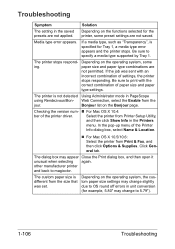
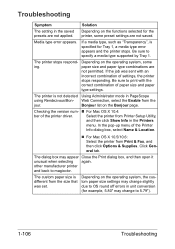
... saved presets are not applied. Be sure to 5.79").
1-106
Troubleshooting Be sure to magicolor.
Select the printer from Print & Fax, and then click Options & Supplies.
In the pop-up menu of the printer driver.
Troubleshooting
Symptom
Solution
The setting in unit conversion (for example, 5.80" may change to specify a media type supported by...
magicolor 1690MF Reference Guide - Page 214
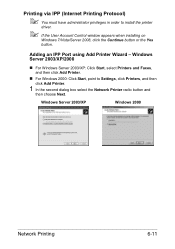
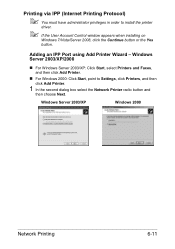
... have administrator privileges in order to Settings, click Printers, and then click Add Printer.
1 In the second dialog box select the Network Printer radio button and
then choose Next. Windows Server 2003/XP/2000
„ For Windows Server 2003/XP: Click Start, select Printers and Faxes, and then click Add Printer.
„ For Windows 2000: Click Start, point to install...
magicolor 1690MF Reference Guide - Page 215


... want to install the driver on which the KONICA MINOLTA magicolor 1690MF printer resides does not have a printer driver installed. For more information."
3 Windows Server 2003/XP-Go to step 4. Choose OK.
4 Choose Have Disk.
6-12
Network Printing The reason for more information, click Help."
„ Windows 2000-"Could not connect to the server. name in the...
magicolor 1690MF Reference Guide - Page 224
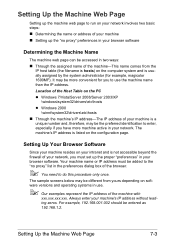
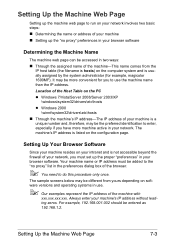
...your network. Setting Up the Machine Web Page
7-3 Setting Up the Machine Web Page
Setting up the machine web page to run on your network ...magicolor 1690MF). The sample screens below may be different from the
IP host table (the filename is a
unique number and, therefore, may be more machine active in use the machine name than the IP address. Location of the Host Table on the PC z Windows...
magicolor 1690MF Reference Guide - Page 303


... protocol given priority. Bonjour
The Network -
NET- WORK SETTING - Choices: LPD, RAW Port, IPP Default: LPD
Apply button Applies the configuration settings in hexadecimal). Range: Up to 63 characters Default: KONICA MINOLTA magicolor
1690MF (xx:xx:xx)
" "xx:xx:xx" refers to enable or disable the Bonjour function. Bonjour window allows you to configure the following...
magicolor 1690MF Reference Guide - Page 309


... window allows you to the last six digits of the
MAC address (in the "Printer Information" box. Choices: On, Off Default: On
" When "HTTP" is used. Range: Up to 127 characters Default: KONICA MINOLTA magicolor
1690MF (xx:xx:xx)
" "xx:xx:xx" refers to configure the following items. For details on again after the setting...
magicolor 1690MF Reference Guide - Page 310
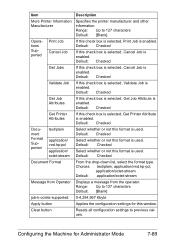
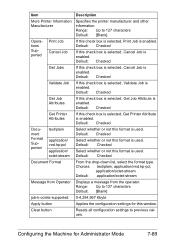
...: [Blank]
job-k-octets-supported 0-4,294,967 Kbyte
Apply button
Applies the configuration settings for Administrator Mode
7-89 Default: Checked
Select whether or not this check box is selected, Cancel Job is enabled. Item
Description
More Printer Information Manufacturer
Specifies the printer manufacturer and other information. Default: Checked
Get Jobs
If this format is...
magicolor 1690MF Reference Guide - Page 317


... characters will corrupt the characters for this window to the Printer/Copier/Scanner User's Guide on characters that can be entered, refer to their user defaults.
" Use alphanumeric characters (including some symbols) for the
Sender Name and Default Subject. Clear button
Resets all configuration settings for this window. For details on the Documentation CD...
magicolor 1690MF Printer / Copier / Scanner User Guide - Page 9
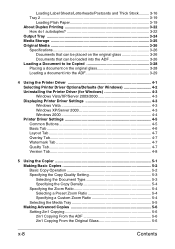
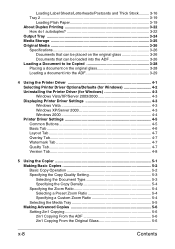
...Loading a document into the ADF 3-29
4 Using the Printer Driver 4-1 Selecting Printer Driver Options/Defaults (for Windows 4-2 Uninstalling the Printer Driver (for Windows 4-3 Windows Vista/XP/Server 2003/2000 4-3 Displaying Printer Driver Settings 4-3 Windows Vista 4-3 Windows XP/Server 2003 4-3 Windows 2000 4-4 Printer Driver Settings 4-5 Common Buttons 4-5 Basic Tab ...4-6 Layout Tab...
magicolor 1690MF Printer / Copier / Scanner User Guide - Page 25


... in a file, processed, mail attached, and printed out.
For details, refer to be created or edited from the Help menu.
Using the TCP/IP, basic network printer settings can be specified.
Applications CD/DVD
Applications
Applications PaperPort SE
Local Setup Utility (LSU)
LinkMagic
PageScope Net Care
PageScope...
magicolor 1690MF Printer / Copier / Scanner User Guide - Page 113


... then click Hardware and Sound to display the Printers directory. Right-click the KONICA MINOLTA magicolor 1690MF printer icon and select Printing Preferences.
- (Windows 2000) From the Start menu, select Settings and then Printers to select Printers. Right-click the KONICA MINOLTA magicolor 1690MF printer icon, and then select Printing Preferences.
- (Windows XP/Server 2003) From the start...
magicolor 1690MF Printer / Copier / Scanner User Guide - Page 114


... privileges in order to select Printers.
2 Right-click the KONICA MINOLTA magicolor 1690MF printer icon then
select Printing Preferences.
Windows XP/Server 2003
1 From the start menu, select Printers and Faxes to be deleted,
and then click Uninstall button.
4 The printer driver will be uninstalled from your computer. Displaying Printer Driver Settings
Windows Vista
1 From the Start menu...
magicolor 1690MF Printer / Copier / Scanner User Guide - Page 115
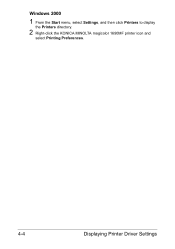
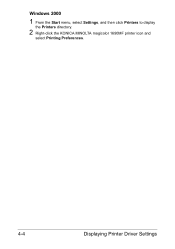
Windows 2000
1 From the Start menu, select Settings, and then click Printers to display
the Printers directory.
2 Right-click the KONICA MINOLTA magicolor 1690MF printer icon and
select Printing Preferences.
4-4
Displaying Printer Driver Settings
Similar Questions
How To Install Magicolor 4690mf As A Network Printer
(Posted by batmhatam 9 years ago)
How To Set Up Konica Minolta 1690mf Network Printer
(Posted by newyoccvang 10 years ago)
Magicolor 1690mf How To Setup Network Printer
(Posted by solBa 10 years ago)
How To Set Network Printer Magicolor 1690mf
(Posted by lobotVilla4 10 years ago)
How To Setup Konica Minolta Magicolor 1690mf Network Printer
(Posted by tgTennC 10 years ago)

