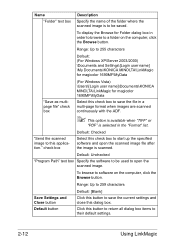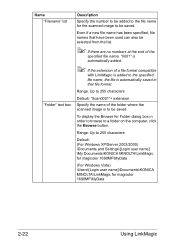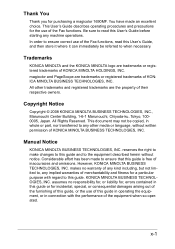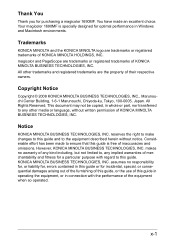Konica Minolta magicolor 1690MF Support Question
Find answers below for this question about Konica Minolta magicolor 1690MF.Need a Konica Minolta magicolor 1690MF manual? We have 7 online manuals for this item!
Question posted by nikallove on December 29th, 2013
How To Change Toner In My Konica Minolta 1690mf
The person who posted this question about this Konica Minolta product did not include a detailed explanation. Please use the "Request More Information" button to the right if more details would help you to answer this question.
Current Answers
Answer #1: Posted by bengirlxD on December 29th, 2013 10:51 AM
Here is a youtube video showing how to replace the toner on the Minolta 1690mf:
Feel free to resubmit the question if you didn't find it useful.
Related Konica Minolta magicolor 1690MF Manual Pages
Similar Questions
How To Change Toner Cartridges On 1690mf
(Posted by kesabjane 10 years ago)
How To Change Toner In Magicolor 1690mf
(Posted by rudyTigge 10 years ago)
Konica Minolta Magicolor 1690mf How To Change Toner
(Posted by Fanallaq 10 years ago)
How To Change Toner Cart?
need to know how to change a toner cart. for biz hub 20 printer?
need to know how to change a toner cart. for biz hub 20 printer?
(Posted by 27thavenue 11 years ago)