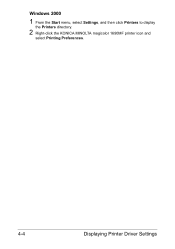Konica Minolta magicolor 1690MF Support Question
Find answers below for this question about Konica Minolta magicolor 1690MF.Need a Konica Minolta magicolor 1690MF manual? We have 7 online manuals for this item!
Question posted by Suadina0 on August 27th, 2013
Konica Minolta Magicolor 1690mf Multifunction Color Laser Printer Whats In The
box
Current Answers
Related Konica Minolta magicolor 1690MF Manual Pages
Similar Questions
Error Cf01 In My Konica Minolta Magicolor 1690mf
Error CF01 in my Konica Minolta Magicolor 1690mf
Error CF01 in my Konica Minolta Magicolor 1690mf
(Posted by cybervbravo 9 years ago)
Is There A Reset Button On Minolta 1600w Laser Printer
(Posted by mmerjims 9 years ago)
How To Set Network Printer In Windows 7 Magicolor 1690mf
(Posted by hamplouv 9 years ago)
Can't Find Konica Minolta Magicolor 1690mf Scanner Software
(Posted by dockohleel 10 years ago)
Driver Need To Connect Mac Os X 10.4 To Konica Minolta Magicolor 1690mf Scaner.
Is there driver for Konica Minolta magicolor 1690MF scanning to connect to Mac OS X 10.4
Is there driver for Konica Minolta magicolor 1690MF scanning to connect to Mac OS X 10.4
(Posted by ooiohs 12 years ago)