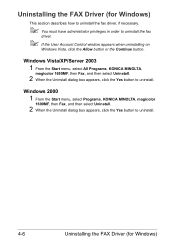Konica Minolta magicolor 1690MF Support Question
Find answers below for this question about Konica Minolta magicolor 1690MF.Need a Konica Minolta magicolor 1690MF manual? We have 7 online manuals for this item!
Question posted by ooiohs on March 29th, 2012
Driver Need To Connect Mac Os X 10.4 To Konica Minolta Magicolor 1690mf Scaner.
Is there driver for Konica Minolta magicolor 1690MF scanning to connect to Mac OS X 10.4
Current Answers
Related Konica Minolta magicolor 1690MF Manual Pages
Similar Questions
On Stacker Need To Adjust Speed Of Stacker To Accommodate With Kip Printer 9900
(Posted by Anonymous-138823 9 years ago)
How To Use Konica Minolta 1690mf On Mac Os X 10.4
(Posted by Fedba 10 years ago)
Magicolor 1690mf Won't Print, Mac Os X
(Posted by renpele 10 years ago)
How To Install Magicolor 1690mf Scan 10.7
(Posted by tooeuriahh 10 years ago)
Hi , Is There A Printer Driver For Mac Os X For The 1600w?
Hi I need a printer driver for the 1600W printer I have a Mac OS X 10.6.8
Hi I need a printer driver for the 1600W printer I have a Mac OS X 10.6.8
(Posted by arjjarhead 11 years ago)