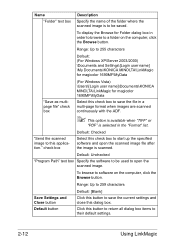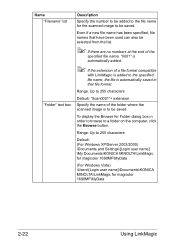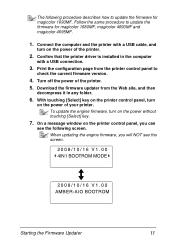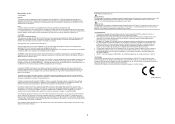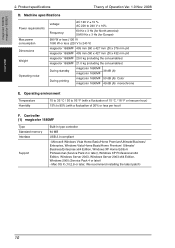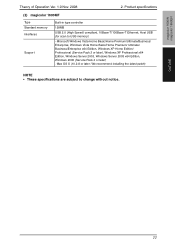Konica Minolta magicolor 1690MF Support Question
Find answers below for this question about Konica Minolta magicolor 1690MF.Need a Konica Minolta magicolor 1690MF manual? We have 7 online manuals for this item!
Question posted by tooeuriahh on October 16th, 2013
How To Install Magicolor 1690mf Scan 10.7
The person who posted this question about this Konica Minolta product did not include a detailed explanation. Please use the "Request More Information" button to the right if more details would help you to answer this question.
Current Answers
Related Konica Minolta magicolor 1690MF Manual Pages
Similar Questions
How To Install Magicolor 4690mf As A Network Printer
(Posted by batmhatam 9 years ago)
How To Install Toner In A Konica 4690 Printer
(Posted by Medcedinc 9 years ago)
How To Install Magicolor 1690mf Window 7 Driver
(Posted by cesaSm 10 years ago)
How To Install Magicolor 1690mf On Mac
(Posted by hagharne 10 years ago)
Driver Need To Connect Mac Os X 10.4 To Konica Minolta Magicolor 1690mf Scaner.
Is there driver for Konica Minolta magicolor 1690MF scanning to connect to Mac OS X 10.4
Is there driver for Konica Minolta magicolor 1690MF scanning to connect to Mac OS X 10.4
(Posted by ooiohs 12 years ago)