Konica Minolta magicolor 1690MF Support Question
Find answers below for this question about Konica Minolta magicolor 1690MF.Need a Konica Minolta magicolor 1690MF manual? We have 7 online manuals for this item!
Question posted by hagharne on December 18th, 2013
How To Install Magicolor 1690mf On Mac
The person who posted this question about this Konica Minolta product did not include a detailed explanation. Please use the "Request More Information" button to the right if more details would help you to answer this question.
Current Answers
There are currently no answers that have been posted for this question.
Be the first to post an answer! Remember that you can earn up to 1,100 points for every answer you submit. The better the quality of your answer, the better chance it has to be accepted.
Be the first to post an answer! Remember that you can earn up to 1,100 points for every answer you submit. The better the quality of your answer, the better chance it has to be accepted.
Related Konica Minolta magicolor 1690MF Manual Pages
magicolor 1690MF Reference Guide - Page 36


6 Select mc1690MF from the Device pop-up menu.
" If mc1690MF does not appear, check that the printer is turned on
and the USB cable is connected, and then restart the computer.
7 Select KONICA MINOLTA from the Printer Model pop-up menu. 8 Select KONICA MINOLTA magicolor 1690MF in the Name list.
Print Center Settings (Mac OS X 10.2.8)
1-13
magicolor 1690MF Reference Guide - Page 39


7 Select KONICA MINOLTA magicolor 1690MF in the Printer List screen.
" If any options are installed, select them.
For details, refer to an Ethernet network. 2 Open Print Center, which can be accessed by clicking Startup Disk, then
Applications, then Utilities.
1-16
Print Center Settings (Mac OS X 10.2.8) The new printer appears in the Name list.
8 Click Add. IPP...
magicolor 1690MF Reference Guide - Page 41


6 Enter the name for the printer in the Device Name text box. 7 In the Device URI text box, enter "http:///ipp".
8 Select KONICA MINOLTA from the Printer Model pop-up menu. 9 Select KONICA MINOLTA magicolor 1690MF in the Name list.
1-18
Print Center Settings (Mac OS X 10.2.8)
magicolor 1690MF Reference Guide - Page 47


... appear, check that the printer is turned on page 1-49.
1-24
Printer Setup Utility Settings (Mac OS X 10.3) For details, refer to "Selecting
Print Options" on
and the USB cable is connected, and then restart the computer.
7 Check that KONICA MINOLTA magicolor 1690MF is selected in the Printer List screen.
" If any options are installed, select them.
magicolor 1690MF Reference Guide - Page 50


Printer Setup Utility Settings (Mac OS X 10.3)
1-27 8 Select KONICA MINOLTA magicolor 1690MF in the Printer List screen.
" If any options are installed, select them. The new printer appears in the Name list.
9 Click Add.
For details, refer to "Selecting
Print Options" on page 1-49.
magicolor 1690MF Reference Guide - Page 52


4 Select mc1690MF in the Printer Name.
" If mc1690MF does not appear, check that the machine is turned
on and the USB cable is connected, and then restart the computer.
5 Check that KONICA MINOLTA magicolor 1690MF is selected in the
Print Using list.
6 Click Add. 7 Select an Optional Trays and Duplex Option to match to your printer
setup. Printer Setup Utility Settings (Mac OS X 10.4)
1-29
magicolor 1690MF Reference Guide - Page 55


decimal).
5 Check that KONICA MINOLTA magicolor 1690MF is selected in hexa-
4 Select KONICA MINOLTA magicolor 1690MF (xx:xx:xx) in the Printer
Browser.
" "xx:xx:xx" refers to the last six digits of the MAC address (in the
Print Using list.
6 Click Add.
1-32
Printer Setup Utility Settings (Mac OS X 10.4)
magicolor 1690MF Reference Guide - Page 59


For an LPD setup, type "lp" in the Address text box.
" - 6 Enter the IP address for the machine in the Queue text box.
- For an IPP setup, type "ipp" in the Queue text box.
7 Select KONICA MINOLTA magicolor 1690MF in the Print Using list. 8 Click Add. 9 Select an Optional Trays and Duplex Option to match to your printer
setup.
1-36
Printer Setup Utility Settings (Mac OS X 10.4)
magicolor 1690MF Reference Guide - Page 63


" If KONICA MINOLTA mc1690MF does not appear, check that the
machine is turned on and the USB cable is connected, and then
restart the computer.
6 Check that KONICA MINOLTA magicolor 1690MF is selected in the
Print Using list.
7 Click Add. 8 Select an Optional Trays and Duplex Option to match to your printer
setup.
1-40
Printer Settings (Mac OS X 10.5/10.6)
magicolor 1690MF Reference Guide - Page 66


mal). The detected printer appears in the Printer Browser.
5 Select KONICA MINOLTA magicolor 1690MF (xx:xx:xx) in the Printer
Name list.
" "xx:xx:xx" refers to the last six digits of the MAC address (in hexadeci- Printer Settings (Mac OS X 10.5/10.6)
1-43
magicolor 1690MF Reference Guide - Page 67


6 Check that KONICA MINOLTA magicolor 1690MF is selected in the Print & Fax screen.
1-44
Printer Settings (Mac OS X 10.5/10.6) The new printer appears in the
Print Using list.
7 Click Add. 8 Select an Optional Trays and Duplex Option to match to your printer.
9 Click Continue.
magicolor 1690MF Reference Guide - Page 70


7 Enter the IP address for the machine in the Queue text box.
- For an LPD setup, type "lp" in the Address text box.
" -
For an IPP setup, type "ipp" in the Queue text box.
8 Check that KONICA MINOLTA magicolor 1690MF is selected in the
Print Using list.
9 Click Add. Printer Settings (Mac OS X 10.5/10.6)
1-47
magicolor 1690MF Reference Guide - Page 173
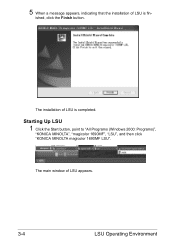
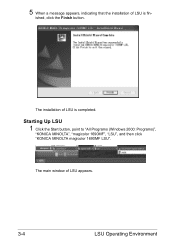
... LSU is fin-
ished, click the Finish button.
Starting Up LSU
1 Click the Start button, point to "All Programs (Windows 2000: Programs)",
"KONICA MINOLTA", "magicolor 1690MF", "LSU", and then click "KONICA MINOLTA magicolor 1690MF LSU".
The main window of LSU appears.
3-4
LSU Operating Environment 5 When a message appears, indicating that the installation of LSU is completed.
magicolor 1690MF Reference Guide - Page 215


... longer connected to step 4. You either entered a printer name that you do not yet have the correct printer driver installed. The reason for more information, click Help."
„ Windows 2000-"Could not connect to install the driver on which the KONICA MINOLTA magicolor 1690MF printer resides does not have a printer driver installed. name in one of the following formats...
magicolor 1690MF Reference Guide - Page 303


... the machine. NET- Clear button
Resets all configuration settings to enable or disable the Bonjour function. MANAGEMENT -
Range: Up to 63 characters Default: KONICA MINOLTA magicolor
1690MF (xx:xx:xx)
" "xx:xx:xx" refers to the last six digits of the...
magicolor 1690MF Reference Guide - Page 309


... "HTTP" is specified. Range: Up to 127 characters Default: KONICA MINOLTA magicolor
1690MF (xx:xx:xx)
" "xx:xx:xx" refers to "Off" (the "Enable IPP" check box will be turned off, then on IPP, refer to 127 characters Default: [Blank]
Printer Driver Installer
Specifies the version information for Administrator Mode
The Network -
IPP window...
magicolor 1680MF/1690MF/4690MF/4695MF Firmware Updater Guide - Page 6


... window appears when installing on the power of the printer.
2. On a message window on the printer control panel, you will NOT see the following procedure describes how to update the firmware for magicolor 1690MF. Follow the same procedure to update the firmware for magicolor 1680MF, magicolor 4690MF and magicolor 4695MF.
1. Confirm that the printer driver is installed in the computer...
magicolor 1680MF/1690MF/4690MF/4695MF Firmware Updater Guide - Page 11


magicolor 1690MF
- magicolor 1680MF
- Mac OS X 10.4.x/10.5.x
(We recommend installing the newest patch.) „ Available hard disk space:
- Approximately 30~42 MB „ Memory:
- 128 MB or more „ Interface:
- USB 2.0 (High Speed) compliant „ Compatible printer:
- magicolor 4695MF
System Requirements
9 System Requirements
„ Computer:
- magicolor 4690MF
- Apple ...
Service Manual - Page 37
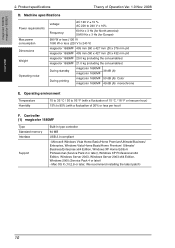
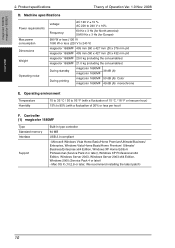
Mac OS X (10.2.8 or later; Operating environment
Temperature Humidity
10 to 35 °C / 50 to 95 °F (with a fluctuation of 10 °C / 18 °F or less per hour) 15% to 240 V)
magicolor 1680MF 405 mm (W) x 427 mm (D) x 376 mm (H)
magicolor 1690MF 405 mm (W) x 427 mm (D) x 432 mm (H)
magicolor 1680MF 20.0 kg (including the consumables)
magicolor 1690MF 21.0 kg...
Service Manual - Page 38
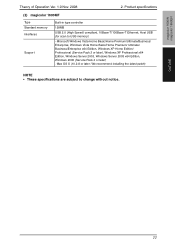
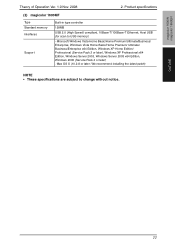
... Edition, Windows 2000 (Service Pack 4 or later) .
Product specifications
(2) magicolor 1690MF
Type Standard memory Interfaces
Support
Built-in type controller
128MB
USB 2.0 (High Speed) compliant, 10Base-T/100Base-T Ethernet, Host USB (for scan to change without notice. Mac OS X (10.2.8 or later; We recommend installing the latest patch)
NOTE • These specifications are subject to...
Similar Questions
How To Install Konica 1690mf Without Cd
(Posted by dondlisa2 9 years ago)
How To Install Magicolor 4690mf As A Network Printer
(Posted by batmhatam 9 years ago)
How To Install Magicolor 1690mf Window 7 Driver
(Posted by cesaSm 10 years ago)
How To Install Magicolor 1690mf Scan 10.7
(Posted by tooeuriahh 10 years ago)

