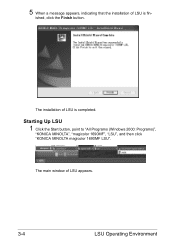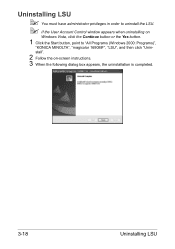Konica Minolta magicolor 1690MF Support Question
Find answers below for this question about Konica Minolta magicolor 1690MF.Need a Konica Minolta magicolor 1690MF manual? We have 7 online manuals for this item!
Question posted by cybervbravo on June 8th, 2014
Error Cf01 In My Konica Minolta Magicolor 1690mf
Error CF01 in my Konica Minolta Magicolor 1690mf
Current Answers
Answer #1: Posted by online24h on June 9th, 2014 2:09 AM
Hello
See list of error codes and solution below
http://www.printcopy.info/?l=en&mod=free&chap=erc&brand=Konica-Minolta&model=bizhub%20C25
Download service manual on the link below
http://www.printcopy.info/?l=en&mod=free&chap=sm
See list of error codes and solution below
http://www.printcopy.info/?l=en&mod=free&chap=erc&brand=Konica-Minolta&model=bizhub%20C25
Download service manual on the link below
http://www.printcopy.info/?l=en&mod=free&chap=sm
Hope this will be helpful "PLEASE ACCEPT"
Related Konica Minolta magicolor 1690MF Manual Pages
Similar Questions
How To Setup Konica Minolta Magicolor 1690mf Network Printer
(Posted by tgTennC 10 years ago)
Can't Find Konica Minolta Magicolor 1690mf Scanner Software
(Posted by dockohleel 10 years ago)
Konica Minolta Magicolor 1690mf Multifunction Color Laser Printer Whats In The
box
box
(Posted by Suadina0 10 years ago)
How To Clean Konica Minolta Magicolor 1690mf Magicolor 1690mf Fuser
error code 502
error code 502
(Posted by raghuramtc73 11 years ago)
Driver Need To Connect Mac Os X 10.4 To Konica Minolta Magicolor 1690mf Scaner.
Is there driver for Konica Minolta magicolor 1690MF scanning to connect to Mac OS X 10.4
Is there driver for Konica Minolta magicolor 1690MF scanning to connect to Mac OS X 10.4
(Posted by ooiohs 12 years ago)