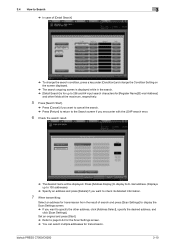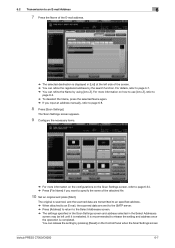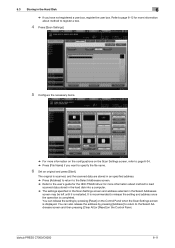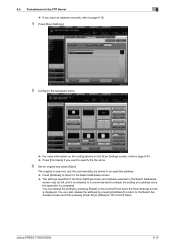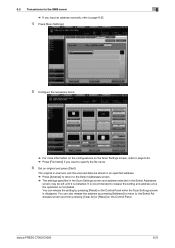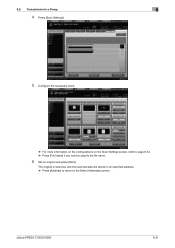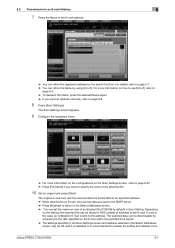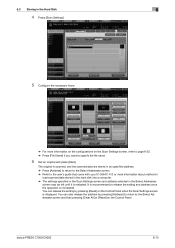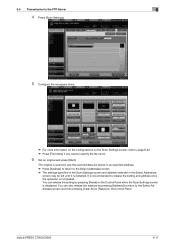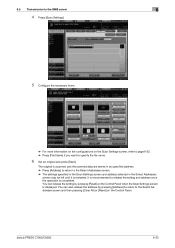Konica Minolta bizhub PRESS C6000 Support Question
Find answers below for this question about Konica Minolta bizhub PRESS C6000.Need a Konica Minolta bizhub PRESS C6000 manual? We have 8 online manuals for this item!
Question posted by msantos on October 4th, 2012
Printing Items To Edge
What setting can i use to print a document that has a small white edge- that i dont want the edge to be there... I think its called "cut to bleed" but i cannot find the setting on my machine.
Current Answers
Answer #1: Posted by worldfullofcrap on October 5th, 2012 3:12 PM
Sorry to report that there is no setting that will do this. This equipment (and almost all toner based systems in general) are not designed to print to the edge.
The reason for this is that if you put toner to or even a tiny bit past the edge of the sheet a bit of it will also then be placed onto the transfer assembly beside the sheet. Can you guess what happens when the next sheet comes by? That toner gets smudged onto the back side or edge of that sheet. Then you call in for service because your machine is smearing toner on the pages. So the system is designed to leave a blank edge on the paper. Typically this is 2 to 3mm but different machines and manufacturers vary.
So why does your "free with a PC" ink jet print to the edge? Because it has nothing behind the sheet at the edge of the paper except that waste cup where that expensive ink can spew into when the ink head runs off of the edge of the sheet.
The reason for this is that if you put toner to or even a tiny bit past the edge of the sheet a bit of it will also then be placed onto the transfer assembly beside the sheet. Can you guess what happens when the next sheet comes by? That toner gets smudged onto the back side or edge of that sheet. Then you call in for service because your machine is smearing toner on the pages. So the system is designed to leave a blank edge on the paper. Typically this is 2 to 3mm but different machines and manufacturers vary.
So why does your "free with a PC" ink jet print to the edge? Because it has nothing behind the sheet at the edge of the paper except that waste cup where that expensive ink can spew into when the ink head runs off of the edge of the sheet.
Related Konica Minolta bizhub PRESS C6000 Manual Pages
Similar Questions
Pages With Pictures Or Charts Are Not Printing
Where pictures or charts appear in the document, PCL XL error appears on the printed document instea...
Where pictures or charts appear in the document, PCL XL error appears on the printed document instea...
(Posted by ninaensquaredudu 1 year ago)
Region Mismatch While Installing ?konica Minolta Printers Bizhub 3320
Konica Minolta printers Bizhub 3320, when we are trying to change the cartridge, error appears as RE...
Konica Minolta printers Bizhub 3320, when we are trying to change the cartridge, error appears as RE...
(Posted by vasanthaprakash 7 years ago)
How Do I Print On Tabs With My Bizhub Press C6000
(Posted by babkene 9 years ago)
Can Envelopes Be Printed On Bizhub C6000
(Posted by Maheparkb 10 years ago)
How To Print Booklets On A Konica Minolta Bizhub C6000
(Posted by feacor1 10 years ago)