Konica Minolta bizhub C550 Support Question
Find answers below for this question about Konica Minolta bizhub C550.Need a Konica Minolta bizhub C550 manual? We have 15 online manuals for this item!
Question posted by sylviasegura on June 26th, 2013
Where Is The Waste Toner Box On The Bizhub C550
The person who posted this question about this Konica Minolta product did not include a detailed explanation. Please use the "Request More Information" button to the right if more details would help you to answer this question.
Current Answers
There are currently no answers that have been posted for this question.
Be the first to post an answer! Remember that you can earn up to 1,100 points for every answer you submit. The better the quality of your answer, the better chance it has to be accepted.
Be the first to post an answer! Remember that you can earn up to 1,100 points for every answer you submit. The better the quality of your answer, the better chance it has to be accepted.
Related Konica Minolta bizhub C550 Manual Pages
AU-201H User Guide - Page 25
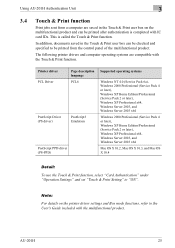
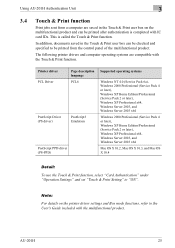
.... Using AU-201H Authentication Unit
3
3.4 Touch & Print function
Print jobs sent from the control panel of the multifunctional product. In addition, documents saved in the Touch & Print user box on the printer driver settings and Box mode functions, refer to the User's Guide included with IC card IDs. The following printer drivers and...
PageScope Authentication Manager User Manual - Page 116
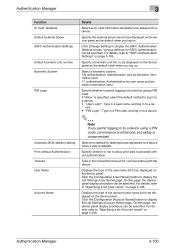
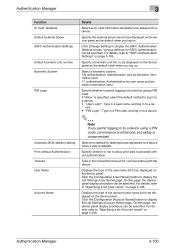
...: Authentication by user name and biometric information input
Specify whether to permit logging in the connection timeout for deleting boxes registered on a device when a user is deleted. Type in to be displayed on the device panel as the default value when you log on.
Displays the type of the account track name list...
bizhub C451/C550 Security Operations User Manual - Page 132
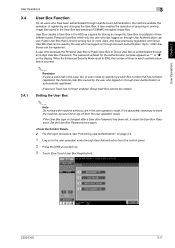
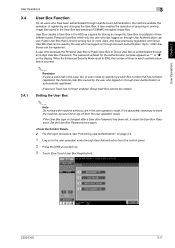
... set to leave the machine, be created. If Account Track has not been enabled, Group User Box cannot be sure first to 1,000 User Boxes can be used by the user who logged on the display.
C550/C451
3-17 Up to log off from the control panel.
2 Press the [Utility/Counter] key.
3 Touch...
bizhub C550 Print Operations User Manual - Page 55


The "Add Printer" dialog box appears.
5 Click "Add a local printer".
-
If an IP address is necessary to specify other ...Because it using a network connection, install it is specified on this time.
- The Choose a printer port dialog box appears.
C550
2-11 For details on installing the printer driver in advance when installing the printer driver using a local connection at this...
bizhub C550 Print Operations User Manual - Page 58


...network.
-
If the User Account Control dialog box appears, click the [Continue] button.
- If the confirmation dialog box for WS-Print function.
! C550
2-14 If using Web service printing, be ... then click "Network".
The Network window appears and the computers and devices that is located and the Found New Hardware dialog box appears.
Detail Be sure to the network.
2 When using Web ...
bizhub C550 Print Operations User Manual - Page 68
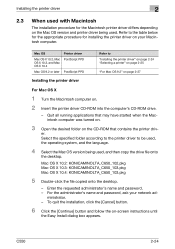
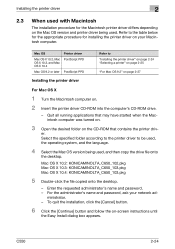
...turned on.
3 Open the desired folder on -screen instructions until
the Easy Install dialog box appears. Quit all running applications that contains the printer driv-
Enter the requested administrator's... on .
2 Insert the printer driver CD-ROM into the computer's CD-ROM drive.
- C550
2-24 ministrator. - For the administrator's name and password, ask your Macintosh computer. Refer to...
bizhub C550 Print Operations User Manual - Page 140
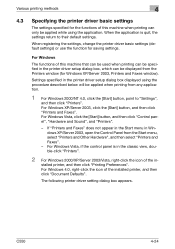
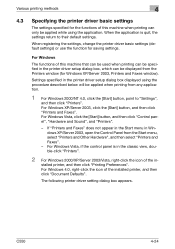
...machine that can be used when printing can be specified in the printer driver setup dialog box, which can only be applied while using the procedure described below will be displayed from ...and Faxes" does not appear in the Start menu in the printer driver setup dialog box displayed using the application. C550
4-24 For Windows 4.0, right-click the icon of the in- Settings specified in Windows...
bizhub C550 Print Operations User Manual - Page 153


....
2 From the "Paper Tray" drop-down list, select the desired paper tray.
2
Note If "Auto" is fixed to "Specifying the Settings tab settings" on page 5-9.
C550
5-9 Specifying the paper type for a paper tray You can select the paper type.
Specify a paper type by selecting the paper tray that are used often...
bizhub C550 Print Operations User Manual - Page 171


C550
5-27
The Edit Print In Overlay dialog box appears.
Setting up the PCL driver (Windows)
5
5 Select the "Print in Overlay" check box.
6 From the list, select the overlay that you want to print. 7 Click the [Edit] button under "Print in Overlay".
bizhub C550 Print Operations User Manual - Page 178


...Device Information] function, in the Administrator Settings of the settings specified on this machine. Printing the date and page numbers You can be selected at the same time.
3 Click the [Edit] button under "Page Number". C550...Time/Page Number dialog box appears.
Setting up the PCL driver (Windows)
5
6 Click the [OK] button.
2
Note Click the [Acquire Device Information] button to ...
bizhub C550 Print Operations User Manual - Page 179


... Mode: If cover pages are attached, specifies whether to print. - Printing a header and a footer
1 Click the Stamp/Composition tab.
2 Select the "Header/Footer" check box.
3 From the drop-down list, select the Header/Footer setting.
-
C550
5-35 Starting Page Number: Specifies the start printing the page number. - The Edit Header/Footer dialog...
bizhub C550 Print Operations User Manual - Page 204


... Settings for a paper tray" on page 6-9. Setting up the PostScript driver (Windows)
6
- Specifying the paper type for Each Tray] button. C550
6-9
Selecting the paper tray You can specify the paper type for a paper tray.
1 Click the Basic tab.
2 Click the [Paper Settings for...type is specified as the paper tray, you want to "Specifying the paper type for Each Tray dialog box appears.
bizhub C550 Print Operations User Manual - Page 223


Setting up the PostScript driver (Windows)
6
5 Select the "Print in Overlay" check box.
6 From the list, select the overlay that you want to print. 7 Click the [Edit] button under "Print in Overlay". C550
6-28 The Edit Print In Overlay dialog box appears.
bizhub C550 Print Operations User Manual - Page 230


...C550
6-35 You cannot use the [Acquire Device Information] function, in the Administrator Settings of the settings specified on a document.
1 Click the Stamp/Composition tab.
2 Select the "Date/Time" or the "Page Number" check box... [Edit] button under "Page Number".
The "Date/Time" and "Page Number" check boxes can print the date and page numbers on this machine. In addition, when use this ...
bizhub C550 Print Operations User Manual - Page 289


Page Number: Prints the page number. Header/Footer: Prints a header and a footer. The Copy Protect dialog box appears.
C550
8-29
Date/Time: Prints the date and time. Printing with copy protection You can print a special pattern on an entire page while printing.
Setting up ...
bizhub C550 Print Operations User Manual - Page 314


... Minolta PCL Printer Driver for document distribution. PostScript PPD Printer Driver for Windows - C550
9-15 This function is also useful for Windows - Detail For details on the Box functions of this machine, refer to the User's Guide [Box Operations]. Because a user box can be specified from the control panel to output a job. When printing...
bizhub C550 Print Operations User Manual - Page 319


C550
9-20
For details on the User Box functions of documents in the specified user box appears.
4 Select the document to the User's Guide [Box Operations]. Function detail description
9
3 Type in user boxes can be printed, and then touch [Print].
- A list of this machine, refer to be transmitted via E-Mail or fax. Documents saved in the...
bizhub C550 Print Operations User Manual - Page 352
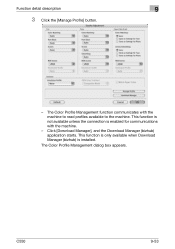
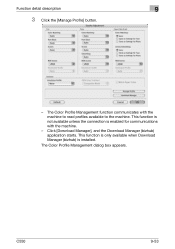
This function is not available unless the connection is installed. This function is only available when Download Manager (bizhub) is enabled for communications with the machine to read profiles available to the machine. Function detail description
9
3 Click the [Manage Profile] button.
- The Color Profile ...
bizhub C550 PageScope Web Connection Operations User Guide - Page 39
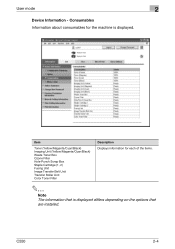
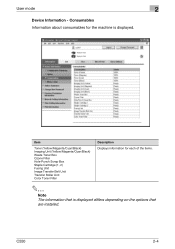
.... Item
Toner (Yellow/Magenta/Cyan/Black) Imaging Unit (Yellow/Magenta/Cyan/Black) Waste Toner Box Ozone Filter Hole-Punch Scrap Box Staple Cartridge (1, 2) Fusing Unit Image Transfer Belt Unit Transfer Roller Unit Color Toner Filter
Description Displays information for the machine is displayed differs depending on the options that are installed.
C550
2-4 User mode
2
Device Information...
bizhub C550 PageScope Web Connection Operations User Guide - Page 114
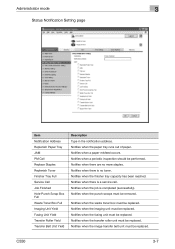
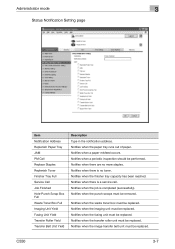
... when the imaging unit must be performed. C550
3-7 Notifies when a periodic inspection should be replaced. Administrator mode
3
Status Notification Setting page
Item Notification Address Replenish Paper Tray JAM PM Call Replace Staples Replenish Toner Finisher Tray Full Service Call Job Finished Hole-Punch Scrap Box Full Waste Toner Box Full Imaging Unit Yield Fusing Unit Yield...
Similar Questions
How To Change Waste Toner Box Konica C550
(Posted by c01wwhoish 9 years ago)
How To Change Waste Toner Box Bizhub C451
(Posted by GerServic 9 years ago)

