Konica Minolta bizhub C451 Support Question
Find answers below for this question about Konica Minolta bizhub C451.Need a Konica Minolta bizhub C451 manual? We have 17 online manuals for this item!
Question posted by staImC on October 31st, 2013
How To Change Density Settings Bizhub C451
The person who posted this question about this Konica Minolta product did not include a detailed explanation. Please use the "Request More Information" button to the right if more details would help you to answer this question.
Current Answers
There are currently no answers that have been posted for this question.
Be the first to post an answer! Remember that you can earn up to 1,100 points for every answer you submit. The better the quality of your answer, the better chance it has to be accepted.
Be the first to post an answer! Remember that you can earn up to 1,100 points for every answer you submit. The better the quality of your answer, the better chance it has to be accepted.
Related Konica Minolta bizhub C451 Manual Pages
AU-201H User Guide - Page 5
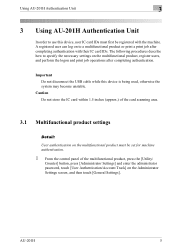
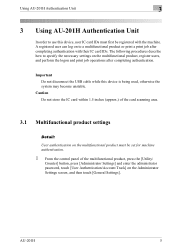
... Authentication Unit
In order to use this device is being used, otherwise the system may become unstable.
AU-201H
5
Caution Do not store the IC card within 1.5 inches (approx.) of the card scanning area.
3.1 Multifunctional product settings
Detail: User authentication on the multifunctional product must first be set for machine authentication.
1 From the control panel...
PageScope Authentication Manager User Manual - Page 122
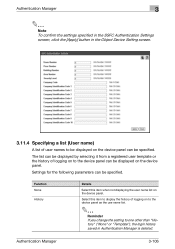
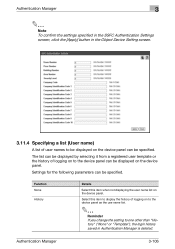
.... Select this item when not displaying the user name list on to the device panel as the use name list.
2
Reminder If you change the setting to one other than "History" ("None" or "Template"), the login history saved in the Object Device Setting screen.
3.11.4 Specifying a list (User name)
A list of logging on to the...
PageScope Authentication Manager User Manual - Page 124
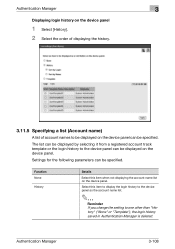
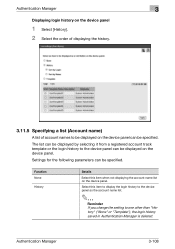
... can be specified.
Function None
History
Details
Select this item to display the login history to the device panel as the account name list.
2
Reminder If you change the setting to the device panel can be specified.
Settings for the following parameters can be displayed by selecting it from a registered account track template or the...
PageScope Authentication Manager User Manual - Page 126
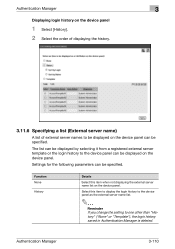
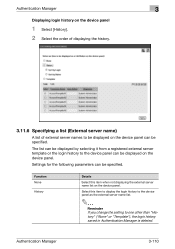
Function None
History
Details
Select this item to display the login history to the device panel as the external server name list.
2
Reminder If you change the setting to the device panel can be displayed by selecting it from a registered external server template or the login history to one other than "History" ("None" or "Template...
PageScope Authentication Manager User Manual - Page 163
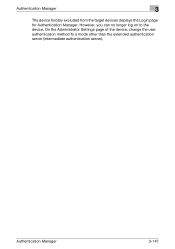
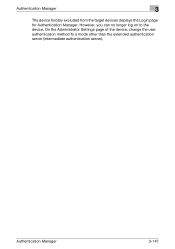
Authentication Manager
3-147 Authentication Manager
3
The device forcibly excluded from the target devices displays the Login page for Authentication Manager. On the Administrator Settings page of the device, change the user authentication method to the device. However, you can no longer log on to a mode other than the extended authentication server (intermediate authentication server)....
bizhub C451 FK-502 Fax Operations User Guide - Page 71


At the time of the original.
To send a fax
2
Density Set the density according to [Standard]. - [Light]:
Touch for light-density scanning. - [Standard]:
Touch for standard-density scanning. - [Dark]:
Touch for darker-density scanning.
Density can be set to the content of purchase, density is set at 9 different levels.
C451
2-16
bizhub C451 FK-502 Fax Operations User Guide - Page 94


... [Close] until you to
the Fax/Scan screen.
- The machine does not return to display the previous screen, touch [← Back].
- When Scan Settings, Original Settings or Communication Settings are changed, the Scan Settings screen, Original Settings screen or Communication Settings screen appears. To display the next screen, touch [Forward →] and to the Check Job Detailed...
bizhub C451 FK-502 Fax Operations User Guide - Page 129


C451
2-74 The new settings are applied to cancel the finishing view of the preview image.
[View Finishing] is selected as a default.
Press [View Finishing] again to the originals scanned after the change of setting. To send a fax
2
View Finishing
Touch [View Finishing] to display the finishing settings in the preview image of the output with...
bizhub C451 FK-502 Fax Operations User Guide - Page 131


To change the settings, touch [View Pages], and then continue with step 10. -
When loaded into the ADF
7 Press the [Start] key. To scan another document page, position the other document
page, touch [Finish] to deselect it, and then press the [Start] key. To begin the transmission, continue with step 9.
- C451
2-76 Scanning of...
bizhub C451 FK-502 Fax Operations User Guide - Page 132


C451
2-77
For details on the Preview screen, refer to "Preview screen" on page 2-71.
10 Touch [Finish], and then press the [Start] key. The transmission begins. To send a fax
2
9 Change the settings, and then touch [View Status].
-
bizhub C451 FK-502 Fax Operations User Guide - Page 476
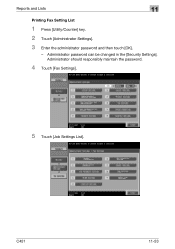
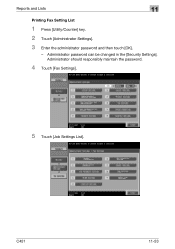
Administrator should responsibly maintain the password.
4 Touch [Fax Settings].
5 Touch [Job Settings List]. C451
11-53 Administrator password can be changed in the [Security Settings]. Reports and Lists
11
Printing Fax Setting List
1 Press [Utility/Counter] key. 2 Touch [Administrator Settings]. 3 Enter the administrator password and then touch [OK].
-
bizhub C451 FK-502 Fax Operations User Guide - Page 490
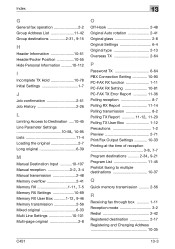
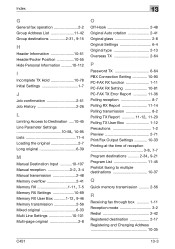
...Settings 1-7
J
Job confirmation 2-51 Job History 2-26
L
Limiting Access to Destination .....10-45 Line Parameter Settings...Settings 10-69
Memory RX User Box ...........1-12, 9-46
Memory transmission 2-56 Mixed original 6-33 Multi Line Settings...Settings 6-4 Original type 2-13 Overseas TX 2-64
P
Password TX 6-64 PBX Connection Setting 10-90 PC-FAX RX function 1-11 PC-FAX RX Setting... Settings...
bizhub C451 Print Operations User Manual - Page 29
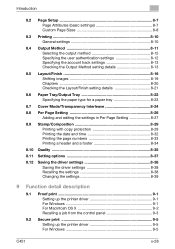
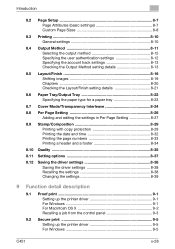
... options 8-37
8.12 Saving the driver settings 8-38 Saving the driver settings 8-38 Recalling the settings 8-38 Changing the settings 8-39
9 Function detail description
9.1 Proof print 9-1 Setting up the printer driver 9-1 For Windows 9-1 For Macintosh OS X 9-2 Recalling a job from the control panel 9-3
9.2 Secure print 9-5 Setting up the printer driver 9-5 For Windows 9-5
C451
x-28
bizhub C451 Print Operations User Manual - Page 51


... Print (IPPS) can also be selected as the printing method. To set up an IPPS connection, use the Add Printer Wizard.
6 Check the installation settings.
- If the connection of this machine, and then click the [Next] button.
- To change the settings, click the [Installation Settings] button, and then continue with step 7. Installing the printer driver...
bizhub C451 Print Operations User Manual - Page 116


... to specify the TCP/IP and AppleTalk settings.
2
Note For network settings, consult the network administrator.
C451
3-41 Bonjour Name: Specify the Bonjour name that is not required to "Installing the printer driver" on again;
For the printer driver installation procedure, refer to change the settings. For Mac OS 9.2, connect using AppleTalk. otherwise, this machine...
bizhub C451 Print Operations User Manual - Page 411


... cannot be combined with "Unable to be selected. The watermark density is set to "Thick" or "Trans- Watermarks cannot be printed in No watermark can be performed. Stapling cannot be com-
set to a Check the density settings. parency".
Troubleshooting
11
11.2 Unable to specify desired settings or unable to print as specified. Symptom
Probable cause
Action...
bizhub C451 Network Scanner Operations User Manual - Page 364
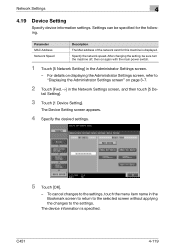
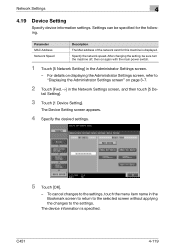
... the network speed. C451
4-119 For details on displaying the Administrator Settings screen, refer to the settings.
Network Settings
4
4.19
Device Setting
Specify device information settings. To cancel changes to the settings, touch the menu item name in the Bookmark screen to return to the selected screen without applying the changes to "Displaying the Administrator Settings screen" on...
bizhub C451 Box Operations User Manual - Page 276


...
For details on changing the settings,refer to the descriptions starting with
page 4-8.
2
Note Transmission may not be changed when the document is sent. Parameter Secondary Field
Date/Time Density Number Type
Print...specifying the document name. Select the format for the date and time that are printed.
C451
6-16 For details on the Preview screen, refer to check a preview image.
-
...
bizhub C451 Enlarge Display Operations User Guide - Page 131


however, the setting will change to your document. If "600 × 600 (Ultra Fine)" or "400 × 400 (Super Fine... is sent.
4
Touch [OK], and then touch [OK] in the Fax/Scan mode screen.
3-30
C451 "300 × 300 dpi" can be selected; Density
Select the appropriate Density setting according to "200 × 200" when the fax is not available with fax functions. Otherwise, touch [...
bizhub C451/C550 Security Operations User Manual - Page 157
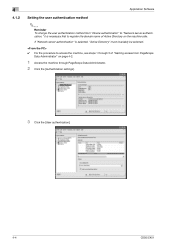
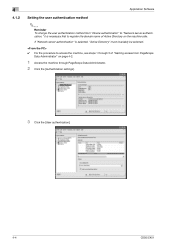
4
4.1.2
Application Software
Setting the user authentication method
2
Reminder To change the user authentication method from "Device authentication" to "Network server authentication," it is selected, "Active Directory" must invariably ... the machine, see steps 1 through PageScope Data Administrator. 2 Click the [Authentication settings].
3 Click the [User authentication].
4-4
C550/C451
Similar Questions
How To Set Bizhub 451 To Collate By Default
(Posted by BilRohanT 9 years ago)
Where To Change Default Settings Bizhub 423 To Not Scan In Color
(Posted by jonhoincide 10 years ago)
How To Access Administrator Settings Bizhub C451
(Posted by Nikkifr 10 years ago)
How To Change Default Settings On Bizhub C452
(Posted by rickmmishk 10 years ago)

