Konica Minolta bizhub C360 Support Question
Find answers below for this question about Konica Minolta bizhub C360.Need a Konica Minolta bizhub C360 manual? We have 19 online manuals for this item!
Question posted by ReEy on November 20th, 2013
How To Set Paper Default Tray Bihub C360
The person who posted this question about this Konica Minolta product did not include a detailed explanation. Please use the "Request More Information" button to the right if more details would help you to answer this question.
Current Answers
There are currently no answers that have been posted for this question.
Be the first to post an answer! Remember that you can earn up to 1,100 points for every answer you submit. The better the quality of your answer, the better chance it has to be accepted.
Be the first to post an answer! Remember that you can earn up to 1,100 points for every answer you submit. The better the quality of your answer, the better chance it has to be accepted.
Related Konica Minolta bizhub C360 Manual Pages
bizhub C220/C280/C360 Copy Operations User Guide - Page 5
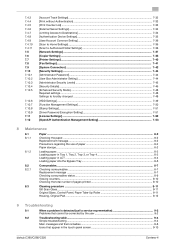
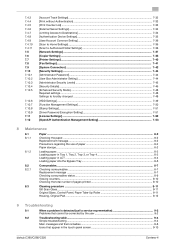
...52 [OpenAPI Authentication Management Setting 7-53
8 Maintenance
8.1 8.1.1
8.1.2
8.2 8.2.1
8.3
Paper ...8-2
Checking the paper...8-2 Replenishment message...8-2 Precautions regarding the use of paper 8-2 Paper storage...8-2
Loading paper ...8-3 Loading paper in Tray 1, Tray 2, Tray 3, or Tray 4 8-3 Loading paper in LCT ...8-4 Loading paper into the Bypass Tray 8-5
Consumables...8-7
Checking...
bizhub C220/C280/C360 Copy Operations User Guide - Page 63


...] ö [Paper] ö [Bypass Tray] ö [Change Tray Settings] ö [Wide Paper].
Settings [Wide Paper] [Change Size]
Select the size of the paper to be loaded.
[X]/[Y]
Enter the length [X] and width [Y] of the paper. 5.1 [Basic]
5
Configuring a custom size
% [Basic] ö [Paper] ö [Bypass Tray] ö [Change Tray Settings] ö [Custom Size].
bizhub C360/C280/C220...
bizhub C220/C280/C360 Copy Operations User Guide - Page 123
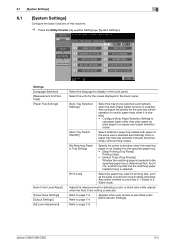
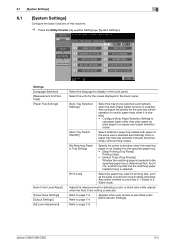
... priority for the auto tray switch operation to switch paper trays when it is enabled. • Configure [Auto Paper Selection Setting] to be selected automatically when the Auto Paper Select function is determined first.
bizhub C360/C280/C220
6-3 Adjust the reference level for display in Tray Setting]
Specify the action to
use paper types other than plain paper as the sales counter...
bizhub C220/C280/C360 Copy Operations User Guide - Page 124
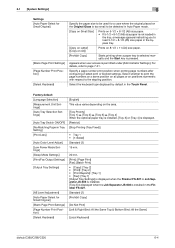
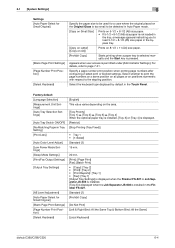
... Settings]
[Output Tray Settings]
[AE Level Adjustment] [Auto Paper Select for a case where the original placed on the Original Glass is too small to page 7-21. Standard (2) [Prohibit Copy]
[Do Not Print] [Left & Right Bind: All the Same Top & Bottom Bind: All the Same]
[Local Keyboard]
bizhub C360/C280/C220
6-4
Select the keyboard type displayed by default...
bizhub C220/C280/C360 Copy Operations User Guide - Page 128
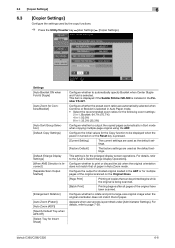
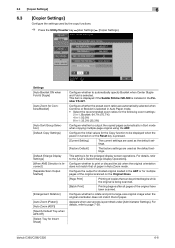
...)] [Specify Default Tray when APS Off] [Select Tray for multiple pages of the original scanned on or the Reset key is pressed.
[Current Setting]
The current settings are used as the default settings.
For details, refer to automatically specify Booklet when Center Staple and Fold is being scanned.
[Batch Print]
Printing begins after all pages of paper. Configure...
bizhub C220/C280/C360 Copy Operations User Guide - Page 129
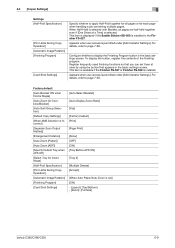
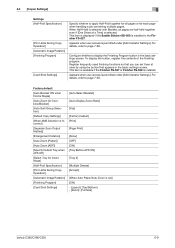
... Size]
bizhub C360/C280/C220
6-9 When Half-Hold is selected with Booklet, all pages or for Insert Sheet]
[Half-Fold Specification]
[Print Jobs During Copy Operation]
[Automatic Image Rotation]
[Finishing Program]
[Card Shot Settings]
[Auto Select Booklet]
[Auto Display Zoom Ratio]
[Yes]
[Factory Default] [Print]
[Page Print]
[Allow] [OFF] [ON] [Tray Before APS ON]
[Tray 2]
[Multiple...
bizhub C220/C280/C360 Copy Operations User Guide - Page 148


... configure include Basic Weight and Media Adjustment. As an erase method, select [Bevel] or [Rectangular]. 7.1 [System Settings] Settings [User Paper Settings]
[Erase Adjustment]
7
Configure special paper settings for [User Paper 1] through [User Paper 5]. Factory default [AE Level Adjustment] [Leading Edge Adjustment] [Centering] [Leading Edge Adjustment (Duplex Side 2)] [Centering (Duplex 2nd...
bizhub C220/C280/C360 Copy Operations User Guide - Page 155
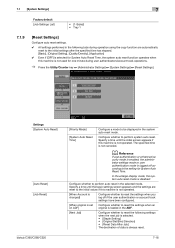
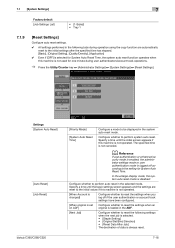
... mode is not canceled. 7.1 [System Settings]
7
Factory default [Job Settings List]
• [1-Sided] • Tray 1
7.1.9
[Reset Settings]
Configure auto reset settings.
0 All settings performed in the selected mode. Configure whether to the setting for System Auto Reset Time.
Settings [System Auto Reset]
[Auto Reset] [Job Reset]
bizhub C360/C280/C220
[Priority Mode]
[System Auto...
bizhub C220/C280/C360 Copy Operations User Guide - Page 156
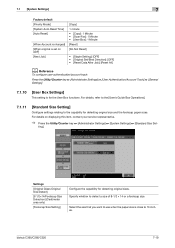
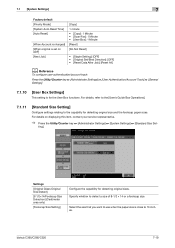
bizhub C360/C280/C220
7-19
7.1 [System Settings]
7
Factory default [Priority Mode] [System Auto Reset Time] [Auto Reset]
[When Account is changed] [When original is set on displaying this item, contact your service representative.
% Press the Utility/Counter key ö [Administrator Settings] ö [System Settings] ö [Standard Size Set- Select the size that you want to use when...
bizhub C220/C280/C360 Copy Operations User Guide - Page 170
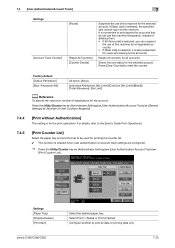
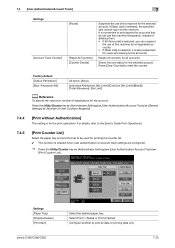
...Sided).
Settings [Paper Tray] [Simplex/Duplex] [Print Item]
bizhub C360/C280/C220
Select the desired paper tray. It is convenient to set suspend for...setting is enabled when user authentication or account track settings are configured.
% Press the Utility/Counter key ö [Administrator Settings] ö [User Authentication/Account Track] ö
[Print Counter List].
Factory default...
bizhub C220/C280/C360 Copy Operations User Guide - Page 171
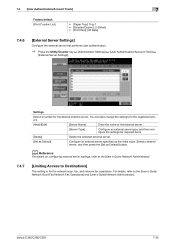
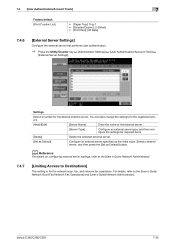
...] button. Select a desired server, and then press the [Set as the initial value. bizhub C360/C280/C220
7-34 Settings
Select a number for the network scan, fax, and network fax operations. 7.4 [User Authentication/Account Track]
7
Factory default [Print Counter List]
• [Paper Tray]: Tray 1 • [Simplex/Duplex]: [1-Sided] • [Print Item]: [All Data]
7.4.6
[External Server...
bizhub C220/C280/C360 Copy Operations User Guide - Page 175
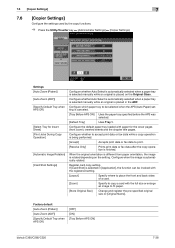
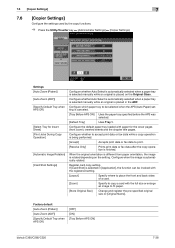
... by the copy functions.
% Press the Utility/Counter key ö [Administrator Settings] ö [Copier Settings].
Factory default [Auto Zoom (Platen)] [Auto Zoom (ADF)] [Specify Default Tray when APS Off]
[OFF] [ON] [Tray Before APS ON]
bizhub C360/C280/C220
7-38 Configure whether Auto Select is automatically selected when a paper tray is selected manually while an original is placed in...
bizhub C220/C280/C360 Copy Operations User Guide - Page 182
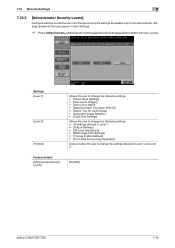
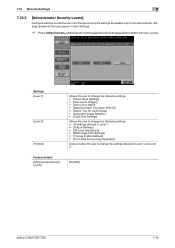
Factory default
[Administrator Security Levels]
[Prohibit]
bizhub C360/C280/C220
7-45
7.10 [Security Settings]
7
7.10.3
[Administrator Security Levels]
Configure settings so that the user can change the settings allowed in User Settings.
% Press Utility/Counterö[Administrator Settings]ö[Security Settings]ö[Administrator Security Levels]. Settings allowed to the ...
bizhub C220/C280/C360 Copy Operations User Guide - Page 193
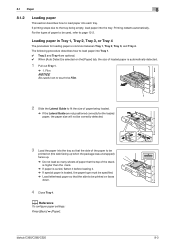
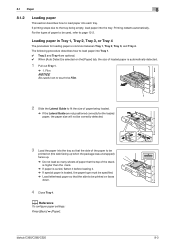
... are optional. 0 When [Auto Detect] is selected on faces
down.
4 Close Tray 1.
bizhub C360/C280/C220
8-3 Loading paper in Tray 1, Tray 2, Tray 3, or Tray 4
The procedure for the loaded paper, the paper size will not be correctly detected.
3 Load the paper into the tray so that the side of the paper to be
printed on (the side facing up when the package was...
bizhub C220/C280/C360 Copy Operations User Guide - Page 282


... 5-47, 5-55, 5-57 Paper 5-5, 5-23
Paper Aligment Plate Settings 7-15 Paper Separation Adjustment 7-10 Paper Size 5-35 Paper Size/Type Counter 7-17 Paper Tray Settings 6-3
Password 4-9, 7-29 Password Copy...Authentication 7-33
bizhub C360/C280/C220
14-8 14.2 Index by button
Insert Paper 5-24 Insert Sheet 5-24 Insert Sheet Setting 5-46 Install License 7-52 Interleave Paper 5-22 Interrupt...
bizhub C220/C280/C360 Network Administrator User Guide - Page 288


....
Select the binding position for the printer function.
[Basic Setting]
In the administrator mode of punched holes.
To punch printed sheets, select the number of PageScope Web Connection, select [Printer Setting] ö [Basic Setting].
bizhub C360/C280/C220
13-2 Select the paper size. Select the primary paper tray. Select the orientation of copies to staple printed sheets...
bizhub C220/C280/C360 Print Operations User Guide - Page 106


...
Option Default, Tray 1 and Tray 3
[Prioritize Arranging Papers]/[Prioritize Productivity]
Description
Specify the tray to attach a front cover page.
Reference - Selectable items vary depending on the option installation status. stalled on the optional Finisher FS-527.
9.4.5 [Cover Mode] tab
Function Name [Front Cover] [Front Cover Tray] [Back Cover] [Back Cover Tray] [Per Page Setting...
bizhub C220/C280/C360 Print Operations User Guide - Page 131


.... Specify the tray to [Auto]. bizhub C360/C280/C220
10-15 10.5 Parameter details
10
10.5.5 [Paper Tray / Output Tray]
Function Name [Paper Tray:] [Paper Type:]
[Paper Settings for Each Tray...]
[Output Tray:]
Option Auto, Tray 1 to Tray 4, LCT, Bypass Tray Paper types available for the machine
[Paper Tray:]
[Paper Type:] Default, Tray 1 and Tray 3
Description
Select a paper tray to be...
bizhub C220/C280/C360 Print Operations User Guide - Page 224


... in [User Settings] - [Cellular Phone/PDA Settings] - [Print] - [Paper].
bizhub C360/C280/C220
13-32 For JPEG (EXIF), an image is printed based on paper of the same size as the image. An image is enlarged or reduced to page 13-2. 13.2 User settings
13
3 Press the desired button.
4 Press the button of the desired paper tray, and then...
bizhub C220/C280/C360 Print Operations User Guide - Page 309
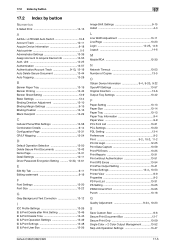
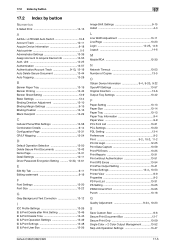
... 12-30
N
Network Timeout 13-53 Number of Copies 13-5
O Obtain Device Information 9-4, 9-20, 9-22
OpenAPI Settings 13-57 Original Direction 13-6 Output Tray Settings 13-42
P
Paper Setting 13-13 Paper Size 13-14 Paper Tray 13-13 Paper Tray Information 9-4 Paper View 9-9 PCL Font List 13-31 PCL Settings 13-20 PDL Setting 13-4 Preferences 9-2
Print 9-2, 10-2, 11-2
Print & Login 12-25...
Similar Questions
Cannot Select 8 X 14 Paper From Tray Bizhub C360
(Posted by lomikey 9 years ago)
How To Set Up Default Black And White Prints Konico Minolta C360
(Posted by b9581Knari 10 years ago)
How Do I Set The Default To 1 Sided On The Bizhub C360
(Posted by rduffnczman 10 years ago)
How To Set Up Your Konica Minolta C360 To Accept Scanner Transmissions
(Posted by supzp 10 years ago)
How Do You Change The Default Tray When Recieving Faxes On Bizhub C454?
It currently prints from tray 1, we need to change to tray 3.
It currently prints from tray 1, we need to change to tray 3.
(Posted by HowardSandra 10 years ago)

