Konica Minolta bizhub C360 Support Question
Find answers below for this question about Konica Minolta bizhub C360.Need a Konica Minolta bizhub C360 manual? We have 19 online manuals for this item!
Question posted by signproart on December 5th, 2012
How To Print A Previously Received Fax
The person who posted this question about this Konica Minolta product did not include a detailed explanation. Please use the "Request More Information" button to the right if more details would help you to answer this question.
Current Answers
There are currently no answers that have been posted for this question.
Be the first to post an answer! Remember that you can earn up to 1,100 points for every answer you submit. The better the quality of your answer, the better chance it has to be accepted.
Be the first to post an answer! Remember that you can earn up to 1,100 points for every answer you submit. The better the quality of your answer, the better chance it has to be accepted.
Related Konica Minolta bizhub C360 Manual Pages
bizhub C220/C280/C360 Box Operations User Guide - Page 23


... for relaying fax transmission, create a Relay User Box for saving documents temporarily before they are configurable. - The User Box to which data is installed, and you want to the [User's Guide Network Scan/Fax/Network Fax Operations].
Configure boxes by using the machine's touch panel or by using the bulletin board function) (p. 8-6) - bizhub C360/C280...
bizhub C220/C280/C360 Box Operations User Guide - Page 37
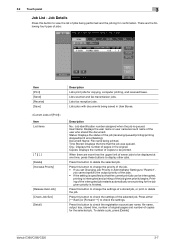
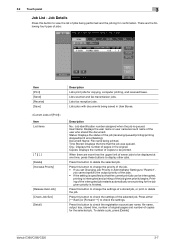
... (receiving/queued/printing/printing stopped/print error/deleting). Document Name: File name being performed and the job log for the job given priority is interrupted and printing of a stored job, or print or delete the job.
Press this button to view the list of seven jobs to change the settings of the job given priority begins.
bizhub C360...
bizhub C220/C280/C360 Box Operations User Guide - Page 107


Sending
You can distribute a document that was saved in a User Box in the Copy, Fax/Scan, print instruction, or Receive mode, for example, by E-mail or fax. You can also specify Bind TX to print the selected documents. (p. 7-4)
bizhub C360/C280/C220
7-2 7.1 Overview of the Use/File operations
7
7 Use/File
7.1 Overview of the Use/File operations
7.1.1
Functions of...
bizhub C220/C280/C360 Copy Operations User Guide - Page 118


...printed, another job can be registered. Opens the screen for checking fax and scan transmission jobs. For details, refer to the [User's Guide Network Scan/Fax/Network Fax Operations].
For details, refer to the [User's Guide Network Scan/Fax/Network Fax Operations]. bizhub C360...checking print jobs. Settings [Print] [Send]
[Receive] [Save]
Opens the screen for checking fax reception ...
bizhub C220/C280/C360 Copy Operations User Guide - Page 140
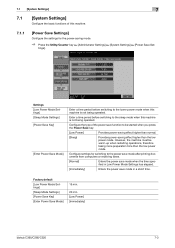
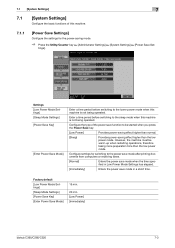
... Key] [Enter Power Save Mode]
15 min.
20 min. [Low Power] [Immediately]
bizhub C360/C280/C220
7-3
Configure the type of this machine.
7.1.1
[Power Save Settings]
Configure the settings for switching to the power save mode after printing documents from computers or receiving faxes.
[Normal]
Enters the power save mode when the time specified in a short...
bizhub C220/C280/C360 Copy Operations User Guide - Page 175
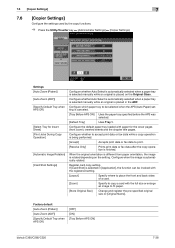
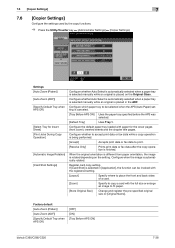
... when APS Off]
[OFF] [ON] [Tray Before APS ON]
bizhub C360/C280/C220
7-38 Configure which paper tray to be invoked with the registered setting.
[Layout]
Specify where to place the front and back sides of a card.
[Zoom]
Specify to print.
[Receive Only]
Prints print data or fax data after the copy operation is placed on the...
bizhub C220/C280/C360 Fax Driver Operations User Manual - Page 29


...bizhub C360/C280/C220
3-18 This completes the fax ...driver installation.
3.4.3
Windows 2000
1 Connect this machine.
[Found New Hardware Wizard] appears.
4 Select [Search for a suitable driver for the installed printer is displayed in the [Print...device (recommended)], and then click [Next >]. 5 Select [Specify a location], and then click [Next >]. 6 Click [Browse...]. 7 Select a desired fax...
bizhub C220/C280/C360 Network Administrator User Guide - Page 246
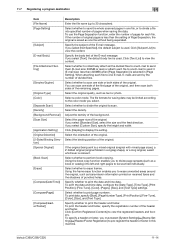
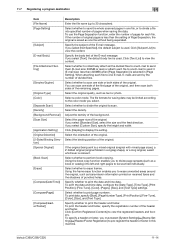
... the original. Click [Text List] to print page numbers. Select the original quality, such as transmission information printed on received faxes and the shadows of punched holes.
Select ...Select whether to divide the original to 30 characters). Adjust the density of the E-mail message.
bizhub C360/C280/C220
11-14 11.7 Registering a program destination
11
Item [File Name] [Page Setting...
bizhub C220/C280/C360 Network Administrator User Guide - Page 248
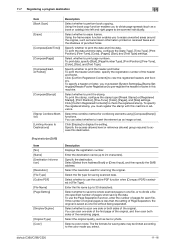
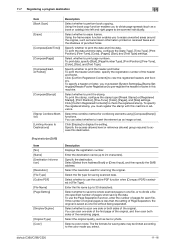
... as transmission information printed on received faxes and the shadows of the original.
To print data, specify [Start], [Page Number Type], [Print Position], [Fine-Tune...bizhub C360/C280/C220
11-16 Click [Confirm Registered Contents] to print the header and footer.
Select whether to 30 characters).
To print the date and time data, configure the [Date Type], [Time Type], [Print...
bizhub C220/C280/C360 Network Administrator User Guide - Page 249
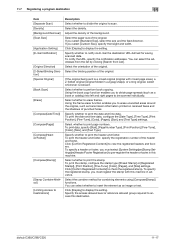
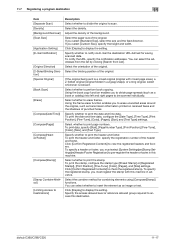
...or catalog) into left and right pages to insert the element as transmission information printed on received faxes and the shadows of the original. Specify whether to check the registered stamp....bizhub C360/C280/C220
11-17
Select the paper size of the original. Select whether to print the stamp. To print the header and footer, specify the registration number of the background. To print...
bizhub C220/C280/C360 Network Administrator User Guide - Page 250
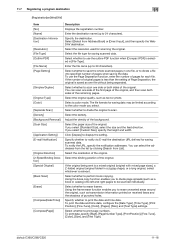
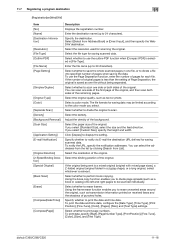
...].
Select the resolution used for saving scanned data.
bizhub C360/C280/C220
11-18 Enter the destination name (up to print page numbers.
Adjust the density of the original. To... mode.
Select whether to scan. Select the original quality, such as transmission information printed on received faxes and the shadows of pages for saving scanned data. Select whether to divide the...
bizhub C220/C280/C360 Network Administrator User Guide - Page 252
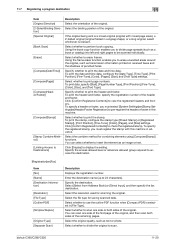
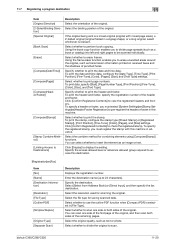
... information printed on received faxes and the shadows of the header and footer.
Select whether to print the header and footer. To print data, specify [Start], [Page Number Type], [Print Position],... then specify the fax destination.
Click [Confirm Registered Contents] to print the date and time data.
Select the resolution used for scanning the original.
bizhub C360/C280/C220
11-...
bizhub C220/C280/C360 Network Administrator User Guide - Page 253
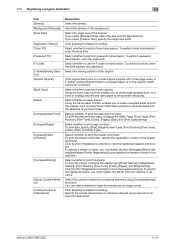
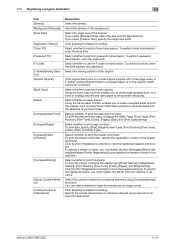
...If you to erase unwanted areas around the original, such as transmission information printed on received faxes and the shadows of punched holes. To perform password transmission, enter the password...element as a book or catalog) into left and right pages to use this destination. bizhub C360/C280/C220
11-21
Select whether to be scanned individually.
Click [Display] to Destinations]...
bizhub C220/C280/C360 Network Administrator User Guide - Page 254
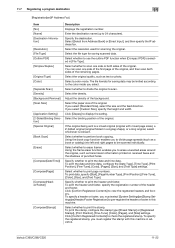
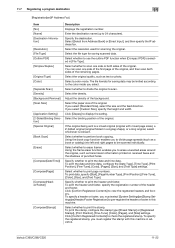
...original, such as transmission information printed on received faxes and the shadows of punched holes. To print the stamp, configure the stamp type ([Preset Stamp] or [Registered Stamp]), [Print Position], [Fine-Tune], [...
Select whether to use the outline PDF function when [Compact PDF] is relevant. bizhub C360/C280/C220
11-22
To specify a header or footer, you to divide page ...
bizhub C220/C280/C360 Network Administrator User Guide - Page 255
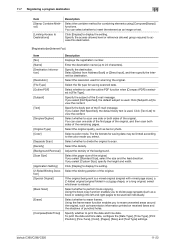
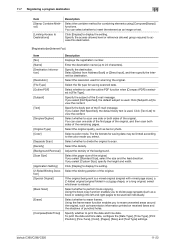
... time data.
bizhub C360/C280/C220
11-23 Select the file type for combining elements using [Compose(Stamp)] functions.
Specify the body text of the original.
You can scan one side or both sides of punched holes. Enter the destination name (up to insert the element as transmission information printed on received faxes and the...
bizhub C220/C280/C360 Network Administrator User Guide - Page 257
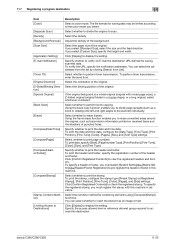
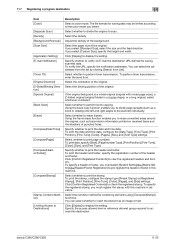
... for saving scanned data. bizhub C360/C280/C220
11-25 You can select whether to insert the element as a book or catalog) into left and right pages to be limited according to print the stamp.
Select whether to erase unwanted areas around the original, such as transmission information printed on received faxes and the shadows of...
bizhub C220/C280/C360 Network Administrator User Guide - Page 259
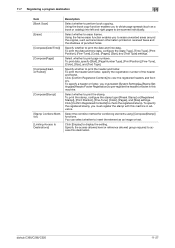
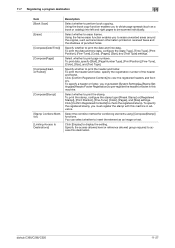
...-Tune], [Color], [Pages], [Size], and [Text Type] settings.
bizhub C360/C280/C220
11-27 Click [Confirm Registered Contents] to perform book copying. Specify the access allowed level or reference allowed group required to erase unwanted areas around the original, such as transmission information printed on received faxes and the shadows of the header and footer...
bizhub C220/C280/C360 Network Administrator User Guide - Page 301
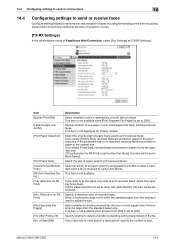
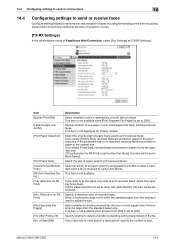
... the paper tray used to print a received fax on paper of only the specified size. If the prioritized size is set to other than [Auto Select], this item will be taken when the unregistered User Box number is specified when a fax is larger than [Auto], this item will be fixed. bizhub C360/C280/C220
14-5 Select...
bizhub C220/C280/C360 Network Administrator User Guide - Page 353
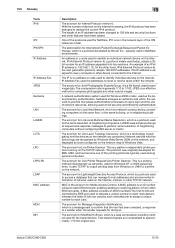
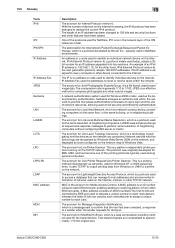
... printing ...device on the TCP/IP network. The acronym for Modified Huffman, which is an ID number unique to replace the current IPv4 protocol.
An address or a code used in neighboring buildings. An example of neighboring computers. IP Address Fax uses the addresses to send or receive faxes...devices on the same floor, in the same building, or in NetWare environments.
bizhub C360...
bizhub C220/C280/C360 Network Scan/Fax/Network Fax Operations User Guide - Page 292
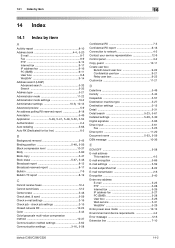
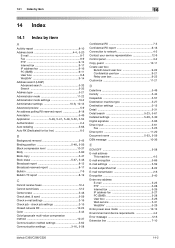
... input 5-61
Fax 5-25 Direct print 11-20
Document...device requirements 4-2 Error message 12-6 Extension line 7-10
bizhub C360/C280/C220
14-2 14.1 Index by item
14
14 Index
14.1 Index by item
A
Activity report 8-10
Address book 4-4, 5-20
E-mail 9-7 Fax 9-9 FTP 9-13 Internet fax 9-17 IP address fax...receive faxes 12-4 Cannot send faxes 12-2 Center erase 5-48 Check dest. & sand ...
Similar Questions
Konica Minolta Bizhub C360 How To Receive Fax Confirmation
(Posted by rom1toomu 10 years ago)
Can Send Faxes But Cannot Receive Faxes Konica Minolta Bizhub C35
(Posted by P237Vi0 10 years ago)
How To Receive Fax On Konica Minolta C360
(Posted by Chpixels 10 years ago)
Can Bizhub C220 Receive Faxes To A File Share
(Posted by lrcarmbr 10 years ago)

