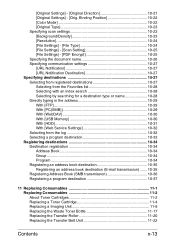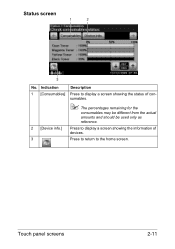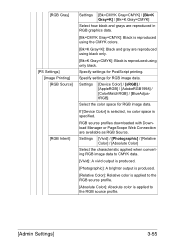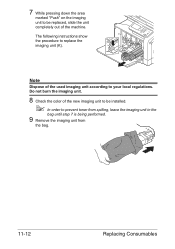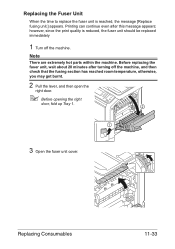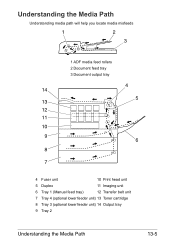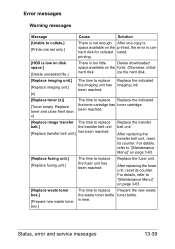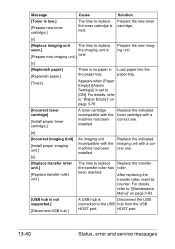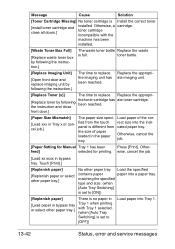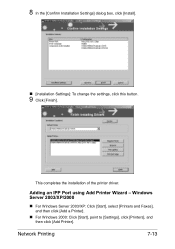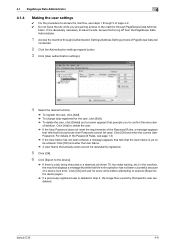Konica Minolta bizhub C35 Support Question
Find answers below for this question about Konica Minolta bizhub C35.Need a Konica Minolta bizhub C35 manual? We have 7 online manuals for this item!
Question posted by sharon6885 on July 2nd, 2013
Installing Transfer Belt Unit.
Is there a reset that you have to do after installing the transfer belt unit. My C35 still tells me to "replace imaging transfer belt" after I have done so - and it also shows 0% in the status window. Same scenario after replacing the fuser unit and transfer roller -still says 0%. Seems to working fine but it shouild reset to 100%.
Anyone have a solution to this?
Current Answers
Related Konica Minolta bizhub C35 Manual Pages
Similar Questions
How To Clear A Bizhub C35 Replace Transfer Roller Message
(Posted by Julji 10 years ago)
How To Change Konica C35 Printer Replace Imaging Unit K
(Posted by guydsar 10 years ago)
How To Replace Image Transfer Belt Unit In Konica Minolta Bizhub C353
(Posted by douglTek 10 years ago)
What Is The Lifespan For The Fuser Unit And Transfer Roller For A Bizhub C220?
(Posted by mitals80 11 years ago)
Cannot Send Faxes Via The Memory. Off Hook Work Fine
(Posted by masoodbhana 11 years ago)