Konica Minolta bizhub C35 Support Question
Find answers below for this question about Konica Minolta bizhub C35.Need a Konica Minolta bizhub C35 manual? We have 7 online manuals for this item!
Question posted by davkshaw on July 3rd, 2014
How To Set Konica Minolta Bizhub C35 Printer To Default Grayscale
The person who posted this question about this Konica Minolta product did not include a detailed explanation. Please use the "Request More Information" button to the right if more details would help you to answer this question.
Current Answers
There are currently no answers that have been posted for this question.
Be the first to post an answer! Remember that you can earn up to 1,100 points for every answer you submit. The better the quality of your answer, the better chance it has to be accepted.
Be the first to post an answer! Remember that you can earn up to 1,100 points for every answer you submit. The better the quality of your answer, the better chance it has to be accepted.
Related Konica Minolta bizhub C35 Manual Pages
bizhub C35 Printer/Copier/Scanner User Guide - Page 165


... and Faxes] to display the [Printers] directory. Right-click the KONICA MINOLTA bizhub C35 PCL6 or KONICA MINOLTA bizhub C35 PS printer icon and choose [Properties].
2 If you have options installed, you are correctly listed. Otherwise, continue with step 8.
5 Click the [Acquire Device Information] to verify/change the default driver settings. Otherwise, skip
to step 9.
3 Select the...
bizhub C35 Printer/Copier/Scanner User Guide - Page 168


.../Server 2003
1 From the [Start] menu, choose [Printers and Faxes] to dis- Displaying Printer Driver Settings (for Windows)
Windows 7/Server 2008 R2
1 From the [Start] menu, choose [Devices and Printers] to open the Printers directory.
2 Right-click the KONICA MINOLTA bizhub C35 PCL6, KONICA MINOLTA
bizhub C35 PS or KONICA MINOLTA bizhub C35 XPS printer icon, and then click [Printing Preferences...
bizhub C35 Reference Guide - Page 2


... and/or other countries. Copyright Notice
The digitally encoded software and publication included with the KONICA MINOLTA bizhub C35 printers only. All Rights Reserved.
Trademarks
KONICA MINOLTA and the KONICA MINOLTA logo are registered trademarks or trademarks of KONICA MINOLTA HOLDINGS, INC. Adobe, the Adobe logo, Photoshop, and AdobeRGB1998 are trademarks or registered trademarks of...
bizhub C35 Reference Guide - Page 38


6 Select [bizhub C35] in the [Product] list.
" If [bizhub C35] does not appear, check that the printer is turned on
and the USB cable is connected, and then restart the computer.
7 Select [KONICA MINOLTA] from the [Printer Model] pop-up menu. 8 Select [KONICA MINOLTA bizhub C35 PPD] in the [Model Name] list.
9 Click [Add]. Print Center Settings (Mac OS X 10.2.8)
1-11
bizhub C35 Reference Guide - Page 41


Rendezvous Setting
1 Connect the printer to "Selecting
Print Options" on page 1-60.
7 Select [KONICA MINOLTA bizhub C35 PPD] in the [Printer List] screen.
" If any options are installed, select them. The new printer appears in the [Model Name] list.
8 Click [Add]. For details, refer to an Ethernet network. 2 Open [Print Center], which can be accessed by clicking Startup ...
bizhub C35 Reference Guide - Page 42


3 Click [Add] in the [Printer List]. 4 Select [Rendezvous] from the [Printer Model] pop-up menu.
5 Select [KONICA MINOLTA bizhub C35(xx:xx:xx)].
" "xx:xx:xx" refers to the last six digits of the MAC address (in hexadeci- mal).
6 Select [KONICA MINOLTA] from the pop-up menu.
Print Center Settings (Mac OS X 10.2.8)
1-15
bizhub C35 Reference Guide - Page 43


For details, refer to "Selecting
Print Options" on page 1-60.
1-16
Print Center Settings (Mac OS X 10.2.8) 7 Select [KONICA MINOLTA bizhub C35 PPD] in the [Printer List] screen.
" If any options are installed, select them.
The new printer appears in the [Model Name] list.
8 Click [Add].
bizhub C35 Reference Guide - Page 45


5 Enter the IP address for the printer in the [Printer's Address] text box.
6 Select [KONICA MINOLTA] from the [Printer Model] pop-up menu. 7 Select [KONICA MINOLTA bizhub C35 PPD] in the [Model Name] list.
8 Click [Add].
1-18
Print Center Settings (Mac OS X 10.2.8)
bizhub C35 Reference Guide - Page 49


9 Select [KONICA MINOLTA bizhub C35 PPD] in the [Printer List] screen.
" If any options are installed, select them. For details, refer to "Selecting
Print Options" on page 1-60.
1-22
Print Center Settings (Mac OS X 10.2.8) The new printer appears in the [Name] list.
10 Click [Add].
bizhub C35 Reference Guide - Page 52


9 Select [KONICA MINOLTA bizhub C35 PPD] in the [Printer List] screen.
" If any options are installed, select them. The new printer appears in the [Name] list.
10 Click [Add]. For details, refer to "Selecting
Print Options" on page 1-60. Print Center Settings (Mac OS X 10.2.8)
1-25
bizhub C35 Reference Guide - Page 54


..., refer to "Selecting
Print Options" on
and the USB cable is connected, and then restart the computer.
7 Check that the printer is selected in the [Printer List] screen.
" If any options are installed, select them. 6 Select [bizhub C35] in the [Product] list.
" If [bizhub C35] does not appear, check that [KONICA MINOLTA bizhub C35 PPD] is turned on page 1-60.
bizhub C35 Reference Guide - Page 56


... [Model Name] list.
8 Click [Add].
imal).
6 Select [KONICA MINOLTA] from the [Printer Model] pop-up menu. 7 Select [KONICA MINOLTA bizhub C35 PPD] in the [Printer List] screen.
" If any options are installed, select them. For details, refer to the last six digits of the MAC address (in hexadec- Printer Setup Utility Settings (Mac OS X 10.3)
1-29
5 Select [BHC35-xxxxxx] in...
bizhub C35 Reference Guide - Page 57


Rendezvous Setting
1 Connect the printer to an Ethernet network. 2 Open [Printer Setup Utility], which can be accessed by clicking Startup
Disk, then [Applications], then [Utilities].
3 Click [Add] in the [Printer List].
4 Select [Rendezvous] from the pop-up menu.
5 Select [KONICA MINOLTA bizhub C35(xx:xx:xx)] in the [Name] list.
" "xx:xx:xx" refers to the last six digits...
bizhub C35 Reference Guide - Page 58


... Name] list.
8 Click [Add]. IP Printing Setting
1 Connect the machine to "Selecting
Print Options" on page 1-60.
6 Select [KONICA MINOLTA] from the [Printer Model] pop-up menu. 7 Select [KONICA MINOLTA bizhub C35 PPD] in the [Printer List] screen.
" If any options are installed, select them. For details, refer to an Ethernet network. 2 Open [Printer Setup Utility], which can be accessed...
bizhub C35 Reference Guide - Page 60


Printer Setup Utility Settings (Mac OS X 10.3)
1-33 6 Enter the IP address for the machine in the [Printer Address] text box.
7 Select [KONICA MINOLTA] from the [Printer Model] pop-up menu. 8 Select [KONICA MINOLTA bizhub C35 PPD] in the [Model Name] list.
9 Click [Add].
bizhub C35 Reference Guide - Page 242
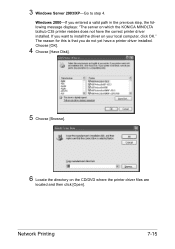
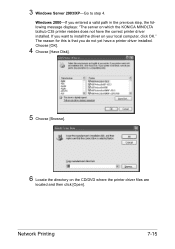
... [Open].
Network Printing
7-15 If you do not yet have the correct printer driver installed. Windows 2000-If you entered a valid path in the previous step, the following message displays: "The server on which the KONICA MINOLTA bizhub C35 printer resides does not have a printer driver installed. 3 Windows Server 2003/XP-Go to install the driver on...
bizhub C35 Reference Guide - Page 474
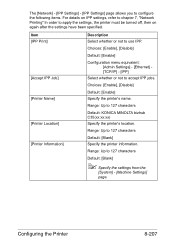
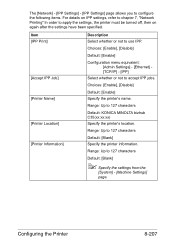
... IPP jobs.
Range: Up to 127 characters Default: [Blank] Specify the printer information.
Range: Up to 127 characters
[Printer Location]
Default: KONICA MINOLTA bizhub C35(xx:xx:xx)
Specify the printer's location.
[Printer Information]
Range: Up to 127 characters
Default: [Blank]
" Specify the settings from the
[System] - [Machine Settings] page.
Item [IPP Print]
Description Select...
bizhub C35 Reference Guide - Page 488


Choices: [Enable], [Disable]
Default: [Disable]
Configuring the Printer
8-221
[Web Service Settings]
[Common Settings]
The [Network] - [Web Service Settings] - [Common Settings] page allows you to 62 characters
Default: [KONICA MINOLTA bizhub C35(XX:XX:XX)]
[Secure Mode] If [Enable] is selected, SSL is enabled. Range: Up to configure the following items.
Item
Description
[Web ...
bizhub C35 Reference Guide - Page 489


Choices: [Enable], [Disable]
Default: [Enable]
[Printer Name] Type in a printer name.
[Printer Settings]
The [Network] - [Web Service Settings] - [Web Service Printer Settings] page allows you to 63 characters (excluding ! \ and ,)
[Printer Location]
Default: [KONICA MINOLTA bizhub C35(XX:XX:XX)] Specify the printer location. Settings]
[Print Function] If [Enable] is selected, the WSD ...
bizhub C35 Reference Guide - Page 492
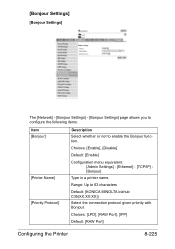
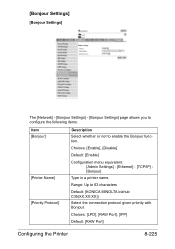
.... Choices: [LPD], [RAW Port], [IPP]
Default: [RAW Port]
Configuring the Printer
8-225 [Bonjour Settings]
[Bonjour Settings]
The [Network] - [Bonjour Settings] - [Bonjour Settings] page allows you to configure the following items.
Item [Bonjour]
[Printer Name] [Priority Protocol]
Description Select whether or not to 63 characters
Default: [KONICA MINOLTA bizhub C35(XX:XX:XX)] Select the...
Similar Questions
How Do I Get To The Admin Settings Bizhub C35
(Posted by kaytalexa 9 years ago)
How To Set Bizhub C35 To Use Both Letter And Legal Paper Sizes
(Posted by brjp7643 10 years ago)
How To Set Bizhub C652 Printer States Offline How To Change It To Online
(Posted by maybswam 10 years ago)
How To Set Konica Minolta Bizhub C280 Printer To Grayscale
(Posted by xadeni 10 years ago)

