Konica Minolta bizhub C35 Support Question
Find answers below for this question about Konica Minolta bizhub C35.Need a Konica Minolta bizhub C35 manual? We have 7 online manuals for this item!
Question posted by areblac on October 18th, 2013
How To Set The Clock On Bizhub C35
The person who posted this question about this Konica Minolta product did not include a detailed explanation. Please use the "Request More Information" button to the right if more details would help you to answer this question.
Current Answers
There are currently no answers that have been posted for this question.
Be the first to post an answer! Remember that you can earn up to 1,100 points for every answer you submit. The better the quality of your answer, the better chance it has to be accepted.
Be the first to post an answer! Remember that you can earn up to 1,100 points for every answer you submit. The better the quality of your answer, the better chance it has to be accepted.
Related Konica Minolta bizhub C35 Manual Pages
bizhub C35 Printer/Copier/Scanner User Guide - Page 69
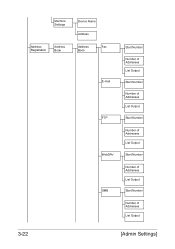
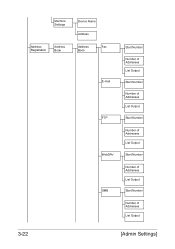
Machine Settings
Address Registration
Address Book
Device Name
Address
Address
Fax
Book
E-mail
FTP
WebDAV SMB
Start Number
Number of Addresses List Output
Start Number
Number of Addresses List Output
Start Number
Number of Addresses List Output
Start Number
Number of Addresses List Output
Start Number
Number of Addresses List Output
3-22
[Admin Settings]
bizhub C35 Printer/Copier/Scanner User Guide - Page 165


..., choose [Printers and Faxes] to open the Printers directory. If not, proceed with step 8.
5 Click the [Acquire Device Information] to verify/change the default driver settings. Right-click the KONICA MINOLTA bizhub C35 PCL6 or KONICA MINOLTA bizhub C35 PS printer icon and choose [Properties].
2 If you have options installed, you should "declare" the options in...
bizhub C35 Printer/Copier/Scanner User Guide - Page 168


... the [Print- Displaying Printer Driver Settings (for Windows)
5-5 Windows Vista/Server 2008
1 From the [Start] menu, click [Control Panel], then [Hardware and Sound],
and then click [Printers] to display the
[Devices and Printers] directory.
2 Right-click the KONICA MINOLTA bizhub C35 PCL6, KONICA MINOLTA
bizhub C35 PS or KONICA MINOLTA bizhub C35 XPS printer icon, and then click...
bizhub C35 Printer/Copier/Scanner User Guide - Page 365


... registered user, who is enabled in this machine or execute a print job.
To use the authentication device, first register the card ID of the user in this machine. This section explains how to configure the required settings in this machine, register users, and log in to become unstable.
" Do not leave the...
bizhub C35 Printer/Copier/Scanner User Guide - Page 393
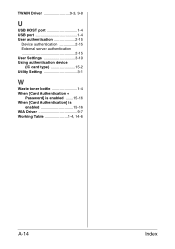
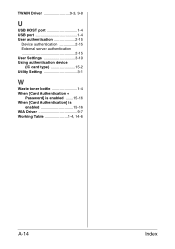
TWAIN Driver 9-3, 9-8
U
USB HOST port 1-4 USB port 1-4 User authentication 2-15
Device authentication 2-15 External server authentication 2-15 User Settings 3-10 Using authentication device
(IC card type 15-2 Utility Setting 3-1
W
Waste toner bottle 1-4 When [Card Authentication +
Password] is enabled .......15-16 When [Card Authentication] is
enabled 15-16 WIA Driver 9-7 Working Table...
bizhub C35 Reference Guide - Page 38


Print Center Settings (Mac OS X 10.2.8)
1-11 6 Select [bizhub C35] in the [Product] list.
" If [bizhub C35] does not appear, check that the printer is turned on
and the USB cable is connected, and then restart the computer.
7 Select [KONICA MINOLTA] from the [Printer Model] pop-up menu. 8 Select [KONICA MINOLTA bizhub C35 PPD] in the [Model Name] list.
9 Click [Add].
bizhub C35 Reference Guide - Page 41


... by clicking Startup Disk, then
[Applications], then [Utilities].
1-14
Print Center Settings (Mac OS X 10.2.8) Rendezvous Setting
1 Connect the printer to "Selecting
Print Options" on page 1-60.
The new printer appears in the [Model Name] list.
8 Click [Add]. 7 Select [KONICA MINOLTA bizhub C35 PPD] in the [Printer List] screen.
" If any options are installed...
bizhub C35 Reference Guide - Page 42


3 Click [Add] in the [Printer List]. 4 Select [Rendezvous] from the [Printer Model] pop-up menu.
5 Select [KONICA MINOLTA bizhub C35(xx:xx:xx)].
" "xx:xx:xx" refers to the last six digits of the MAC address (in hexadeci-
mal).
6 Select [KONICA MINOLTA] from the pop-up menu. Print Center Settings (Mac OS X 10.2.8)
1-15
bizhub C35 Reference Guide - Page 43


7 Select [KONICA MINOLTA bizhub C35 PPD] in the [Printer List] screen.
" If any options are installed, select them. For details, refer to "Selecting
Print Options" on page 1-60.
1-16
Print Center Settings (Mac OS X 10.2.8) The new printer appears in the [Model Name] list.
8 Click [Add].
bizhub C35 Reference Guide - Page 49


For details, refer to "Selecting
Print Options" on page 1-60.
1-22
Print Center Settings (Mac OS X 10.2.8) The new printer appears in the [Name] list.
10 Click [Add].
9 Select [KONICA MINOLTA bizhub C35 PPD] in the [Printer List] screen.
" If any options are installed, select them.
bizhub C35 Reference Guide - Page 52


Print Center Settings (Mac OS X 10.2.8)
1-25
9 Select [KONICA MINOLTA bizhub C35 PPD] in the [Printer List] screen.
" If any options are installed, select them. The new printer appears in the [Name] list.
10 Click [Add]. For details, refer to "Selecting
Print Options" on page 1-60.
bizhub C35 Reference Guide - Page 54


... then restart the computer.
7 Check that the printer is selected in the [Printer List] screen.
" If any options are installed, select them.
Printer Setup Utility Settings (Mac OS X 10.3)
1-27
6 Select [bizhub C35] in the [Product] list.
" If [bizhub C35] does not appear, check that [KONICA MINOLTA bizhub C35 PPD] is turned on page 1-60.
bizhub C35 Reference Guide - Page 56


...
Print Options" on page 1-60. The new printer appears in the [Model Name] list.
8 Click [Add].
Printer Setup Utility Settings (Mac OS X 10.3)
1-29 imal).
6 Select [KONICA MINOLTA] from the [Printer Model] pop-up menu. 7 Select [KONICA MINOLTA bizhub C35 PPD] in the [Printer List] screen.
" If any options are installed, select them.
bizhub C35 Reference Guide - Page 63


... and the USB cable is connected, and then restart the computer.
5 Check that [KONICA MINOLTA bizhub C35 PPD] is selected in the [Printer List] screen.
" If any options are installed, select them. 4 Select [bizhub C35] in the [Printer Name].
" If [bizhub C35] does not appear, check that the machine is turned
on page 1-60.
1-36
Printer...
bizhub C35 Reference Guide - Page 65


4 Select [KONICA MINOLTA bizhub C35(xx:xx:xx)] in the [Printer Browser].
" "xx:xx:xx" refers to the last six digits of the MAC address (in the [Print
Using] list.
6 Click [Add].
1-38
Printer Setup Utility Settings (Mac OS X 10.4) decimal).
5 Check that [KONICA MINOLTA bizhub C35 PPD] is selected in hexa-
bizhub C35 Reference Guide - Page 68


Printer Setup Utility Settings (Mac OS X 10.4)
1-41
imal).
5 Check that [KONICA MINOLTA bizhub C35 PPD] is selected in the [Printer List] screen.
The new printer appears in the [Print
Using] list.
6 Click [Add].
" "XXXXXX" refers to the last six digits of the MAC address (in hexadec-
bizhub C35 Reference Guide - Page 71


For an IPP setup, "ipp" in the [Queue] text box.
7 Check that [KONICA MINOLTA bizhub C35 PPD] is selected in the [Address] text box.
" - 6 Enter the IP address for the machine in the [Print
Using] list.
8 Click [Add].
1-44
Printer Setup Utility Settings (Mac OS X 10.4)
bizhub C35 Reference Guide - Page 74
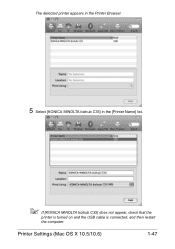
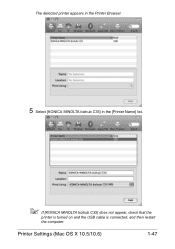
Printer Settings (Mac OS X 10.5/10.6)
1-47 The detected printer appears in the Printer Browser.
5 Select [KONICA MINOLTA bizhub C35] in the [Printer Name] list.
" If [KONICA MINOLTA bizhub C35] does not appear, check that the
printer is turned on and the USB cable is connected, and then restart
the computer.
bizhub C35 Reference Guide - Page 75
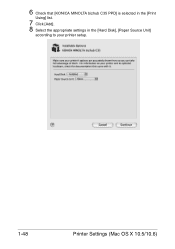
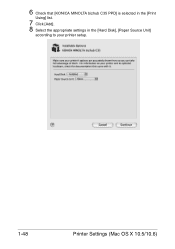
6 Check that [KONICA MINOLTA bizhub C35 PPD] is selected in the [Print
Using] list.
7 Click [Add]. 8 Select the appropriate settings in the [Hard Disk], [Paper Source Unit]
according to your printer setup.
1-48
Printer Settings (Mac OS X 10.5/10.6)
bizhub C35 Reference Guide - Page 314
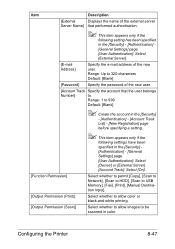
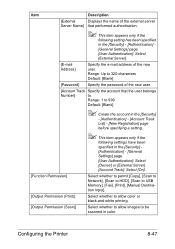
... of the new user.
[Account Track Specify the account that performed authentication.
" This item appears only if the
following settings have been specified in the [Security] [Authentication] - [General Settings] page. [User Authentication]: Select [Device] or [External Server]. [Account Track]: Select [On].
[Function Permission]
Select whether to permit [Copy], [Scan to Network], [Scan to...
Similar Questions
How Do I Change The Clock Settings In Bizhub C360
(Posted by waldiaelv 10 years ago)
How To Set Timezone Setting On Bizhub C364
(Posted by 00071bil 10 years ago)
How To Change Default Settings On Bizhub C352
(Posted by jmabeho 10 years ago)

