Konica Minolta bizhub C35 Support Question
Find answers below for this question about Konica Minolta bizhub C35.Need a Konica Minolta bizhub C35 manual? We have 7 online manuals for this item!
Question posted by fhapbfly on August 20th, 2014
How To Set Up Auto Tray Selection On Konica Minolta Bizhub C35
The person who posted this question about this Konica Minolta product did not include a detailed explanation. Please use the "Request More Information" button to the right if more details would help you to answer this question.
Current Answers
There are currently no answers that have been posted for this question.
Be the first to post an answer! Remember that you can earn up to 1,100 points for every answer you submit. The better the quality of your answer, the better chance it has to be accepted.
Be the first to post an answer! Remember that you can earn up to 1,100 points for every answer you submit. The better the quality of your answer, the better chance it has to be accepted.
Related Konica Minolta bizhub C35 Manual Pages
bizhub C35 Printer/Copier/Scanner User Guide - Page 165


...to automatically configure installed
options.
5-2
Selecting Driver Options/Defaults (for Windows)
Before you start working with the next step. If not, proceed with step 8.
5 Click the [Acquire Device Information] to verify/change the default driver settings. Right-click the KONICA MINOLTA bizhub C35 PCL6, KONICA MINOLTA bizhub C35 PS or KONICA MINOLTA bizhub C35 XPS printer icon, and then...
bizhub C35 Reference Guide - Page 38


6 Select [bizhub C35] in the [Product] list.
" If [bizhub C35] does not appear, check that the printer is turned on
and the USB cable is connected, and then restart the computer.
7 Select [KONICA MINOLTA] from the [Printer Model] pop-up menu. 8 Select [KONICA MINOLTA bizhub C35 PPD] in the [Model Name] list.
9 Click [Add]. Print Center Settings (Mac OS X 10.2.8)
1-11
bizhub C35 Reference Guide - Page 41


...], which can be accessed by clicking Startup Disk, then
[Applications], then [Utilities].
1-14
Print Center Settings (Mac OS X 10.2.8) Rendezvous Setting
1 Connect the printer to "Selecting
Print Options" on page 1-60.
The new printer appears in the [Model Name] list.
8 Click [Add]. 7 Select [KONICA MINOLTA bizhub C35 PPD] in the [Printer List] screen.
" If any options are installed...
bizhub C35 Reference Guide - Page 42


Print Center Settings (Mac OS X 10.2.8)
1-15
3 Click [Add] in the [Printer List]. 4 Select [Rendezvous] from the [Printer Model] pop-up menu.
5 Select [KONICA MINOLTA bizhub C35(xx:xx:xx)].
" "xx:xx:xx" refers to the last six digits of the MAC address (in hexadeci- mal).
6 Select [KONICA MINOLTA] from the pop-up menu.
bizhub C35 Reference Guide - Page 43


For details, refer to "Selecting
Print Options" on page 1-60.
1-16
Print Center Settings (Mac OS X 10.2.8)
The new printer appears in the [Model Name] list.
8 Click [Add]. 7 Select [KONICA MINOLTA bizhub C35 PPD] in the [Printer List] screen.
" If any options are installed, select them.
bizhub C35 Reference Guide - Page 45


5 Enter the IP address for the printer in the [Printer's Address] text box.
6 Select [KONICA MINOLTA] from the [Printer Model] pop-up menu. 7 Select [KONICA MINOLTA bizhub C35 PPD] in the [Model Name] list.
8 Click [Add].
1-18
Print Center Settings (Mac OS X 10.2.8)
bizhub C35 Reference Guide - Page 49


For details, refer to "Selecting
Print Options" on page 1-60.
1-22
Print Center Settings (Mac OS X 10.2.8) 9 Select [KONICA MINOLTA bizhub C35 PPD] in the [Printer List] screen.
" If any options are installed, select them.
The new printer appears in the [Name] list.
10 Click [Add].
bizhub C35 Reference Guide - Page 52


9 Select [KONICA MINOLTA bizhub C35 PPD] in the [Printer List] screen.
" If any options are installed, select them. The new printer appears in the [Name] list.
10 Click [Add].
For details, refer to "Selecting
Print Options" on page 1-60. Print Center Settings (Mac OS X 10.2.8)
1-25
bizhub C35 Reference Guide - Page 54


Printer Setup Utility Settings (Mac OS X 10.3)
1-27 6 Select [bizhub C35] in the [Product] list.
" If [bizhub C35] does not appear, check that the printer is turned on page 1-60. For details, refer to "Selecting
Print Options" on
and the USB cable is connected, and then restart the computer.
7 Check that [KONICA MINOLTA bizhub C35 PPD] is selected in the [Printer List] screen...
bizhub C35 Reference Guide - Page 56


...]. For details, refer to the last six digits of the MAC address (in hexadec- Printer Setup Utility Settings (Mac OS X 10.3)
1-29 imal).
6 Select [KONICA MINOLTA] from the [Printer Model] pop-up menu. 7 Select [KONICA MINOLTA bizhub C35 PPD] in the [Printer List] screen.
" If any options are installed, select them. 5 Select [BHC35-xxxxxx] in the [Name] list.
" "XXXXXX" refers to...
bizhub C35 Reference Guide - Page 57


mal).
1-30
Printer Setup Utility Settings (Mac OS X 10.3) Rendezvous Setting
1 Connect the printer to an Ethernet network. 2 Open [Printer Setup Utility], which can be accessed by clicking Startup
Disk, then [Applications], then [Utilities].
3 Click [Add] in the [Printer List].
4 Select [Rendezvous] from the pop-up menu.
5 Select [KONICA MINOLTA bizhub C35(xx:xx:xx)] in the [Name] list...
bizhub C35 Reference Guide - Page 58


...], which can be accessed by clicking Startup
Disk, then [Applications], then [Utilities].
Printer Setup Utility Settings (Mac OS X 10.3)
1-31 6 Select [KONICA MINOLTA] from the [Printer Model] pop-up menu. 7 Select [KONICA MINOLTA bizhub C35 PPD] in the [Printer List] screen.
" If any options are installed, select them. The new printer appears in the [Model Name] list.
8 Click [Add].
bizhub C35 Reference Guide - Page 60


6 Enter the IP address for the machine in the [Printer Address] text box.
7 Select [KONICA MINOLTA] from the [Printer Model] pop-up menu. 8 Select [KONICA MINOLTA bizhub C35 PPD] in the [Model Name] list.
9 Click [Add].
Printer Setup Utility Settings (Mac OS X 10.3)
1-33
bizhub C35 Reference Guide - Page 63


... [bizhub C35] does not appear, check that [KONICA MINOLTA bizhub C35 PPD] is selected in the [Printer List] screen.
" If any options are installed, select them. For details, refer to
"Selecting Print Options" on and the USB cable is connected, and then restart the computer.
5 Check that the machine is turned
on page 1-60.
1-36
Printer Setup Utility Settings (Mac...
bizhub C35 Reference Guide - Page 65


decimal).
5 Check that [KONICA MINOLTA bizhub C35 PPD] is selected in hexa- 4 Select [KONICA MINOLTA bizhub C35(xx:xx:xx)] in the [Printer Browser].
" "xx:xx:xx" refers to the last six digits of the MAC address (in the [Print
Using] list.
6 Click [Add].
1-38
Printer Setup Utility Settings (Mac OS X 10.4)
bizhub C35 Reference Guide - Page 74
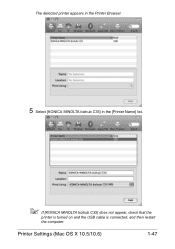
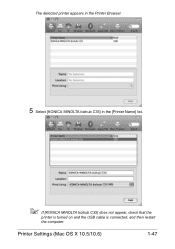
Printer Settings (Mac OS X 10.5/10.6)
1-47
The detected printer appears in the Printer Browser.
5 Select [KONICA MINOLTA bizhub C35] in the [Printer Name] list.
" If [KONICA MINOLTA bizhub C35] does not appear, check that the
printer is turned on and the USB cable is connected, and then restart
the computer.
bizhub C35 Reference Guide - Page 78
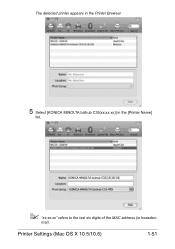
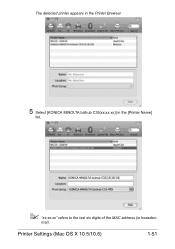
The detected printer appears in the Printer Browser.
5 Select [KONICA MINOLTA bizhub C35(xx:xx:xx)] in the [Printer Name]
list.
" "xx:xx:xx" refers to the last six digits of the MAC address (in hexadeci- mal).
Printer Settings (Mac OS X 10.5/10.6)
1-51
bizhub C35 Reference Guide - Page 152
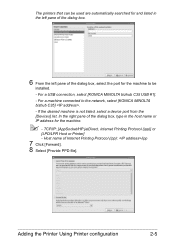
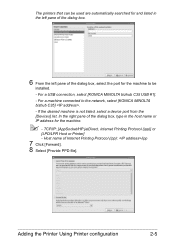
... PPD file]. TCP/IP: [AppSocket/HP jetDirect, Internet Printing Protocol (ipp)] or
[LPD/LPR Host or Printer] - For a USB connection, select [KONICA MINOLTA bizhub C35 USB #1]. - Adding the Printer Using Printer configuration
2-5
For a machine connected to be used are automatically searched for the machine.
" - If the desired machine is not listed, select a device port from the...
bizhub C35 Reference Guide - Page 157


A pop-up window appears.
11 Enter the user name and
password for using root privileges, and then click [OK]. 10 Select [KONICA MINOLTA
bizhub C35 (en)], then click [Add Printer]. The following message appears.
2-10
Adding the Printer on the CUPS Administration Web page
bizhub C35 Security Operations User Guide - Page 93


... then select [KONICA MINOLTA bizhub C35 TWAIN Ver.1].
3 Select the "Login as the Registered user" radio button and enter the User Name and the 8-to be recognized as a TWAIN device. Enter the correct User Password.
% A failure in authentication as a result of the entry of a wrong password is automatically registered.
5 Make the necessary settings and capture the image. bizhub C35
4-12...
Similar Questions
How To Set Default Tray On Bizhub C552 Printer Settings
(Posted by CEalpha6 9 years ago)
How To Set Black & White Printing Bizhub C35
(Posted by turbwald 10 years ago)

