Konica Minolta bizhub C35 Support Question
Find answers below for this question about Konica Minolta bizhub C35.Need a Konica Minolta bizhub C35 manual? We have 7 online manuals for this item!
Question posted by melone on September 9th, 2013
How To Reset Konica Minolta Bizhub 350 Waste Box
The person who posted this question about this Konica Minolta product did not include a detailed explanation. Please use the "Request More Information" button to the right if more details would help you to answer this question.
Current Answers
There are currently no answers that have been posted for this question.
Be the first to post an answer! Remember that you can earn up to 1,100 points for every answer you submit. The better the quality of your answer, the better chance it has to be accepted.
Be the first to post an answer! Remember that you can earn up to 1,100 points for every answer you submit. The better the quality of your answer, the better chance it has to be accepted.
Related Konica Minolta bizhub C35 Manual Pages
bizhub C35 Printer/Copier/Scanner User Guide - Page 165


... the driver.
Right-click the KONICA MINOLTA bizhub C35 PCL6 or KONICA MINOLTA bizhub C35 PS printer icon and choose [Properties].
- (Windows 2000) From the [Start] menu, choose [Settings] and then [Printers] to display the [Devices and Printers] directory. Right-click the KONICA MINOLTA bizhub C35 PCL6, KONICA MINOLTA bizhub C35 PS or KONICA MINOLTA bizhub C35 XPS printer icon, and then...
bizhub C35 Printer/Copier/Scanner User Guide - Page 167


... R2/7/Vista/Server 2008/XP/Server 2003) From the [Start] menu, choose [All programs], [KONICA MINOLTA], [bizhub C35], and then [Uninstall Printer Driver].
- (Windows 2000) From the [Start] menu, choose [Programs], [KONICA MINOLTA], [bizhub C35], and then [Uninstall Printer Driver].
3 When the Uninstall dialog box appears, select the name of the driver to be
deleted, and then click the...
bizhub C35 Printer/Copier/Scanner User Guide - Page 168


...-click the KONICA MINOLTA bizhub C35 PCL6 or KONICA
MINOLTA bizhub C35 PS printer icon and choose [Printing Preferences]. Displaying Printer Driver Settings (for Windows)
Windows 7/Server 2008 R2
1 From the [Start] menu, choose [Devices and Printers] to open the Printers directory.
2 Right-click the KONICA MINOLTA bizhub C35 PCL6, KONICA MINOLTA
bizhub C35 PS or KONICA MINOLTA bizhub C35 XPS...
bizhub C35 Reference Guide - Page 2


... for Linux, which is a registered trademark or trademark of Apple, Inc. Copyright Notice
The digitally encoded software and publication included with the KONICA MINOLTA bizhub C35 printers only. Trademarks
KONICA MINOLTA and the KONICA MINOLTA logo are registered trademarks or trademarks of Red Hat, Inc.
in part, without the prior written permission of Xerox Corporation in the United...
bizhub C35 Reference Guide - Page 35


... to be deleted, and then click [Delete]. Drag the [pstobzC35PS] file, which is located in [Applications] - [Utilities] on the hard disk, to the [Trash] icon.
- [KONICA MINOLTA bizhub C35.gz]
1-8
Uninstalling the printer driver
Drag the [fileExistbzC35.icns] file, which is located in [Library] - [Printers] - [PPDs] -
[Contents] - [Resources] - [en.lproj] on the
hard disk...
bizhub C35 Reference Guide - Page 36


... icon.
- it is only for users who
would like to delete unnecessary files.
6 Drag the [KONICA MINOLTA bizhub C35.gz] file, which is deleted.
5 Click the close button ([x]) in [Library] - [Printers] ...be deleted, and then click the delete but-
Drag the [fileExistbzC35.icns] and [KONICA MINOLTA bizhub
C35.icns] file, which is not necessary; 5 Delete the unnecessary files from [Library] - [Printers]....
bizhub C35 Reference Guide - Page 38


Print Center Settings (Mac OS X 10.2.8)
1-11 6 Select [bizhub C35] in the [Product] list.
" If [bizhub C35] does not appear, check that the printer is turned on
and the USB cable is connected, and then restart the computer.
7 Select [KONICA MINOLTA] from the [Printer Model] pop-up menu. 8 Select [KONICA MINOLTA bizhub C35 PPD] in the [Model Name] list.
9 Click [Add].
bizhub C35 Reference Guide - Page 41


Rendezvous Setting
1 Connect the printer to "Selecting
Print Options" on page 1-60. 7 Select [KONICA MINOLTA bizhub C35 PPD] in the [Printer List] screen.
" If any options are installed, select them.
For details, refer to an Ethernet network. 2 Open [Print Center], which can ...
bizhub C35 Reference Guide - Page 42


3 Click [Add] in the [Printer List]. 4 Select [Rendezvous] from the [Printer Model] pop-up menu.
5 Select [KONICA MINOLTA bizhub C35(xx:xx:xx)].
" "xx:xx:xx" refers to the last six digits of the MAC address (in hexadeci-
mal).
6 Select [KONICA MINOLTA] from the pop-up menu. Print Center Settings (Mac OS X 10.2.8)
1-15
bizhub C35 Reference Guide - Page 43


7 Select [KONICA MINOLTA bizhub C35 PPD] in the [Printer List] screen.
" If any options are installed, select them.
For details, refer to "Selecting
Print Options" on page 1-60.
1-16
Print Center Settings (Mac OS X 10.2.8) The new printer appears in the [Model Name] list.
8 Click [Add].
bizhub C35 Reference Guide - Page 45


5 Enter the IP address for the printer in the [Printer's Address] text box.
6 Select [KONICA MINOLTA] from the [Printer Model] pop-up menu. 7 Select [KONICA MINOLTA bizhub C35 PPD] in the [Model Name] list.
8 Click [Add].
1-18
Print Center Settings (Mac OS X 10.2.8)
bizhub C35 Reference Guide - Page 49


9 Select [KONICA MINOLTA bizhub C35 PPD] in the [Printer List] screen.
" If any options are installed, select them. The new printer appears in the [Name] list.
10 Click [Add].
For details, refer to "Selecting
Print Options" on page 1-60.
1-22
Print Center Settings (Mac OS X 10.2.8)
bizhub C35 Reference Guide - Page 60


6 Enter the IP address for the machine in the [Printer Address] text box.
7 Select [KONICA MINOLTA] from the [Printer Model] pop-up menu. 8 Select [KONICA MINOLTA bizhub C35 PPD] in the [Model Name] list.
9 Click [Add]. Printer Setup Utility Settings (Mac OS X 10.3)
1-33
bizhub C35 Reference Guide - Page 71


6 Enter the IP address for the machine in the [Print
Using] list.
8 Click [Add].
1-44
Printer Setup Utility Settings (Mac OS X 10.4) For an IPP setup, "ipp" in the [Queue] text box.
7 Check that [KONICA MINOLTA bizhub C35 PPD] is selected in the [Address] text box.
" -
bizhub C35 Reference Guide - Page 85
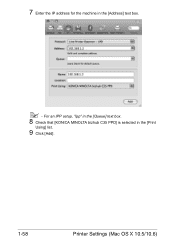
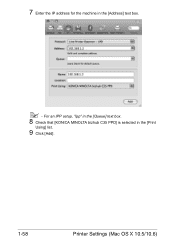
For an IPP setup, "ipp" in the [Queue] text box.
8 Check that [KONICA MINOLTA bizhub C35 PPD] is selected in the [Address] text box.
" - 7 Enter the IP address for the machine in the [Print
Using] list.
9 Click [Add].
1-58
Printer Settings (Mac OS X 10.5/10.6)
bizhub C35 Reference Guide - Page 138
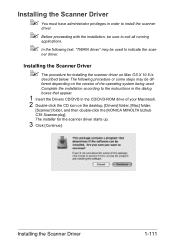
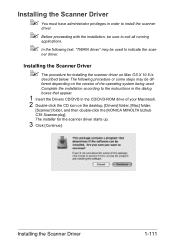
... have administrator privileges in the CD/DVD-ROM drive of the operating system being used to the instructions in the dialog boxes that appear.
1 Insert the Drivers CD/DVD in order to install the scanner
driver.
" Before proceeding with the installation... icon on the desktop, [Drivers] folder, [Mac] folder,
[Scanner] folder, and then double-click the [KONICA MINOLTA bizhub C35 Scanner.pkg].
bizhub C35 Reference Guide - Page 152
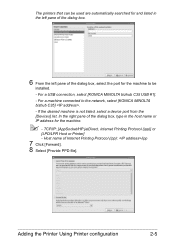
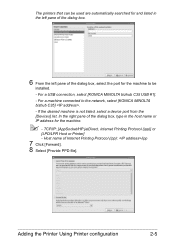
... Printer] - Adding the Printer Using Printer configuration
2-5
If the desired machine is not listed, select a device port from the [Devices] list. In the right pane of the dialog box, select the port for the machine.
" - For a USB connection, select [KONICA MINOLTA bizhub C35 USB #1]. - Host name of Internet Printing Protocol (ipp): /ipp
7 Click [Forward]. 8 Select [Provide PPD...
bizhub C35 Security Operations User Guide - Page 93


... TWAIN driver.
1 Start the image processing application.
2 From the [File] menu, click [Read], and then select [KONICA MINOLTA bizhub C35 TWAIN Ver.1].
3 Select the "Login as the Registered user" radio button and enter the User Name and the 8-to-64... the user is authenticated to be recognized as a TWAIN device. It allows the image data read by using an 8-to-64-digit User Password and an 8-digit...
Installation Guide - Page 3
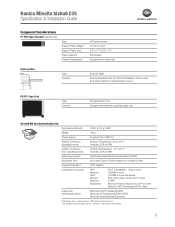
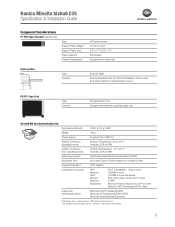
... Applicable Card Acquired Standard Compatible Computer
Supported Operating Systems
3.625" x 2.5" x 0.625"
.25 lb. Konica Minolta bizhub C35 Specification & Installation Guide
Component Considerations
PF-P08 Paper Feed Unit1 (add up to 85%
Self-Guided Read-... With two optional trays total paper capacity is 1,350 sheets. 2 Not available at time of accessories, supplies, paper, etc.
Installation Guide - Page 9


...- Recommended for access to bizhub C35. Add up to 2. Total paper capacity: 1,350 sheets. Konica Minolta bizhub C35 Specification & Installation Guide
Accessory Options for bizhub C35 Digital Color Printer/Copier/Scanner... - Y Toner - K Toner - Y Transfer Belt Unit 2nd Transfer Roller Waste Toner Bottle Fusing Unit
ITeM nO. A0WG03G A0WG0KG A0WG0EG A0WG08G A0X5132 A0X5432 A0X5332 A0X5232...
Similar Questions
How To Reset Bizhub C35 Waste Toner Box
(Posted by Cassiopdalt 10 years ago)
How To Replace Waste Box Toner For Bizhub C35
(Posted by fauzimw 10 years ago)

