Konica Minolta bizhub C35 Support Question
Find answers below for this question about Konica Minolta bizhub C35.Need a Konica Minolta bizhub C35 manual? We have 7 online manuals for this item!
Question posted by mudregi on December 3rd, 2013
How To Reset Administrator Password On Konica Minolta Bizhub C35
The person who posted this question about this Konica Minolta product did not include a detailed explanation. Please use the "Request More Information" button to the right if more details would help you to answer this question.
Current Answers
There are currently no answers that have been posted for this question.
Be the first to post an answer! Remember that you can earn up to 1,100 points for every answer you submit. The better the quality of your answer, the better chance it has to be accepted.
Be the first to post an answer! Remember that you can earn up to 1,100 points for every answer you submit. The better the quality of your answer, the better chance it has to be accepted.
Related Konica Minolta bizhub C35 Manual Pages
bizhub C35 Printer/Copier/Scanner User Guide - Page 165


...] directory. Right-click the KONICA MINOLTA bizhub C35 PCL6, KONICA MINOLTA bizhub C35 PS or KONICA MINOLTA bizhub C35 XPS printer icon, and then click [Properties].
- (Windows XP/Server 2003) From the [Start] menu, choose [Printers and Faxes] to display the [Devices and Printers] directory. Right-click the KONICA MINOLTA bizhub C35 PCL6 or KONICA MINOLTA bizhub C35 PS printer icon and choose...
bizhub C35 Printer/Copier/Scanner User Guide - Page 167


... follows:
- (Windows Server 2008 R2/7/Vista/Server 2008/XP/Server 2003) From the [Start] menu, choose [All programs], [KONICA MINOLTA], [bizhub C35], and then [Uninstall Printer Driver].
- (Windows 2000) From the [Start] menu, choose [Programs], [KONICA MINOLTA], [bizhub C35], and then [Uninstall Printer Driver].
3 When the Uninstall dialog box appears, select the name of the driver to uninstall...
bizhub C35 Printer/Copier/Scanner User Guide - Page 168


...-click the KONICA MINOLTA bizhub C35 PCL6, KONICA MINOLTA
bizhub C35 PS or KONICA MINOLTA bizhub C35 XPS printer icon, and then click [Printing Preferences].
Windows XP/Server 2003
1 From the [Start] menu, choose [Printers and Faxes] to display the
[Devices and Printers] directory.
2 Right-click the KONICA MINOLTA bizhub C35 PCL6, KONICA MINOLTA
bizhub C35 PS or KONICA MINOLTA bizhub C35 XPS...
bizhub C35 Reference Guide - Page 2


.... The printing system CUPS adopted to the general public. XEROX, the XEROX logo and Ethernet are registered trademarks or trademarks of KONICA MINOLTA. All Rights Reserved. Copyright Notice
The digitally encoded software and publication included with the KONICA MINOLTA bizhub C35 printers only.
in part, without the prior written permission of The Apache Software Foundation.
bizhub C35 Reference Guide - Page 35


... Mac OS X 10.2
1 Open [Print Center], which is located in [Library] - [Printers] - [PPDs] -
[Contents] - [Resources] - [en.lproj] on the hard disk, to the [Trash] icon.
- [KONICA MINOLTA bizhub C35.gz]
1-8
Uninstalling the printer driver Drag the [pstobzC35PS] file, which is located in [Library] - [Printers] - [PPDs] -
[Contents] - [Resources] - [en.lproj] on the hard disk, to...
bizhub C35 Reference Guide - Page 36


...printer to be deleted, and then click the delete but- Drag the [fileExistbzC35.icns] and [KONICA MINOLTA bizhub
C35.icns] file, which is located in
[Library] - [Printers] - [PPDs] - [Contents...Print & Fax].
- ton ([-]) on the hard disk, to the [Trash] icon.
- Drag the [KONICA MINOLTA bizhub C35 Color.plugin] file, which is not necessary;
The following buttons.
- [OK] (for Mac OS X 10...
bizhub C35 Reference Guide - Page 38


Print Center Settings (Mac OS X 10.2.8)
1-11 6 Select [bizhub C35] in the [Product] list.
" If [bizhub C35] does not appear, check that the printer is turned on
and the USB cable is connected, and then restart the computer.
7 Select [KONICA MINOLTA] from the [Printer Model] pop-up menu. 8 Select [KONICA MINOLTA bizhub C35 PPD] in the [Model Name] list.
9 Click [Add].
bizhub C35 Reference Guide - Page 41


... Disk, then
[Applications], then [Utilities].
1-14
Print Center Settings (Mac OS X 10.2.8)
Rendezvous Setting
1 Connect the printer to "Selecting
Print Options" on page 1-60. 7 Select [KONICA MINOLTA bizhub C35 PPD] in the [Printer List] screen.
" If any options are installed, select them.
bizhub C35 Reference Guide - Page 42


3 Click [Add] in the [Printer List]. 4 Select [Rendezvous] from the [Printer Model] pop-up menu.
5 Select [KONICA MINOLTA bizhub C35(xx:xx:xx)].
" "xx:xx:xx" refers to the last six digits of the MAC address (in hexadeci- mal).
6 Select [KONICA MINOLTA] from the pop-up menu.
Print Center Settings (Mac OS X 10.2.8)
1-15
bizhub C35 Reference Guide - Page 43


The new printer appears in the [Model Name] list.
8 Click [Add]. For details, refer to "Selecting
Print Options" on page 1-60.
1-16
Print Center Settings (Mac OS X 10.2.8) 7 Select [KONICA MINOLTA bizhub C35 PPD] in the [Printer List] screen.
" If any options are installed, select them.
bizhub C35 Reference Guide - Page 45


5 Enter the IP address for the printer in the [Printer's Address] text box.
6 Select [KONICA MINOLTA] from the [Printer Model] pop-up menu. 7 Select [KONICA MINOLTA bizhub C35 PPD] in the [Model Name] list.
8 Click [Add].
1-18
Print Center Settings (Mac OS X 10.2.8)
bizhub C35 Reference Guide - Page 49


For details, refer to "Selecting
Print Options" on page 1-60.
1-22
Print Center Settings (Mac OS X 10.2.8) 9 Select [KONICA MINOLTA bizhub C35 PPD] in the [Printer List] screen.
" If any options are installed, select them.
The new printer appears in the [Name] list.
10 Click [Add].
bizhub C35 Reference Guide - Page 52


The new printer appears in the [Name] list.
10 Click [Add].
9 Select [KONICA MINOLTA bizhub C35 PPD] in the [Printer List] screen.
" If any options are installed, select them. Print Center Settings (Mac OS X 10.2.8)
1-25 For details, refer to "Selecting
Print Options" on page 1-60.
bizhub C35 Reference Guide - Page 54


... is connected, and then restart the computer.
7 Check that the printer is turned on page 1-60. Printer Setup Utility Settings (Mac OS X 10.3)
1-27 6 Select [bizhub C35] in the [Product] list.
" If [bizhub C35] does not appear, check that [KONICA MINOLTA bizhub C35 PPD] is selected in the [Printer List] screen.
" If any options are installed, select them.
bizhub C35 Reference Guide - Page 138
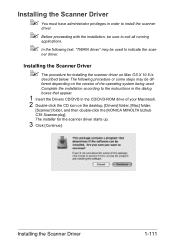
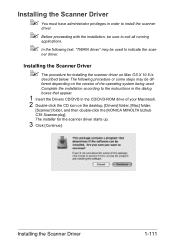
... installer for installing the scanner driver on the desktop, [Drivers] folder, [Mac] folder,
[Scanner] folder, and then double-click the [KONICA MINOLTA bizhub C35 Scanner.pkg]. Installing the Scanner Driver
" You must have administrator privileges in the CD/DVD-ROM drive of the operating system being used to exit all running
applications.
" In the following...
bizhub C35 Reference Guide - Page 142
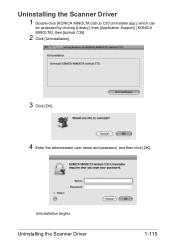
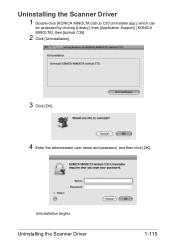
Uninstallation begins. Uninstalling the Scanner Driver
1 Double-click [KONICA MINOLTA bizhub C35 Uninstaller.app], which can
be accessed by clicking [Library], then [Application Support], [KONICA MINOLTA], then [bizhub C35].
2 Click [Uninstallation].
3 Click [OK]. 4 Enter the administrator user name and password, and then click [OK]. Uninstalling the Scanner Driver
1-115
bizhub C35 Reference Guide - Page 157


A pop-up window appears.
11 Enter the user name and
password for using root privileges, and then click [OK].
10 Select [KONICA MINOLTA
bizhub C35 (en)], then click [Add Printer]. The following message appears.
2-10
Adding the Printer on the CUPS Administration Web page
bizhub C35 Security Operations User Guide - Page 93


...and then select [KONICA MINOLTA bizhub C35 TWAIN Ver.1].
3 Select the "Login as the Registered user" radio button and enter the User Name and the 8-to-64-digit
User Password.
% If [...device. This interval is necessary to the machine through the TWAIN driver.
When an attempt is made to gain access to ensure that the authentication has failed appears. Enter the correct User Password...
Installation Guide - Page 5


... a specified FTP server. Konica Minolta bizhub C35 Specification & Installation Guide
Network Functions
Sending the Scanned Data in an Email Message The scanned data can be used as a scanner. Sending the Scanned Data to a specified Email address.
The host name, file path, user name and password are entered on a specified computer. Using the bizhub C35 solely as a Scanner...
Installation Guide - Page 6
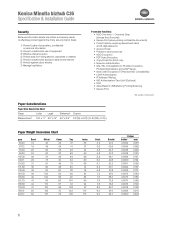
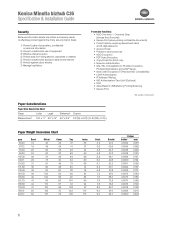
...
Protective Functions: • HDD Overwrite - Konica Minolta bizhub C35 Specification & Installation Guide
Security
Because information assets ...• Protect data by requiring department name and 8-digit password • Account Track • Prevent Unauthorized Use •...SSL/TSL Compatibility for PS Web Connection, PS Data Administrator and LDAP Server • Scan Data Encryption (TCP/...
Similar Questions
How To Reset Error Message Bizhub C35 Full Waste Toner Box
(Posted by hassiv 9 years ago)
How To Reset Administrator Password On Konica-minolta Bizhub C754
(Posted by yonyshitsh 10 years ago)
How To Reset Administrative Password For Bizhub 363
(Posted by DRAJAgrisha 10 years ago)
What Is The Administrator Password Bizhub C35
(Posted by viFILOS 10 years ago)
How To Reset Konica Minolta Bizhub C35 Default Administrator Password
(Posted by rfgabon 10 years ago)

