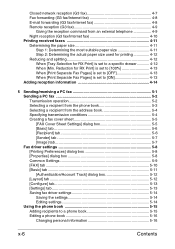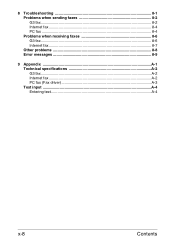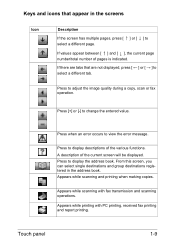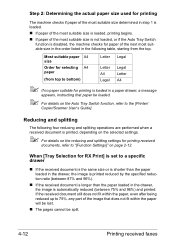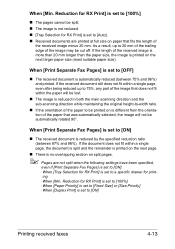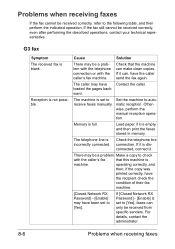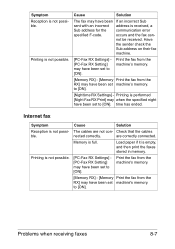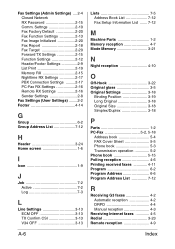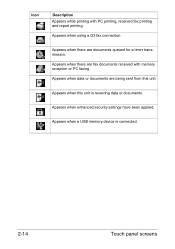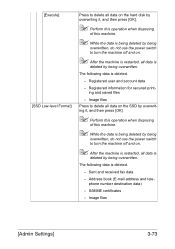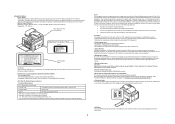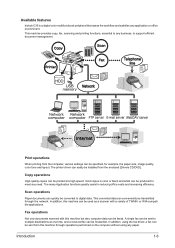Konica Minolta bizhub C35 Support Question
Find answers below for this question about Konica Minolta bizhub C35.Need a Konica Minolta bizhub C35 manual? We have 7 online manuals for this item!
Question posted by pascAero1 on August 10th, 2014
Konica C35 Falls Asleep Won't Receive Faxes
The person who posted this question about this Konica Minolta product did not include a detailed explanation. Please use the "Request More Information" button to the right if more details would help you to answer this question.
Current Answers
Related Konica Minolta bizhub C35 Manual Pages
Similar Questions
Konica Minolta Bizhub C360 How To Receive Fax Confirmation
(Posted by rom1toomu 10 years ago)
Some Faxes Not Being Received On Konica C35
This is a constant issue with one of our Branches. We have just purchased a Konica C35 and there are...
This is a constant issue with one of our Branches. We have just purchased a Konica C35 and there are...
(Posted by calgary 10 years ago)
Can Send Faxes But Cannot Receive Faxes Konica Minolta Bizhub C35
(Posted by P237Vi0 10 years ago)
Konica Minolta Bizhub C35 Does Not Copy Or Send Or Receive Faxes
(Posted by RonBshaha 10 years ago)