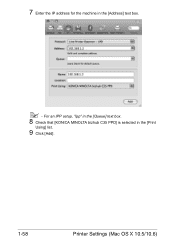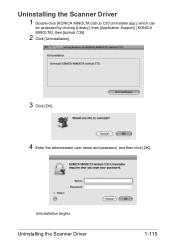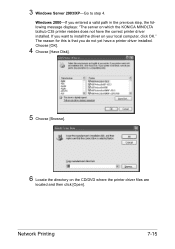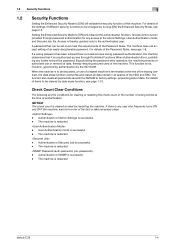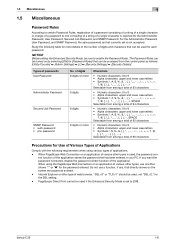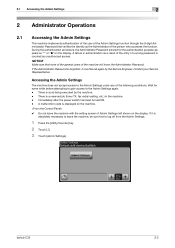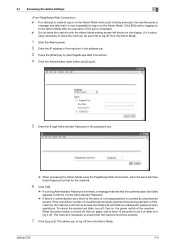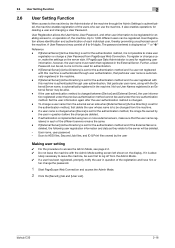Konica Minolta bizhub C35 Support Question
Find answers below for this question about Konica Minolta bizhub C35.Need a Konica Minolta bizhub C35 manual? We have 7 online manuals for this item!
Question posted by bstuAthen on March 29th, 2014
How To Enter Passcodes On Bizhub C35
The person who posted this question about this Konica Minolta product did not include a detailed explanation. Please use the "Request More Information" button to the right if more details would help you to answer this question.
Current Answers
Related Konica Minolta bizhub C35 Manual Pages
Similar Questions
How To Set Paper Quality For Each Tray On A Bizhub C35
(Posted by Rodmwb3e 9 years ago)
How Do I Reset The Administrator Passcode Bizhub 751/601
(Posted by emcNo 9 years ago)
Storing Fax Numbers In Bizhub C35
How do you store fax numbers or email address in the Bizhub C35?
How do you store fax numbers or email address in the Bizhub C35?
(Posted by chef6261 11 years ago)
How To Restrict Color Use On Bizhub C35?
Need to restrict all access to CMY on Bizhub C35.
Need to restrict all access to CMY on Bizhub C35.
(Posted by Anonymous-64300 11 years ago)