Konica Minolta bizhub C35 Support Question
Find answers below for this question about Konica Minolta bizhub C35.Need a Konica Minolta bizhub C35 manual? We have 7 online manuals for this item!
Question posted by zikola on September 28th, 2013
Bizhub C35 How To Change The Toner Cartridges
The person who posted this question about this Konica Minolta product did not include a detailed explanation. Please use the "Request More Information" button to the right if more details would help you to answer this question.
Current Answers
There are currently no answers that have been posted for this question.
Be the first to post an answer! Remember that you can earn up to 1,100 points for every answer you submit. The better the quality of your answer, the better chance it has to be accepted.
Be the first to post an answer! Remember that you can earn up to 1,100 points for every answer you submit. The better the quality of your answer, the better chance it has to be accepted.
Related Konica Minolta bizhub C35 Manual Pages
bizhub C35 Printer/Copier/Scanner User Guide - Page 14
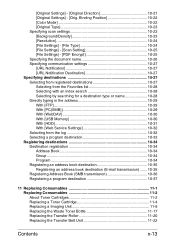
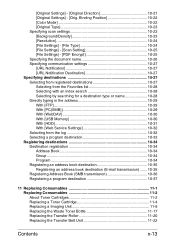
...) ....... 10-35 Registering Address Book (SMB transmission 10-36 Registering a program destination 10-37
11 Replacing Consumables 11-1 Replacing Consumables 11-2 About Toner Cartridges 11-2 Replacing a Toner Cartridge 11-4 Replacing a Imaging Unit 11-9 Replacing the Waste Toner Bottle 11-17 Replacing the Transfer Roller 11-20 Replacing the Transfer Belt Unit 11-22
Contents
x-13
bizhub C35 Printer/Copier/Scanner User Guide - Page 22
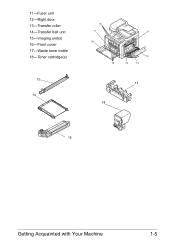
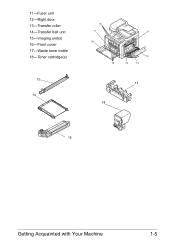
11-Fuser unit 12-Right door 13-Transfer roller 14-Transfer belt unit 15-Imaging unit(s) 16-Front cover 17-Waste toner bottle 18-Toner cartridge(s)
13
14
18
17
11
16
12
15
14
13
17 18
15
Getting Acquainted with Your Machine
1-5
bizhub C35 Printer/Copier/Scanner User Guide - Page 255


... to "Printing a configuration page" on your hands or clothes, immediately wash them with water for at
least 15 minutes. About Toner Cartridges
Your machine uses four toner cartridges: black, yellow, magenta, and cyan. If a
used toner cartridge is spilled, avoid
inhaling it or allowing it , and then drink 1 to 2
cups of water. oughly with a large quantity...
bizhub C35 Printer/Copier/Scanner User Guide - Page 256


... one hour before use. „ Level during the warranty period. (Although damage is not certain to result from using non-genuine toner cartridges, we strongly recommend that you use genuine toner cartridges.)
Keep toner cartridges: „ In their packaging until you're ready to install them. „ In a cool, dry location away from salty air and...
bizhub C35 Printer/Copier/Scanner User Guide - Page 257


... the yellow toner cartridge is empty, the message [Replace Toner (x)] appears in the touch panel. When the toner is described below to spill toner while replacing a toner cartridge. Follow the instructions below .
1 Open the machine's front cover.
11-4
Replacing Consumables Replacing a Toner Cartridge
Note
Be careful not to replace the toner cartridge. If toner spills, immediately...
bizhub C35 Printer/Copier/Scanner User Guide - Page 258


.... The following instructions show the procedure to be installed. The following instructions show the procedure to replace the toner cartridge (Y).
3 Grab the handle of the used toner cartridge according to your local regulations. The replacement procedure for the toner cartridge is the same for all colors (yellow: Y, magenta: M, cyan: C, and black: K).
For details, refer to "About...
bizhub C35 Printer/Copier/Scanner User Guide - Page 259
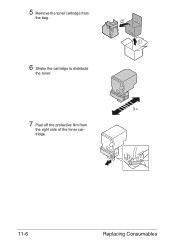
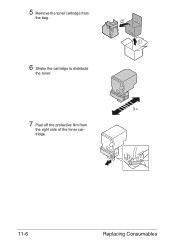
5 Remove the toner cartridge from
the bag.
6 Shake the cartridge to distribute
the toner.
3 ×
7 Peel off the protective film from
the right side of the toner cartridge.
11-6
Replacing Consumables
bizhub C35 Printer/Copier/Scanner User Guide - Page 260


... closed.
" If it is difficult to its original position; tridge is the same color as the machine compartment, and then insert the toner cartridge into the machine.
" Fully insert the toner car-
tridge is securely installed, and then peel off the protective film.
otherwise, the front cover of the machine cannot be
securely...
bizhub C35 Printer/Copier/Scanner User Guide - Page 263
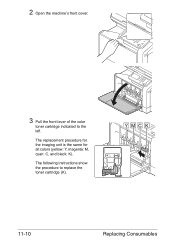
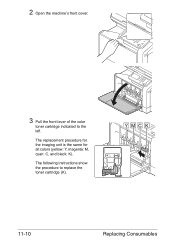
2 Open the machine's front cover.
3 Pull the front lever of the color
toner cartridge indicated to replace the toner cartridge (K). The replacement procedure for the imaging unit is the same for all colors (yellow: Y, magenta: M, cyan: C, and black: K). YMCK
11-10
Replacing Consumables
The following instructions show the procedure to the left.
bizhub C35 Printer/Copier/Scanner User Guide - Page 268


... lever, push it in place.
" The front lever should be closed.
" If it is the same color as the machine compartment, and then insert the toner cartridge into the machine.
" Fully insert the toner car-
otherwise, the front cover of the machine cannot be
securely returned to lock
it in.
bizhub C35 Printer/Copier/Scanner User Guide - Page 276
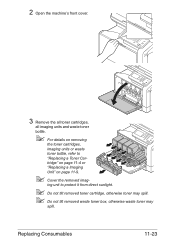
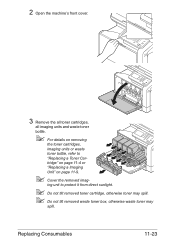
... imag- ing unit to
"Replacing a Toner Car-
tridge" on page 11-4 or
"Replacing a Imaging
Unit" on removing
the toner cartridges,
imaging units or waste
toner bottle, refer to protect it from direct sunlight.
" Do not tilt removed toner cartridge, otherwise toner may spill. " Do not tilt removed waste toner box, otherwise waste toner may
spill. Replacing Consumables
11-23
bizhub C35 Printer/Copier/Scanner User Guide - Page 281
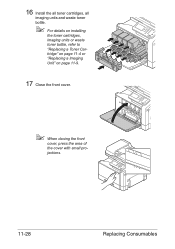
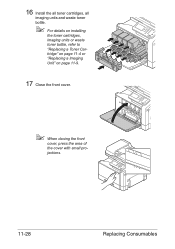
16 Install the all toner cartridges, all
imaging units and waste toner bottle.
" For details on installing
the toner cartridges, imaging units or waste toner bottle, refer to "Replacing a Toner Cartridge" on page 11-4 or "Replacing a Imaging Unit" on page 11-9.
17 Close the front cover.
" When closing the front
cover, press the area of the ...
bizhub C35 Printer/Copier/Scanner User Guide - Page 302
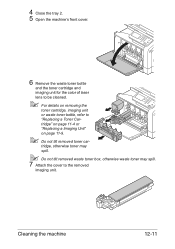
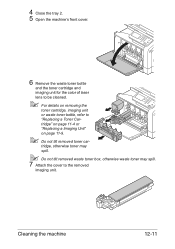
... 11-9.
" Do not tilt removed toner car-
Cleaning the machine
12-11 tridge, otherwise toner may spill.
" Do not tilt removed waste toner box, otherwise waste toner may spill.
7 Attach the cover to "Replacing a Toner Cartridge" on page 11-4 or "Replacing a Imaging Unit" on removing the
toner cartridge, imaging unit or waste toner bottle, refer to the removed
imaging...
bizhub C35 Printer/Copier/Scanner User Guide - Page 303
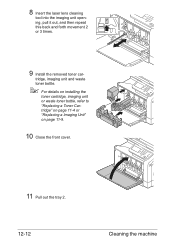
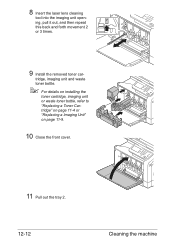
tridge, imaging unit and waste toner bottle.
" For details on installing the
toner cartridge, imaging unit or waste toner bottle, refer to "Replacing a Toner Cartridge" on page 11-4 or "Replacing a Imaging Unit" on page 11-9.
10 Close the front cover.
11 Pull out the tray 2.... unit opening, pull it out, and then repeat this back and forth movement 2 or 3 times.
9 Install the removed toner car-
bizhub C35 Printer/Copier/Scanner User Guide - Page 310
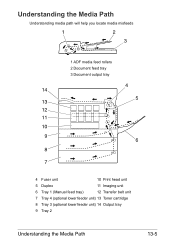
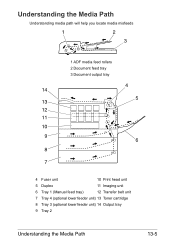
... 10
9 6
8
7
4 Fuser unit
10 Print head unit
5 Duplex
11 Imaging unit
6 Tray 1 (Manual feed tray)
12 Transfer belt unit
7 Tray 4 (optional lower feeder unit) 13 Toner cartridge
8 Tray 3 (optional lower feeder unit) 14 Output tray
9 Tray 2
Understanding the Media Path
13-5
bizhub C35 Printer/Copier/Scanner User Guide - Page 332
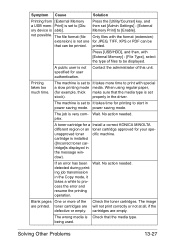
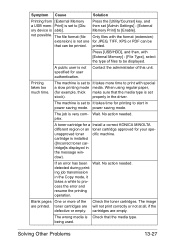
...one that the media type. A toner cartridge for a Install a correct KONICA MINOLTA different region or an toner cartridge approved for user authentication.
Check the toner cartridges. not possible.
Printing takes too... with the format (extension) for printing to [Disory device is not specified for your speunapproved toner cific machine.
No action needed .
A public user ...
bizhub C35 Printer/Copier/Scanner User Guide - Page 390
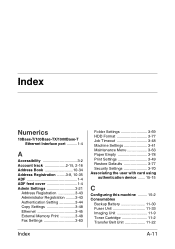
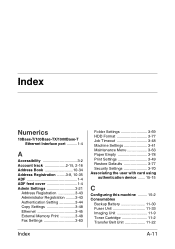
... Settings 3-41 Maintenance Menu 3-63 Paper Empty 3-78 Print Settings 3-49 Restore Defaults 3-77 Security Settings 3-70 Associating the user with card using
authentication device ....... 15-15
C
Configuring this machine ......... 15-2 Consumables
Backup Battery 11-30 Fuser Unit 11-33 Imaging Unit 11-9 Toner Cartridge 11-2 Transfer Belt Unit 11-22
Index
A-11
bizhub C35 Reference Guide - Page 288
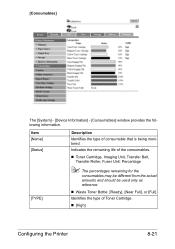
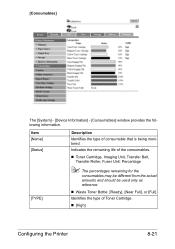
... and should be used only as reference.
„ Waste Toner Bottle: [Ready], [Near Full], or [Full]
Identifies the type of consumable that is being monitored. Item [Name] [Status]
[TYPE]
Description
Identifies the type of Toner Cartridge.
„ [High]
Configuring the Printer
8-21 [Consumables]
The [System] - [Device Information] - [Consumables] window provides the following information.
bizhub C35 Security Operations User Guide - Page 70


...user password. 0 Do not set any number that you are in the user operation mode.
3.3 Change Password Function
3
3.3
Change Password Function
When [Device] is absolutely necessary to leave
the machine, be guessed from birthday, employee identification number, and
the... registered User Password and a new User Password. The User Password entered is displayed as "●." bizhub C35
3-16
bizhub C35 Safety Information Guide - Page 2


... a prohibited course of action. The symbol shown to the left warns against dismantling the device. Failure to use this cord could accumulate inside the printer, resulting in a well-ventilated... sturdy base.
Should liquid, a piece of metal, or any other damage. Do not burn toner cartridges or toner. Pulling on the power cord could result in a fire or electrical shock.
• Do ...
Similar Questions
How To Fix Konica Minolta Bizhub C35 Wast Toner Box
(Posted by jesubrenn 9 years ago)
How To Change Toner Cartridge Bizhub C654
(Posted by harndanil 10 years ago)
Changing Toner Cartridge
How do we change the "K" Toner Cartridge for this copier model: KOnica Minolta bizhub C451? We canno...
How do we change the "K" Toner Cartridge for this copier model: KOnica Minolta bizhub C451? We canno...
(Posted by tliscomb 11 years ago)

