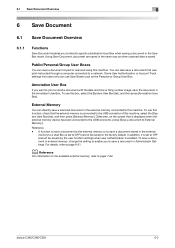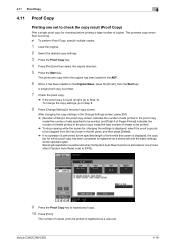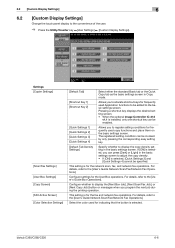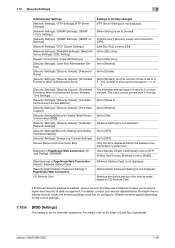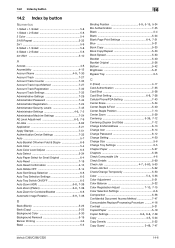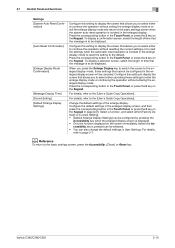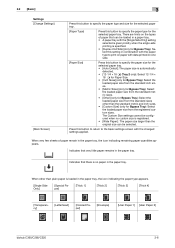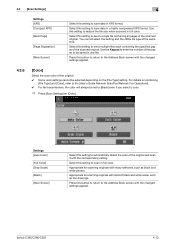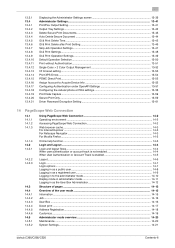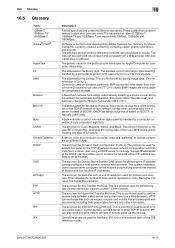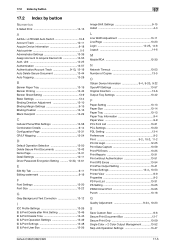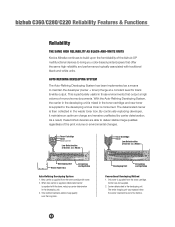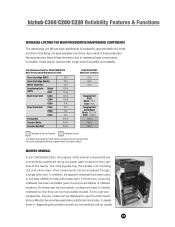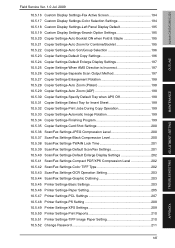Konica Minolta bizhub C280 Support Question
Find answers below for this question about Konica Minolta bizhub C280.Need a Konica Minolta bizhub C280 manual? We have 21 online manuals for this item!
Question posted by shellykern on December 12th, 2012
Change Display From Black To Auto Color
how do i change the setting so my C280 is defaulted to auto instead of black?
Current Answers
Related Konica Minolta bizhub C280 Manual Pages
Similar Questions
How To Change To A Default Color Scan On Bizhub 423
(Posted by Wiibno 9 years ago)
Cannot Print In Color Konica Minolta Bizhub C280
(Posted by mazoul 10 years ago)
Bizhub C220 How Do I Default To Black And White
(Posted by truweel 10 years ago)
How To Restrict Color Use On Bizhub C35?
Need to restrict all access to CMY on Bizhub C35.
Need to restrict all access to CMY on Bizhub C35.
(Posted by Anonymous-64300 11 years ago)
How Do I Set The Default Print Color To Black.
(Posted by mbracken 11 years ago)