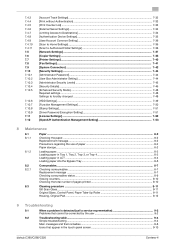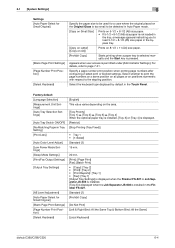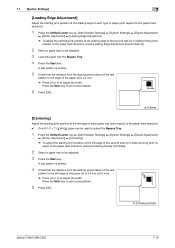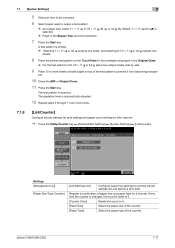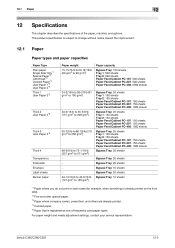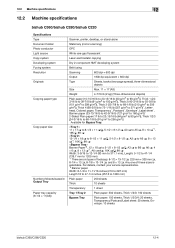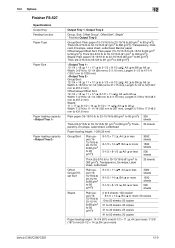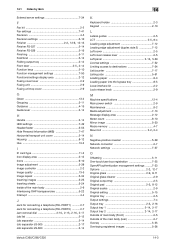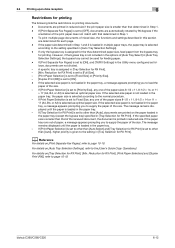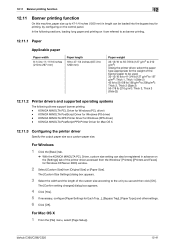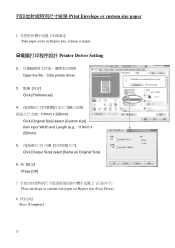Konica Minolta bizhub C220 Support Question
Find answers below for this question about Konica Minolta bizhub C220.Need a Konica Minolta bizhub C220 manual? We have 22 online manuals for this item!
Question posted by debayeoh on June 18th, 2014
How To Load Banner Paper On A Bizhub C280 Bypass Tray
The person who posted this question about this Konica Minolta product did not include a detailed explanation. Please use the "Request More Information" button to the right if more details would help you to answer this question.
Current Answers
Answer #1: Posted by TechSupport101 on June 18th, 2014 12:32 PM
Hi. Do refer to the 'Operations User Guide" here http://www.helpowl.com/manuals/Konica%20Minolta/bizhubC220/120216 for the best walk through on loading various media types.
Related Konica Minolta bizhub C220 Manual Pages
Similar Questions
Konica Minolta Bizhub C360 Bypass Tray Cannot Be Used
(Posted by taltze 9 years ago)
Bypass Tray Can Not Be Used Currently Bizhub 360
(Posted by TiIl 10 years ago)