Konica Minolta bizhub 601 Support Question
Find answers below for this question about Konica Minolta bizhub 601.Need a Konica Minolta bizhub 601 manual? We have 9 online manuals for this item!
Question posted by larrymun on March 18th, 2014
How To Set Up Email Scan On Bizhub 601 Printer
The person who posted this question about this Konica Minolta product did not include a detailed explanation. Please use the "Request More Information" button to the right if more details would help you to answer this question.
Current Answers
There are currently no answers that have been posted for this question.
Be the first to post an answer! Remember that you can earn up to 1,100 points for every answer you submit. The better the quality of your answer, the better chance it has to be accepted.
Be the first to post an answer! Remember that you can earn up to 1,100 points for every answer you submit. The better the quality of your answer, the better chance it has to be accepted.
Related Konica Minolta bizhub 601 Manual Pages
bizhub 751/6510 Box Operations User Manual - Page 5
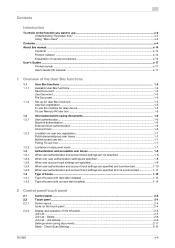
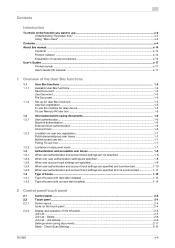
Delete ...2-6 Job List - Check Scan Settings...2-12
751/601
x-4 Contents
Introduction
To check on the function you want to use ...x-2 Understanding... Box functions...1-2 Save Document ...1-2 Use Document...1-3 File Document...1-4
Set-up for User Box functions ...1-5 User box registration ...1-5 To use the machine for relay device...1-5 To use Memory RX user box ...1-5
Information before saving ...
bizhub 751/6510 Box Operations User Manual - Page 80


... pages as double-sided.
751/601
5-4 Select this setting for documents consisting of text that generally appears faint. Basic - Select this setting to be scanned. Original Type
From the following image quality settings, select the appropriate setting according to specify detailed settings for saving documents.
Save Document
5
5.2
5.2.1
Scan Settings
In the Save Document screen, touch...
bizhub 751/6510 Box Operations User Manual - Page 85


... remaining pages as the body. Book Erase - To cancel frame erasing, touch [None].
751/601
5-9 In addition, the binding position and erasure of the page spread as the front cover.
Select this setting to scan the first page as the scan size. Save Document
5
5.2.9
! Book Copy
Select the method for the desired location,
and...
bizhub 751/6510 Box Operations User Manual - Page 120
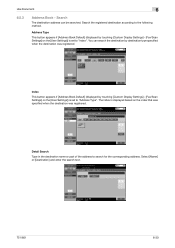
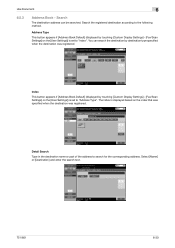
... Book Default] (displayed by touching [Custom Display Settings] - [Fax/Scan Settings] on the index that was specified when the destination was registered.
You can be searched.
Select [Name] or [Destination] and enter the search text.
751/601
6-30 The index is displayed based on the [User Settings]) is set to "Address Type". Search
The destination address...
bizhub 751/6510 Box Operations User Manual - Page 224


... direct SMTP transmission and direct SMTP reception.
751/601
9-34
Specify the NetWare settings. Specify the settings for IPP printing. The display is made when the image controller is installed optionally. Specify the SNMP settings. Register an LDAP server when using it. Specify the settings for the SMB client, WINS, and SMB print. Specify the...
bizhub 751/601 Fax Driver Operations User Manual - Page 32
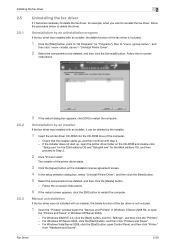
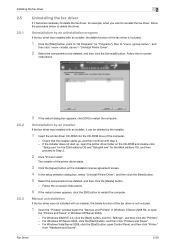
... when you want to reinstall the fax driver, follow the procedure below to "Settings", and then click the "Printers". -
Manual uninstallation
If the fax driver was installed with an installer, the ...of the fax driver is not included.
1 Open the "Printers" window (open the "Devices and Printers" in Windows 7/Server 2008 R2, or open
the "Printers and Faxes" in Windows XP/Server 2003). - Fax ...
bizhub 751/601 Fax Driver Operations User Manual - Page 51
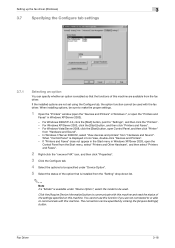
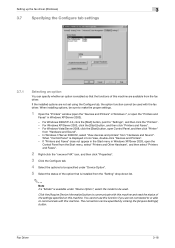
... installing options, be sure to make the proper settings.
1 Open the "Printers" window (open the "Devices and Printers" in Windows 7, or open the "Printers and
Faxes" in Windows XP/Sever 2003, open Control Panel, and then click "Printer"
from the "Setting" drop-down list.
2
Note If a "Model" is available under "Device Option", select the model to communicate with...
bizhub 751/601 Print Operations User Manual - IC-208 - Page 10
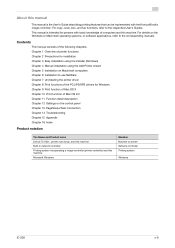
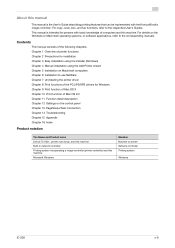
...Settings on the control panel Chapter 13 PageScope Web Connection Chapter 14 Troubleshooting Chapter 15 Appendix Chapter 16 Index
Product notation
The Name and Product name bizhub 751/601, printer... main body, and this machine Built-in network controller Printing system incorporating a image controller (printer controller) and this machine. ...
bizhub 751/601 Print Operations User Manual - IC-208 - Page 28
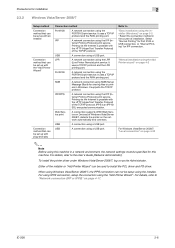
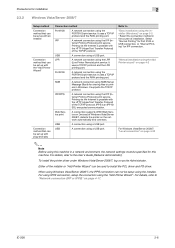
...Web Service print
A connection supports WSD (Web Service on Devices) of Windows Vista/Server 2008/7, detects the printer on as the Administrator.
For details, refer to install the...(Server Message Block) for sharing files or printers in a network environment, the network settings must be specified for IPP connection.
To install the printer driver under Windows Vista/Server 2008/7, log...
bizhub 751/601 Print Operations User Manual - IC-208 - Page 96
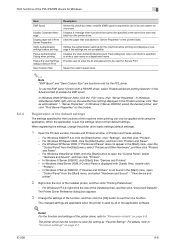
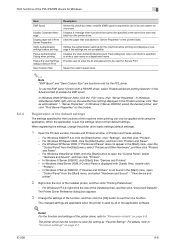
..., open the "Control Panel", select "Hardware and Sound", and then click "Printers". - "View device and printer".
2 Right-click the icon of the printer folder.
When registering the settings, change the printer driver basic settings (default settings).
1 Open the Printers window, Devices and Printers window, or Printers and Faxes window.
- In Windows 7/Server 2008 R2, click [Start], then...
bizhub 751/601 Print Operations User Manual - IC-208 - Page 98
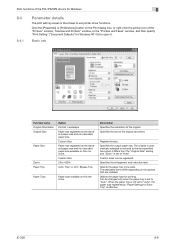
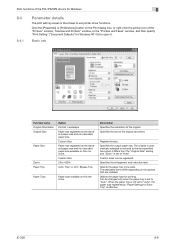
... size registered as the standard paper size and non-standard paper size available on the Print dialog box, or right-click the printer icon of the "Printers" window, "Devices and Printers" window, or the "Printers and Faxes" window, and then specify "Print Setting" ("Document Defaults" for Windows NT 4.0) to "Auto", the paper type registered by "Paper...
bizhub 751/601 Print Operations User Manual - IC-208 - Page 115


... communicate with text. IC-208
9-6 Detail Click the [Acquire Device Information] button on the Printer Info dialog box to cancel any settings that are displayed by the specific operations (Output Method, Layout/Finish, Paper Tray/Output Tray, Cover Sheet/OHP Interleave, Per Page Setting, Stamp/Composition and Quality) for this machine. Print function of...
bizhub 751/601 Print Operations User Manual - IC-208 - Page 174


... obtain the common encryption key from this feature: - Function detail description
11
11.7.2
Setting up the printer driver
The following three printer drivers support setup of this machine automatically.
When SSL is enabled in OpenAPI and the printer driver can obtain the device information automatically, it is invalid.
To do without specifying a user definition for...
bizhub 751/601 Enlarge Display Operations User Manual - Page 20


... the left side of the original. -
Before use
1
3
Place the original in the original feed tray in the order to be scanned with the side to be scanned faces up.
- The Original Settings screen appears.
751/601
1-14 Slide the guides against the edges of the machine.
4
In the main screen, touch the Original...
bizhub 751/601 Enlarge Display Operations User Manual - Page 36


... produce single-sided copies from single-sided originals.
Select this setting to select original and copy settings.
751/601
2-9
For details on page 1-17.
*2 If "2 ...> 1" or
"2 > 2" settings, the scanned pages are available.
Select this setting to "Selecting the position of the binding margin (Original Binding Position/ Binding Position settings)" on specifying the binding margin...
bizhub 751/601 Enlarge Display Operations User Manual - Page 75
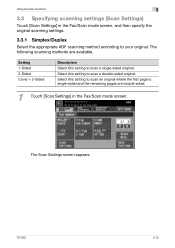
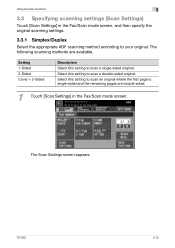
... are available. Using fax/scan functions
3
3.3 Specifying scanning settings (Scan Settings)
Touch [Scan Settings] in the Fax/Scan mode screen. Select this setting to your original. Select this setting to scan a double-sided original. The Scan Settings screen appears.
751/601
3-13 Setting 1-Sided 2-Sided Cover + 2-Sided
Description Select this setting to scan a single-sided original...
bizhub 751/601 Enlarge Display Operations User Manual - Page 77
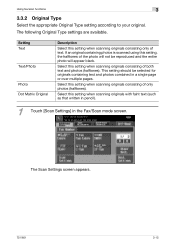
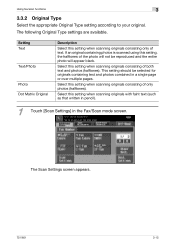
... entire photo will appear black.
The following Original Type settings are available.
The Scan Settings screen appears.
751/601
3-15 Select this setting when scanning originals consisting only of the photo will not be selected for originals containing text and photos combined in the Fax/Scan mode screen.
Setting Text
Text/Photo
Photo Dot Matrix Original
Description
Select...
bizhub 751/601 Enlarge Display Operations User Manual - Page 79


... with particularly fine print or with illustrations.
600 × 600 (Ultra Fine)
Select this setting to the Address Book screen, touch [Main Screen].
The Scan Settings screen appears.
2 Touch [Resolution].
- The Resolution screen appears.
751/601
3-17 To return to scan originals at a higher resolution than that of regular originals.
400 × 400 (Super Fine...
bizhub 751/601 Enlarge Display Operations User Manual - Page 80
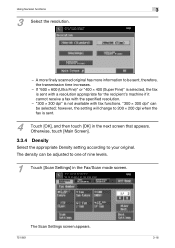
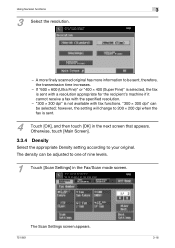
... for the recipient's machine if it cannot receive a fax with fax functions. however, the setting will change to be selected; The density can be sent, therefore, the transmission time increases.
- The Scan Settings screen appears.
751/601
3-18 A more finely scanned original has more information to 200 × 200 dpi when the fax is not...
bizhub 751/601 Network Administrator User Manual - Page 5


... mode with NetWare 4.x bindery emulation 1-74 For NetWare 4.x Remote Printer mode (NDS 1-74 For NetWare 4.x/5.x/6 Print Server mode (NDS 1-75 For NetWare 5.x/6 Novell Distributed Print Service (NDPS 1-75
1.25.2 NetWare Status ...1-76
1.26 1.26.1 1.26.2 1.26.3
Using the WS print function...1-77 TCP/IP Settings ...1-77 Web Service Common Settings ...1-78 Printer Settings ...1-79
751/601
x-4
Similar Questions
How To Set Up Smb Scans Bizhub 601 On Windows 7
(Posted by bugmpt170 10 years ago)
Can No Longer Scan To Email On Bizhub 601
Good afternoon, I set-up three employees to scan to their email (using Outlook 2010) it worked unti...
Good afternoon, I set-up three employees to scan to their email (using Outlook 2010) it worked unti...
(Posted by whallbauer 11 years ago)

