Konica Minolta bizhub 20 Support Question
Find answers below for this question about Konica Minolta bizhub 20.Need a Konica Minolta bizhub 20 manual? We have 5 online manuals for this item!
Question posted by renadodson on April 24th, 2013
Our Machine Defaults To Color When Coping Or Printing. How Do We Set It For B&w?
The person who posted this question about this Konica Minolta product did not include a detailed explanation. Please use the "Request More Information" button to the right if more details would help you to answer this question.
Current Answers
There are currently no answers that have been posted for this question.
Be the first to post an answer! Remember that you can earn up to 1,100 points for every answer you submit. The better the quality of your answer, the better chance it has to be accepted.
Be the first to post an answer! Remember that you can earn up to 1,100 points for every answer you submit. The better the quality of your answer, the better chance it has to be accepted.
Related Konica Minolta bizhub 20 Manual Pages
bizhub 20 User Guide - Page 8
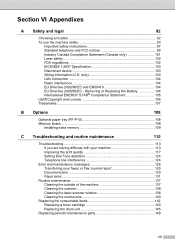
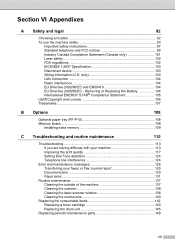
... 108 Memory board...108
Installing extra memory 109
C Troubleshooting and routine maintenance
110
Troubleshooting 110 If you are having difficulty with your machine 110 Improving the print quality 117 Setting Dial Tone detection 124 Telephone line interference 124
Error and maintenance messages 125 Transferring your faxes or Fax Journal report 129 Document jams...
bizhub 20 User Guide - Page 15


... you cannot clear the error and you see the same service call indication after turning the machine back on, please call your KONICA MINOLTA dealer for printing. Chapter 1
Status LED indications 1
The Status LED (light emitting diode) will flash and change color depending on and try to print. Warming Up
The machine is ready to...
bizhub 20 User Guide - Page 30


.... Note • You can change the default tray that the machine will appear on the LCD. When a ...setting follow the instructions below:
a Press Menu, 1, 6, 1. Insert the paper in the ADF
and MP>T1>T2 or T1>T2>MP is installed. Note • When loading the documents in the empty tray. Press OK.
1 Tray#2 Only or T2 appears only if the optional tray is selected, the machine looks for
printing...
bizhub 20 User Guide - Page 31
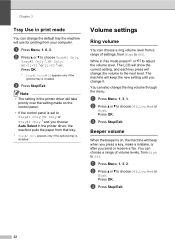
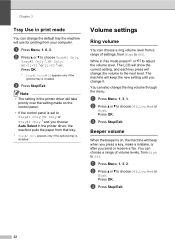
... the printer driver, the machine pulls the paper from High to Off.
a Press Menu, 1, 3, 2.
c Press Stop/Exit.
22
You can change the default tray the machine will take
priority over the setting made on , the machine will beep when you press a key, make a mistake, or after you send or receive a fax. Chapter 3
Tray Use in print mode...
bizhub 20 User Guide - Page 171
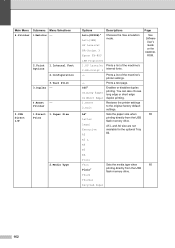
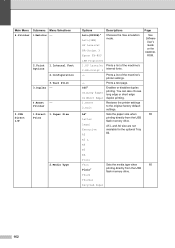
... the See emulation mode. Enables or disables duplex printing. A5 L and A6 size are not available for the optional Tray #2. Prints a list of the machine's printer settings. Prints a test page. Sets the paper size when printing directly from the USB flash memory drive. Restores the printer settings to the original factory default settings.
Page See
Software User's Guide on the
CD...
bizhub 20 Software User Guide - Page 3


... Internal Font List...7 Printing the Print Configuration List ...7 Test Print ...7 Duplex ...8 Restoring default printer settings...8 Status Monitor...9 Monitoring the machine's status ...9 Printer driver settings...10 Features in the Windows® printer driver 11 Basic tab ...11 Paper Size ...12 Orientation ...12 Copies ...12 Media Type...12 Resolution...13 Print Settings ...13 Multiple Page...
bizhub 20 Software User Guide - Page 6
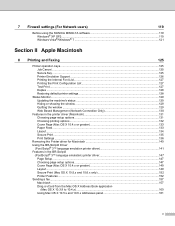
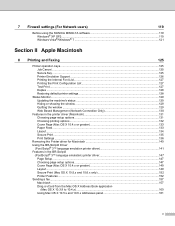
...; 7 ...121
Section II Apple Macintosh
8 Printing and Faxing
125
Printer operation keys...125 Job Cancel...125 Secure Key ...125 Printer Emulation Support ...126 Printing the Internal Font List...127 Printing the Print Configuration List 127 Test Print ...127 Duplex ...128 Restoring default printer settings...128
Status Monitor...129 Updating the machine's status ...129 Hiding or showing the...
bizhub 20 Software User Guide - Page 14
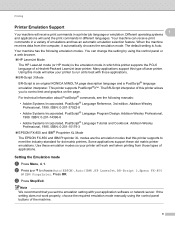
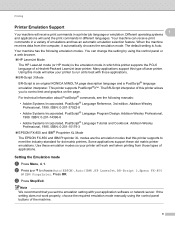
.... The default setting is an original KONICA MINOLTA page description language and a PostScript® language emulation interpreter. This printer supports PostScript®3™. b Press a or b to control text and graphics on the page. Addison-Wesley Professional, 1988. Your machine can change the setting by using the control panel buttons of this mode will receive print commands...
bizhub 20 Software User Guide - Page 16
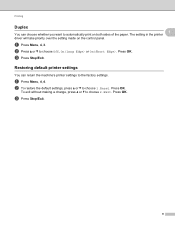
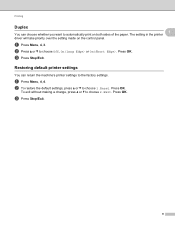
... factory settings. The setting in the printer
driver will take priority over the setting made on both sides of the paper. Press OK. Restoring default printer settings
1
You can choose whether you want to automatically print on the control panel.
Press OK.
Press OK.
c Press Stop/Exit.
8
c Press Stop/Exit. Printing
Duplex
1
1
You can return the machine's printer settings...
bizhub 20 Software User Guide - Page 39
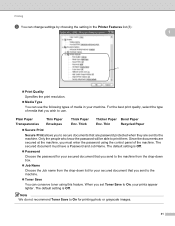
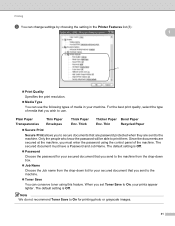
... using this feature. When you sent to the machine. The default setting is Off.
„ Password
Choose the password for your secured document that you send to print them. For the best print quality, select the type of media in the Printer Features list (3):
1
„ Print Quality
Specifies the print resolution. „ Media Type
You can conserve toner...
bizhub 20 Software User Guide - Page 134


...different languages. Addison-Wesley Professional, 1999. The BR-Script interpreter of laser printer. Press OK. Printer Emulation Support
8
Your machine will send the print commands in a variety of a Hewlett-Packard LaserJet laser printer. The default setting is the emulation mode in a printer job language or emulation.
Different operating systems and applications will receive...
bizhub 20 Software User Guide - Page 136
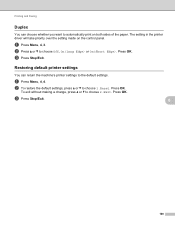
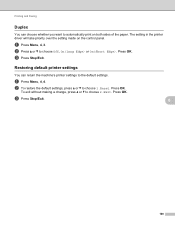
b Press a or b to the default settings. Restoring default printer settings
You can choose whether you want to choose 1.Reset. Press OK. a Press Menu, 4, 4. b To restore the default settings, press a or b to automatically print on the control panel.
Printing and Faxing
Duplex
8
You can return the machine's printer settings to choose Off, On(Long Edge) or On(Short Edge)....
bizhub 20 Software User Guide - Page 161
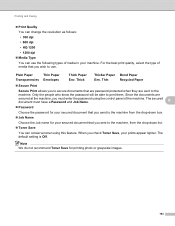
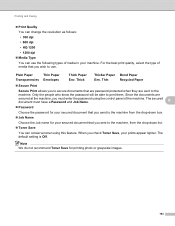
... Job name for your secured document that are password protected when they are
secured at the machine, you must have a Password and Job Name.
8
„ Password
Choose the password for printing photo or grayscale images.
153 The default setting is Off.
Thick
Env. Note We do not recommend Toner Save for your secured document...
bizhub 20 Software User Guide - Page 163
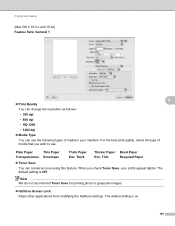
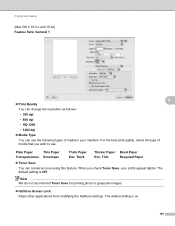
...default setting is on.
155 The default setting is Off. Plain Paper
Thin Paper
Thick Paper Thicker Paper Bond Paper
Transparencies Envelopes
Env.
Printing and Faxing
(Mac OS X 10.5.x and 10.6x) Feature Sets: General 1
8
„ Print...media that you check Toner Save, your machine. Note We do not recommend Toner Save for printing photo or grayscale images.
„ Halftone Screen Lock...
bizhub 20 Network User Guide - Page 44


...to FTP, see Network Scanning in the Software User's Guide on the CD/DVDROM we have provided with the machine.
37 Press OK. e If you chose B&W 200 dpi or B&W 200x100 dpi in step d, press a ...dpi or B&W 200x100 dpi. f Press Stop/Exit. Control panel setup
How to set a new default for Scan to FTP
3
You can choose the default color file type for the Scan to choose PDF, Secure PDF, JPEG or XPS....
bizhub 20 Network User Guide - Page 45
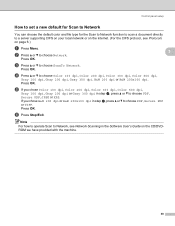
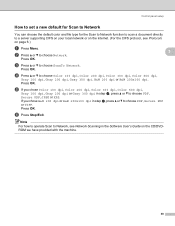
...Press a or b to choose Network.
Control panel setup
How to set a new default for Scan to Network
3
You can choose the default color and file type for the Scan to Network function to scan a document... have provided with the machine.
38 f Press Stop/Exit. d Press a or b to choose ScanTo Network. c Press a or b to choose Color 100 dpi, Color 200 dpi, Color 300 dpi, Color 600 dpi,
Gray 100...
bizhub 20 Network User Guide - Page 50
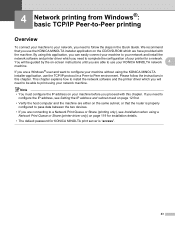
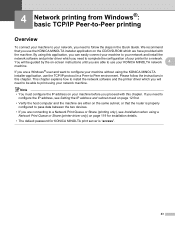
... are a Windows® user and want to print using your network machine. By using this application, you can easily connect your machine to your network and install the network software and printer driver which you will be able to configure your machine without using a
Network Print Queue or Share (printer driver only) on the CD/DVD-ROM...
bizhub 20 Network User Guide - Page 55


... of the node name and by default it will appear as "KMNxxxxxxxxxxxx". ("xxxxxxxxxxxx" is now
configured and ready to another computer. (Windows® 2000) Choose Network Printer.
The printer is your computer or are using a Domain Name System (DNS), you see Printing the Network Configuration List on your machine's MAC Address / Ethernet Address.)
48 Internet...
bizhub 20 Network User Guide - Page 63
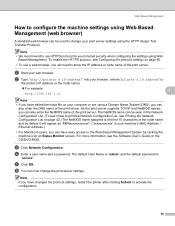
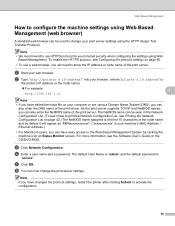
... the print server supports TCP/IP and NetBIOS names, you can also enter the DNS name of the node name and by clicking the machine icon on Status Monitor screen. e Click OK. b Type "http://printer's IP address/" into your browser. (where "printer's IP address" is
"access". d Enter a user name and a password. The default User Name...
bizhub 20 Network User Guide - Page 115
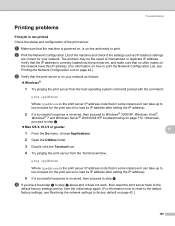
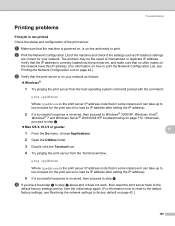
.... (For information how to reset to the default factory settings, see Printing the Network Configuration List on page 42.)
c Verify that the print server is on your network as IP address settings
are correct for your network. The problem may be the result of the machine and check if the settings such as follows:
„ Windows®...
Similar Questions
Set Baud Rate On Bizhub 20
how do you chang the baud rate on a konica minolta bizhub 20?
how do you chang the baud rate on a konica minolta bizhub 20?
(Posted by bevmauck 9 years ago)
How Do You Print The Configuration Page For Bizhub 20 Printer
(Posted by bes17ly 10 years ago)
How To Print A5 With Konica Minolta Bizhub C25
(Posted by offlubraur 10 years ago)
How To Print The Job Log On Bizhub 1200p
(Posted by Anonymous-80539 11 years ago)

