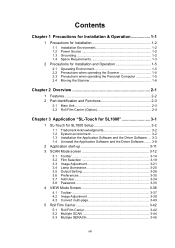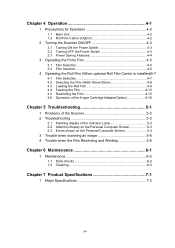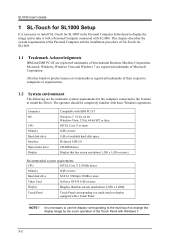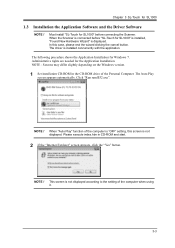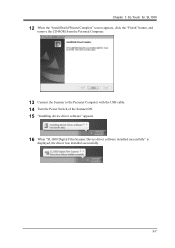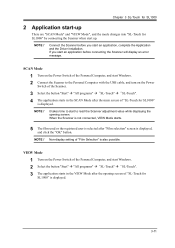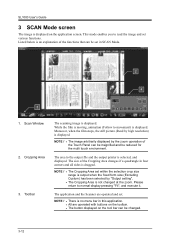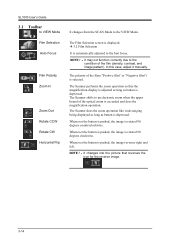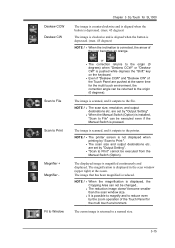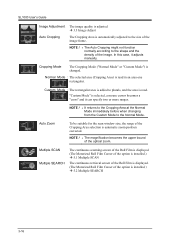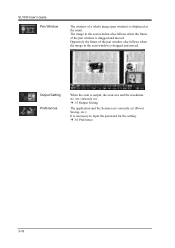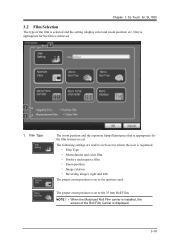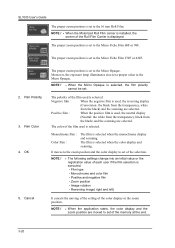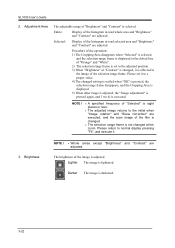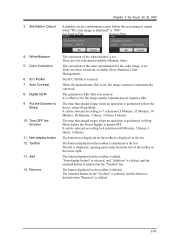Konica Minolta SL1000 Digital Film Scanner Support Question
Find answers below for this question about Konica Minolta SL1000 Digital Film Scanner.Need a Konica Minolta SL1000 Digital Film Scanner manual? We have 1 online manual for this item!
Question posted by gkamsu on April 10th, 2012
Under The Screen 'preferencies' I Do Not Have The Line 25, 26, 27 Displayed. Wha
The person who posted this question about this Konica Minolta product did not include a detailed explanation. Please use the "Request More Information" button to the right if more details would help you to answer this question.
Current Answers
Related Konica Minolta SL1000 Digital Film Scanner Manual Pages
Similar Questions
Its Showing Caution, Machine Trouble
we got a new machine and we have used the machine for twice but now its showing caution, machine tro...
we got a new machine and we have used the machine for twice but now its showing caution, machine tro...
(Posted by zampem909 6 years ago)
Error Message On Sl1000
When trying to capture and save a document the SL1000 gives an error messge of "Save in refers to lo...
When trying to capture and save a document the SL1000 gives an error messge of "Save in refers to lo...
(Posted by stonet2 8 years ago)
Paper Is Jammped And -4426 Problems
i have a new koadak 11405 and how to set the settings.. my problem is put the paper in scanner but o...
i have a new koadak 11405 and how to set the settings.. my problem is put the paper in scanner but o...
(Posted by anandpi007 9 years ago)
Pricing Question
hello kindly send me the price quotation for the follwoing item KYOKKO SEIKO MS 6000 MKII / A4 SIZE...
hello kindly send me the price quotation for the follwoing item KYOKKO SEIKO MS 6000 MKII / A4 SIZE...
(Posted by houssameg 10 years ago)
How To Display Customized Job Menu Buttons When The Device Turns On?
I have created three customized job menu's for 3 departments. Under these (3) main jobs are the name...
I have created three customized job menu's for 3 departments. Under these (3) main jobs are the name...
(Posted by kcook 11 years ago)