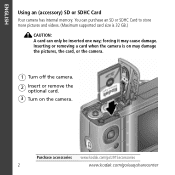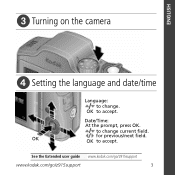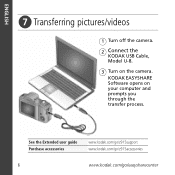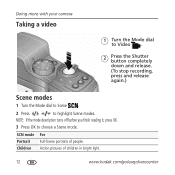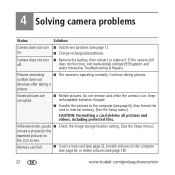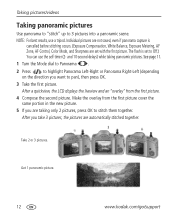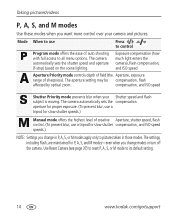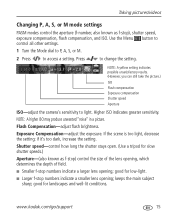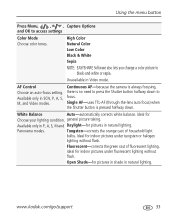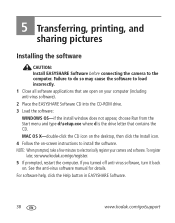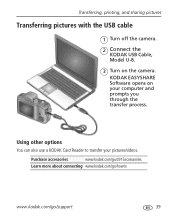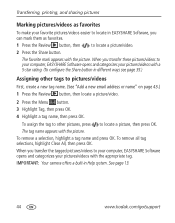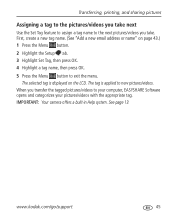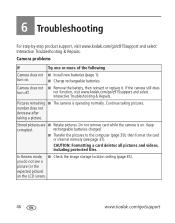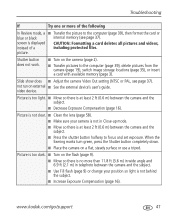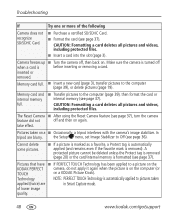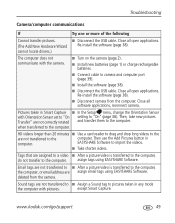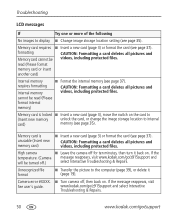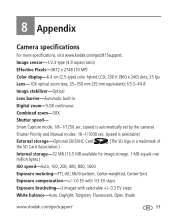Kodak Z915 Support Question
Find answers below for this question about Kodak Z915 - EASYSHARE Digital Camera.Need a Kodak Z915 manual? We have 2 online manuals for this item!
Question posted by laurent015 on January 1st, 2014
Lens Will Not Turn On With New Bat. Had Trouble To Open Slowly And Stop Opening.
Will Not Open With Bat, Trouble Stared Slowly Having Trouble To Openafter A Few Used It Stop Openingand It Has, Not Bieng Use Much Z915.
Current Answers
Related Kodak Z915 Manual Pages
Similar Questions
New Battery Installed And Power/charge Light Working, But Camera Won't Open
I just purchased a a new battery, installed it over 24 hours ago, the power/charge status light is b...
I just purchased a a new battery, installed it over 24 hours ago, the power/charge status light is b...
(Posted by whiterosejohn 9 years ago)
My Kodak Easyshare C813 Camera Wont Turn On
(Posted by bsumakan 10 years ago)
Z915 Digital Camera Stop Working It Is Stuck On Date And Time Have To Be Set And
Z915 stop working I have to take the batteries out to shut off and put the batteries back in to turn...
Z915 stop working I have to take the batteries out to shut off and put the batteries back in to turn...
(Posted by cmcvicker 11 years ago)
Camera Not Turning On
there are brand new rechargable batteries in my camera however it is still not coming on. i have che...
there are brand new rechargable batteries in my camera however it is still not coming on. i have che...
(Posted by lsenior115 12 years ago)