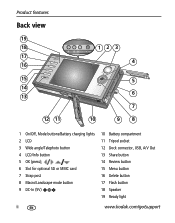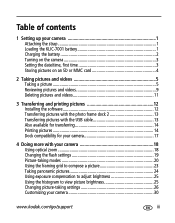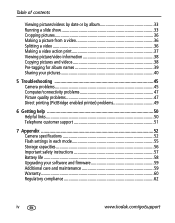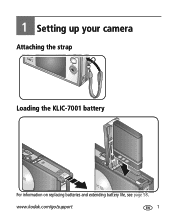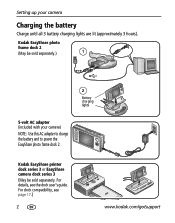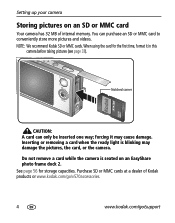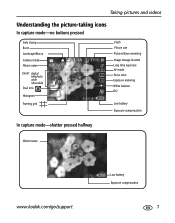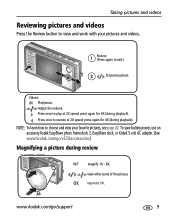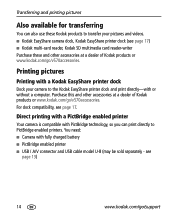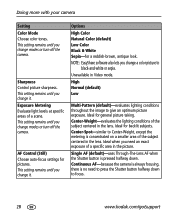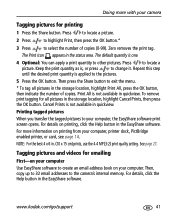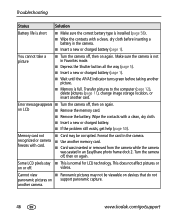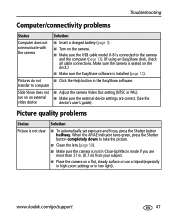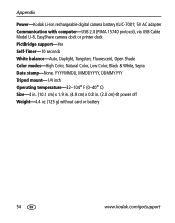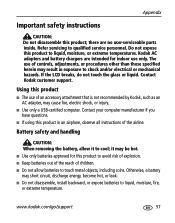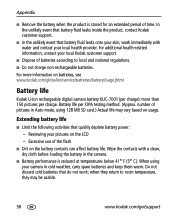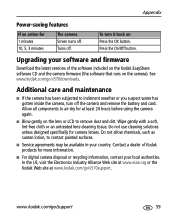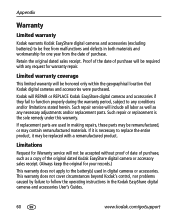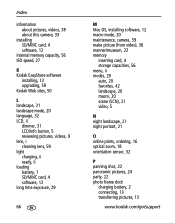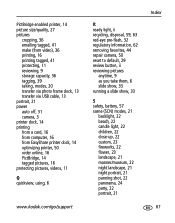Kodak V570 Support Question
Find answers below for this question about Kodak V570 - EasyShare 5MP Digital Camera.Need a Kodak V570 manual? We have 1 online manual for this item!
Question posted by Junewilliams1987 on January 8th, 2015
How Do I Get The Battery Out. I Open The Cover But Cannot Get The Battery Ot To
Current Answers
Answer #1: Posted by BusterDoogen on January 8th, 2015 9:38 AM
I hope this is helpful to you!
Please respond to my effort to provide you with the best possible solution by using the "Acceptable Solution" and/or the "Helpful" buttons when the answer has proven to be helpful. Please feel free to submit further info for your question, if a solution was not provided. I appreciate the opportunity to serve you!
Related Kodak V570 Manual Pages
Similar Questions
Is it possible to find a battery door for a Kodak Easyshare Z981 cameral. The camera still works. Bu...
Sir,my Kodak Easyshare Zoom Digitalm883 Camera Is Not Working Properly.it Automatically Turns Off Ju...
I bought a used Kodak Easyshare z981 digital camera.. I need the software to go with it. Do you have...
I purchased Kodak easyshare C763 four years back. At present pictures are over exposed in day time. ...